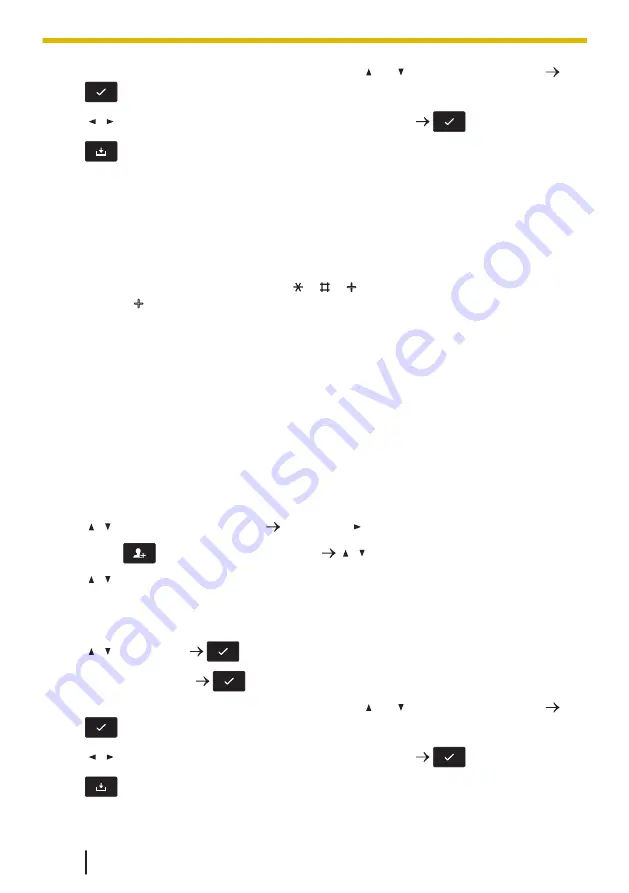
9.
To select a default number for the entry, press [ ] or [ ] to select "Default No".
/[CENTER]
10.
[ ]/[ ]: Select the number to use as the default number.
/[CENTER]
11.
Note
• Steps 7 and 8 can be omitted if you do not want to assign a category.
• Steps 9 and 10 can be omitted if you do not want to assign a default number. (The
first number entered for an entry will automatically be assigned as the default
number.)
• The valid digits are "0" through "9", " ", " ", " ", "P".
To enter " " or "P", see 3 Making Calls, page 59.
• If an item with the same name and number exists, the new information added will be
merged with the existing item.
• To enter characters, see 2.11 Entering Characters, page 55.
Storing an Item Using the Incoming or Outgoing Call History
You can add a number listed in the Incoming or Outgoing Call History to the Local
Contacts.
[In standby mode]
1.
Display the incoming or outgoing call history. For details, see 2.6 Call History, page
50.
2.
[ ]/[ ]: Select the desired item. [CENTER]/[ ]
3.
Press
to edit the name if desired. [ ]/[ ]
4.
[ ]/[ ]: Select a phone number type (1 to 5).
5.
Edit the phone number if desired.
6.
Repeat steps 4 and 5 to add additional phone number types.
7.
[ ]/[ ]: "Category"
/[CENTER]
8.
Select a category.
/[CENTER]
9.
To select a default number for the entry, press [ ] or [ ] to select "Default No".
/[CENTER]
10.
[ ]/[ ]: Select the number to use as the default number.
/[CENTER]
11.
7.2.2 Storing an Item in the Local Contacts
88
Summary of Contents for KX-TPA73
Page 4: ...Introduction 4 ...
Page 8: ...Table of Contents 8 ...
Page 9: ...Section 1 Important Information 9 ...
Page 22: ...1 9 Battery Information KX TPA70 KX TPA73 22 ...
Page 23: ...Section 2 Before Operating the Telephones 23 ...
Page 34: ...Speaker Short cut key Volume key 2 3 2 Handset KX TPA70 KX TPA73 34 ...
Page 58: ...2 13 Power Save Mode KX TPA70 KX TPA73 only 58 ...
Page 59: ...Section 3 Making Calls 59 ...
Page 66: ...3 4 Making a Multicast Voice Paging Call 66 ...
Page 67: ...Section 4 Receiving Calls 67 ...
Page 72: ...4 6 Noise Reduction Voice Clarity KX TPA70 KX TPA73 72 ...
Page 73: ...Section 5 During a Conversation 73 ...
Page 79: ...Section 6 Before Leaving Your Desk 79 ...
Page 82: ...6 2 Listening to Voice Mail Messages when connected to the Panasonic base unit only 82 ...
Page 83: ...Section 7 Using the Contacts 83 ...
Page 99: ...Section 8 Customizing the Telephone 99 ...
Page 110: ...8 1 12 Web User Interface Programming 110 ...
Page 111: ...Section 9 Installation and Setup 111 ...
Page 121: ...Section 10 Appendix 121 ...






























