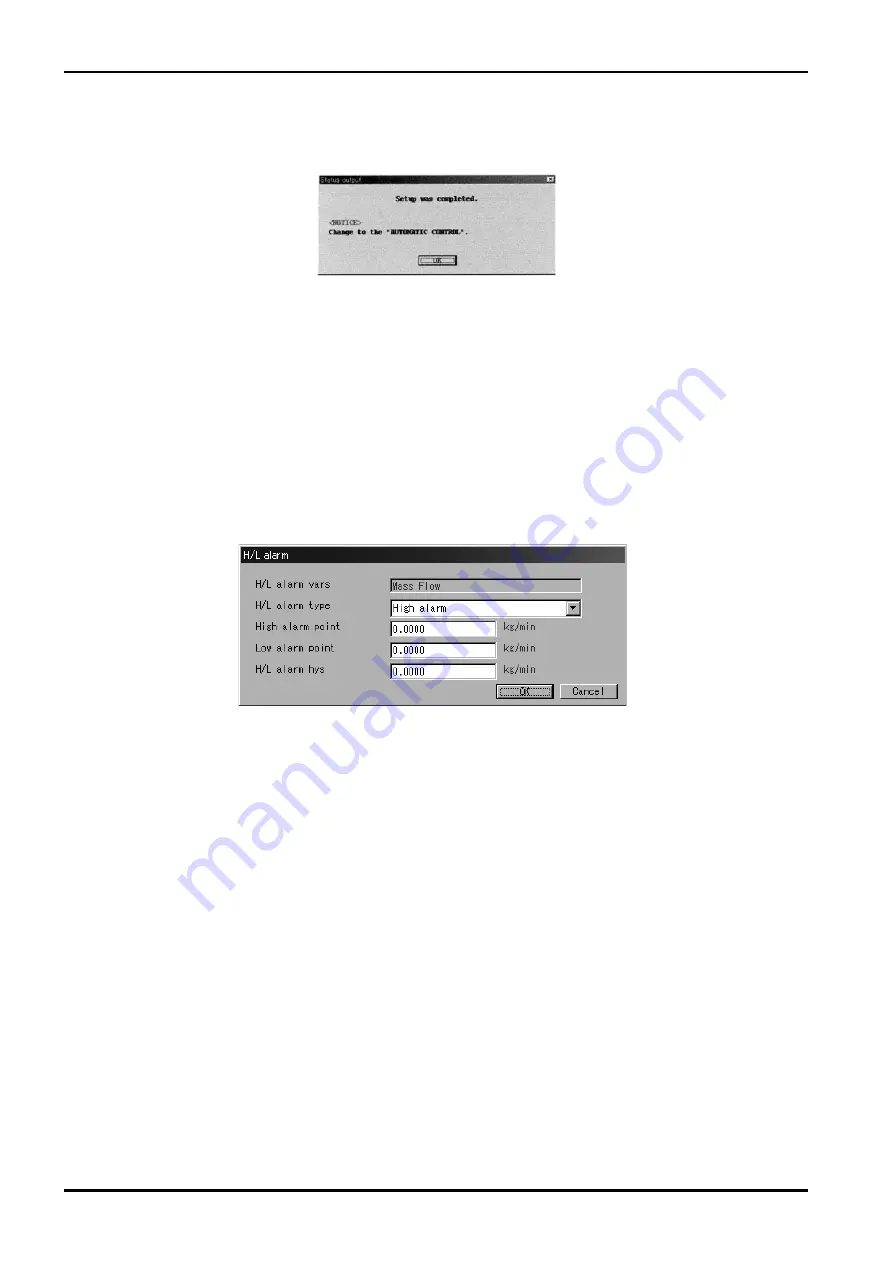
E-022-4-E
24
Fig.43
Fig.42
⑦
When the previous settings are replaced with the new settings just entered in response to clicking on
"OK"
,
a message box as shown in Fig. 42 appears. Clicking on "OK" button at this point completes the
setup.
⑧
After clicking on "OK" button, the message box for filling in fields of items appears again. Click on
"Cancel" button to hide the message box for filling in fields of items.
To abort the setup process, click on "Cancel" button in the course of steps
②
through
⑥
.
3.6.8 H/L Alarm
①
Click on "Setup (S)" at top-level menu of the screen, select "H/L alarm" from "Conf. output" drop-down
list, and click on again.
②
A message box as shown in Fig. 43 appears. H/L alarm related items are set up here.
③
H/L alarm is a function to turn the status output "OFF" when the item set at "H/L alarm vars" reaches
"High alarm point" or "Low alarm point" (where "Status output func" is set to "H/L Alarm").
Select one type to suit your particular application from three available alarms- "High alarm"
,
"Low
alarm" and "H/L alarm"
.
・
"High alarm" : turns the status output "OFF" when "High alarm point" is reached.
・
"Low alarm" : Turns the status output "OFF" when "Low alarm point" is reached.
・
"H/L alarm" : Turns the status output "OFF" when "High alarm point" or "Low alarm point" is reached.
H/L alarm status can be reviewed at "View H/L alarm" and "Process Variables (V)"
.
④
Set up individual items. For items with an arrow mark at right, click on the arrow mark at right, select
from the drop-down list ; for other items, key in appropriate Estonians directly.
Summary of Contents for EL 2310-05E Series
Page 71: ...E 022 4 E 71...






























