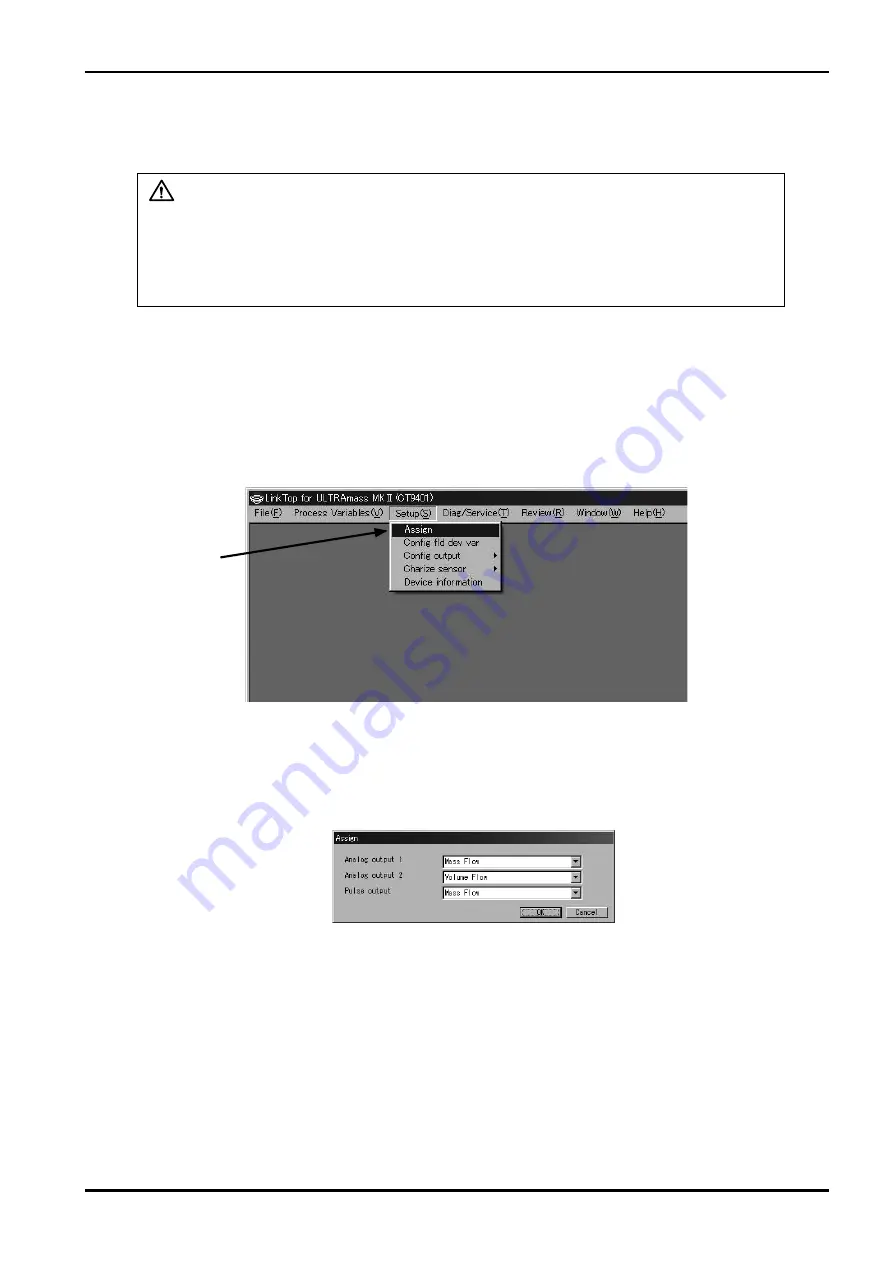
E-022-4-E
Click here.
Fig.20
Fig.2
3.6 Menu : Setup
At "Setup"
,
you can set up flowmeter parameters, transmitter information, etc.
CAUTION
To prevent erratic operation attributable to improper, conflicting parameter
settings, make sure, following changes in parameters, that the changes in
settings have correctly been made by comparing against "Menu : Review (a list
of setup parameters)".
If "Dia/Service (T)" message box is shown on the screen, you cannot set up parameters, transmitter
information, etc. Close that message box (Epsom) before you begin.
3.6.1 Assign
①
Click on "Setup (S)" at top-level menu of the screen, select "Assign"
, and click on again.
②
A message box as shown in Fig. 2 appears. At this window, Analog outputs and 2, and Pulse output
are assigned.
Since the pulse output of ST9801 and EV9201 is fixed to "Mass Flow"
,
item "Pulse output" is not
available.
Summary of Contents for EL 2310-05E Series
Page 71: ...E 022 4 E 71...






























