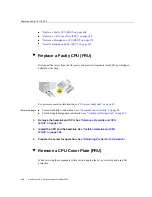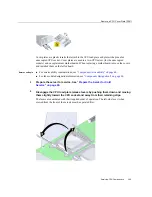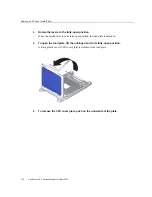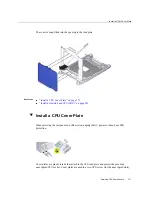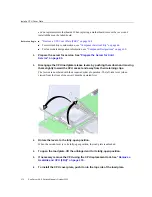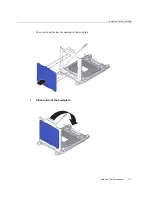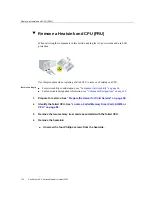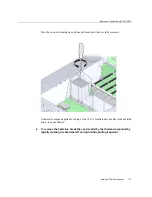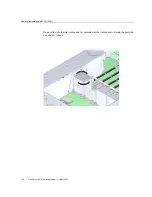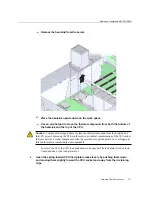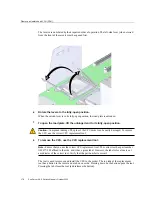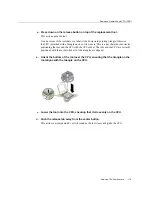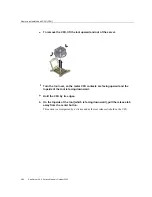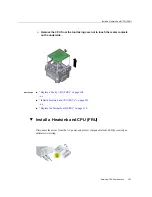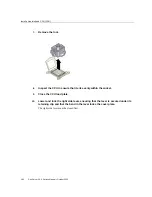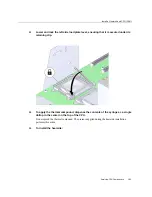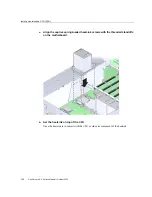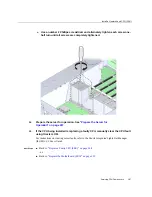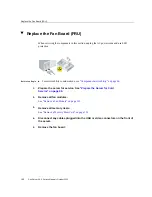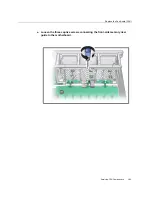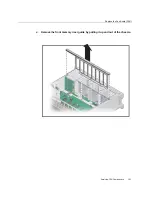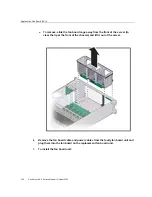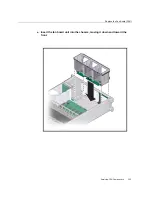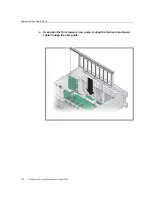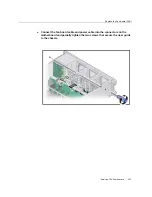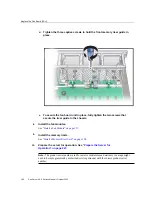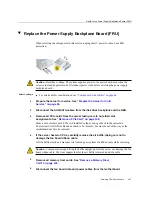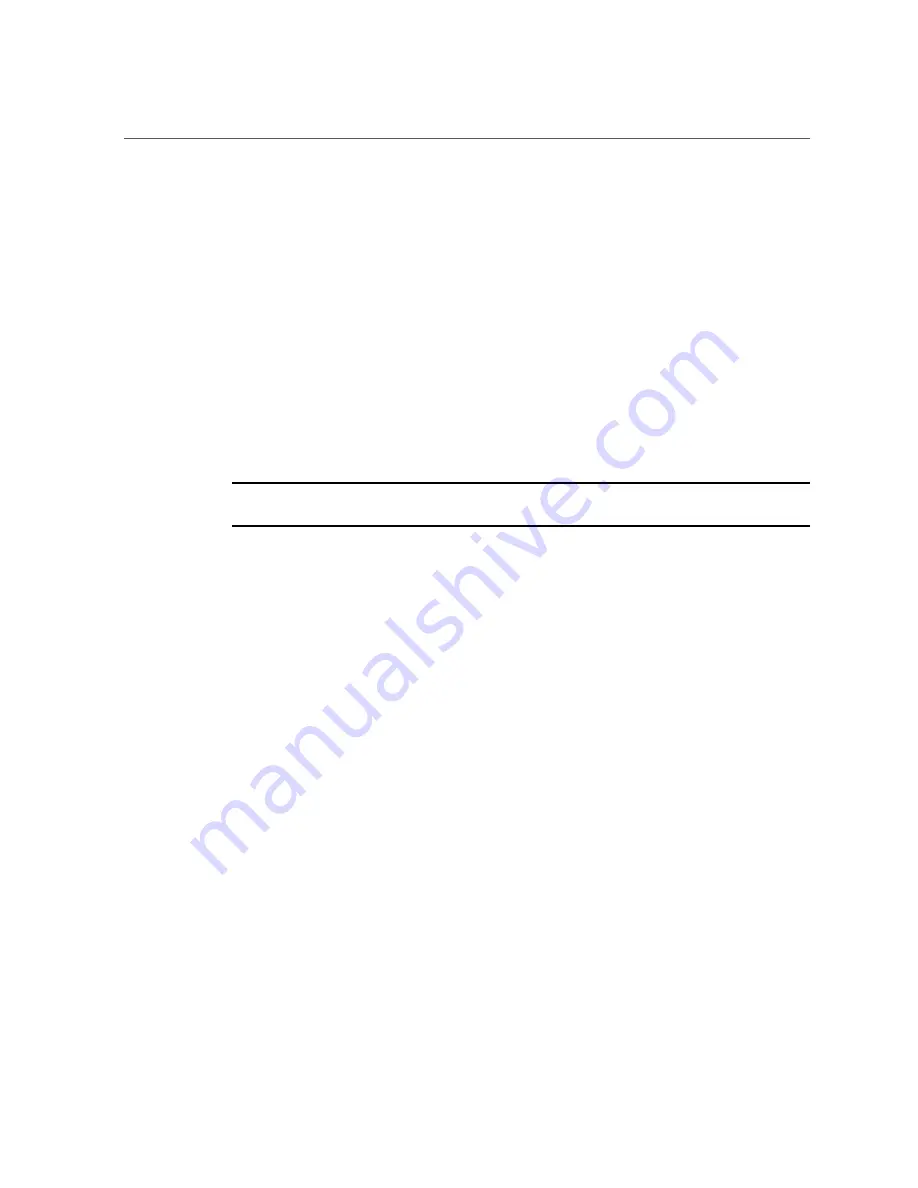
Install a Heatsink and CPU (FRU)
182
Sun Server X4-4 Service Manual • October 2015
Depending on whether you are adding a new CPU and heatsink, or replacing one or both of
these components because they are damaged, your kit might contain the following:
■
CPU and a heatsink with thermal compound applied
■
Heatsink with thermal compound applied
■
CPU with a syringe of thermal compound
Before You Begin
■
For serviceability considerations, see
“Component Serviceability” on page 66
.
■
For fan module designation information, see
“Component Designations” on page 69
1.
At the CPU socket, ensure that the CPU load plate and both load plate release
levers are in their fully open position.
2.
To install a CPU, use the CPU replacement tool.
Note -
Ensure that you use CPU replacement tool, part number G29477-002. The part number is
printed on the side of the tool. The tool is shipped with a new CPU.
The tool is used to remove and install the CPU in the socket. The top side of the replacement
tool has a button in the center and a tab on one side. Pressing down on the button opens the tool.
Pressing the tab releases the button and closes the tool.
a.
Press down on the release button on top of the replacement tool.
This action opens the tool.
On one corner of the tool there is a label with a downward pointing triangle. Likewise,
the CPU is marked with a triangle on one of its corners. This is a key that aids in correctly
positioning the tool and the CPU with the CPU socket. The tool and the CPU are correctly
positioned with the socket when all of the triangles are aligned.
b.
Turn the replacement tool upside down, noting the corner of the tool that is
marked with a triangle (alignment key).
c.
Note the corner of the CPU that is marked with a triangle (alignment key).
d.
Lift the CPU by its edges, taking care not to touch the metal contacts on the
underside of the CPU.
e.
Turn the CPU upside down (metal contacts facing upward) and set it on
the replacement tool, ensuring that the triangle on the CPU aligns with the
triangle on the tool and that the CPU sits flat in the tool. Do
not
release your
hold the CPU.
The CPU is not yet secured in the tool.
Summary of Contents for Sun Server X4-4
Page 1: ...Part No E38221 05 October 2015 Sun Server X4 4 Service Manual ...
Page 2: ......
Page 10: ...10 Sun Server X4 4 Service Manual October 2015 ...
Page 14: ...14 Sun Server X4 4 Service Manual October 2015 ...
Page 16: ...16 Sun Server X4 4 Service Manual October 2015 ...
Page 64: ...64 Sun Server X4 4 Service Manual October 2015 ...
Page 88: ...88 Sun Server X4 4 Service Manual October 2015 ...
Page 280: ...280 Sun Server X4 4 Service Manual October 2015 ...
Page 284: ...284 Sun Server X4 4 Service Manual October 2015 ...
Page 292: ...292 Sun Server X4 4 Service Manual October 2015 ...