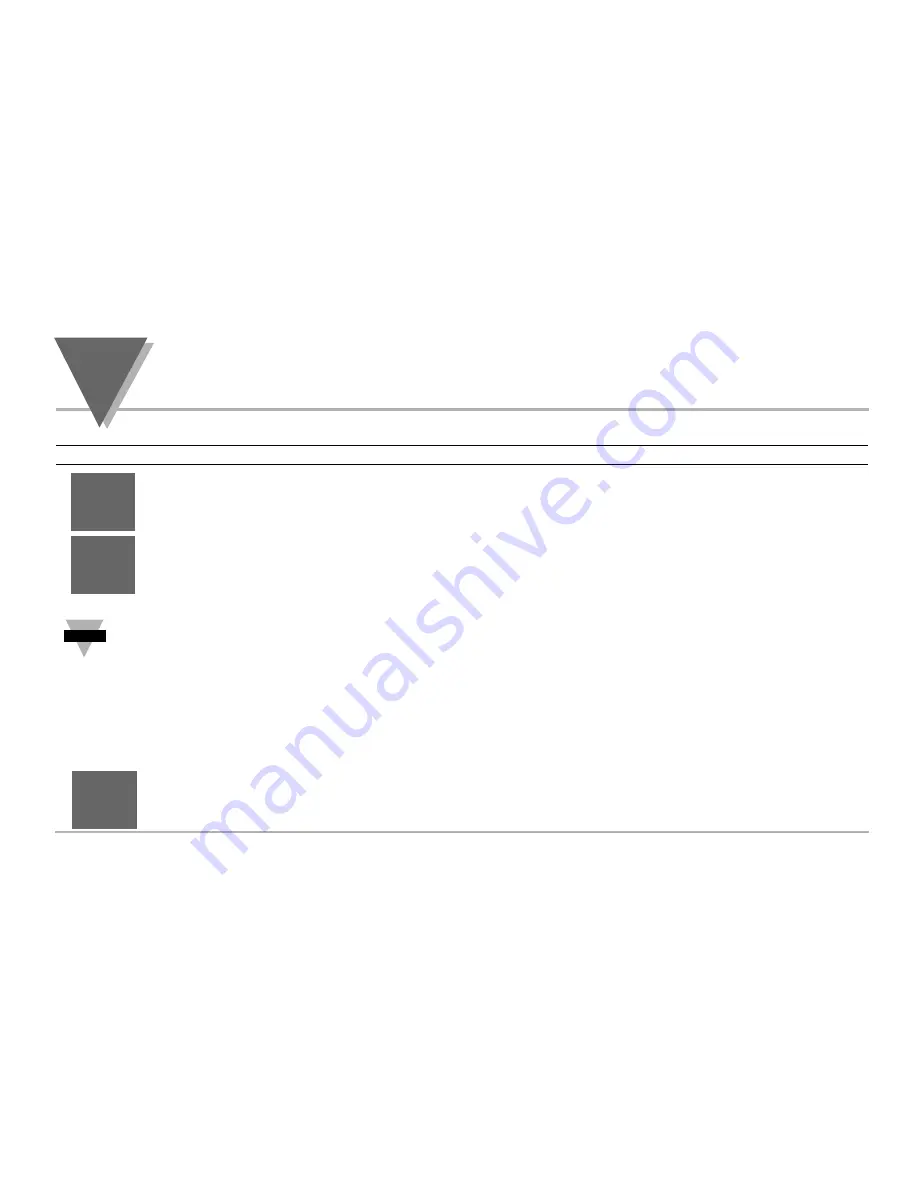
part
3
O
PERATION
:
C
ONFIGURATION
M
ODE
Output 1
Display
Action
Response
Press MENU
1) Press MENU, if necessary, until the
"
out 1
"
prompt appears.
Press ENTER
2) Display advances to ÒSelfÓ submenu.
SELF SUBMENU
The Self Option allows the output of the controller to be controlled manually from the front panel.
3) Display flashes the current setting of Self, enabled or disabled.
Press MAX
4) Press the MAX button to select between Enable and Disable.
Press ENTER
5) If Self enable was selected, Output 1 setting is completed and the display advances to
the next menu.
The output is now under the direct control of the operator and can be adjusted in the run mode, by pressing the MAX and|
MIN buttons. The control value (0 - 99), now displayed in the SV window indicate, approximately in percent, the output. For
example, a setting of 0050 of an analog output of 0~10 Vdc would produce roughly 5 Vdc at the output. Also, to insure
smooth transition when switching to self mode, the proportional control output is left in its last value, when Self Mode is
activated for the first time.
6) Display advances to the ÒMinimum/Percent LowÓ submenu, if Self is disabled.
MINIMUM/PERCENT LOW SUBMENU
Specify in percent, the minimum value (0000) for control output. If the output is analog, then
the minimum voltage or current, in percent, is specified. If the output is time proportional,
then the minimum duty-cycle, in percent, is specified.
7) Display shows Ò
%
%
L
0
Ó, and flashes the 10s digit of the current ÒPercent LowÓ setting.
Press MIN & MAX
8) Use MAX & MIN buttons to enter a new value for ÒPercent LowÓ.
Press ENTER
9) Press ENTER to store the current setting and to advance to Maximum/Percent High.
%
%
L0
0000
SELF
DSBL
oUT
1
Note
☞
42
Summary of Contents for MICROMEGA CN77000 series
Page 4: ...NOTES ...
Page 19: ...SETUP part 2 11 Dip Switch Settings ...
Page 31: ...Figure 3 2 Flowchart for Input Type OPERATION CONFIGURATION MODE part 3 23 ...
Page 36: ...Figure 3 3 Flowchart for Reading Configuration part 3 OPERATION CONFIGURATION MODE 28 ...
Page 45: ...Figure 3 5 Flowchart for Loop Break OPERATION CONFIGURATION MODE part 3 37 ...
Page 49: ...OPERATION CONFIGURATION MODE part 3 41 Figure 3 6 Flowchart for Output 1 ...
Page 59: ...OPERATION CONFIGURATION MODE part 3 51 Figure 3 7 Flowchart for Output 2 ...
Page 65: ...OPERATION CONFIGURATION MODE part 3 57 Figure 3 8 Flowchart for Ramp Soak ...






























