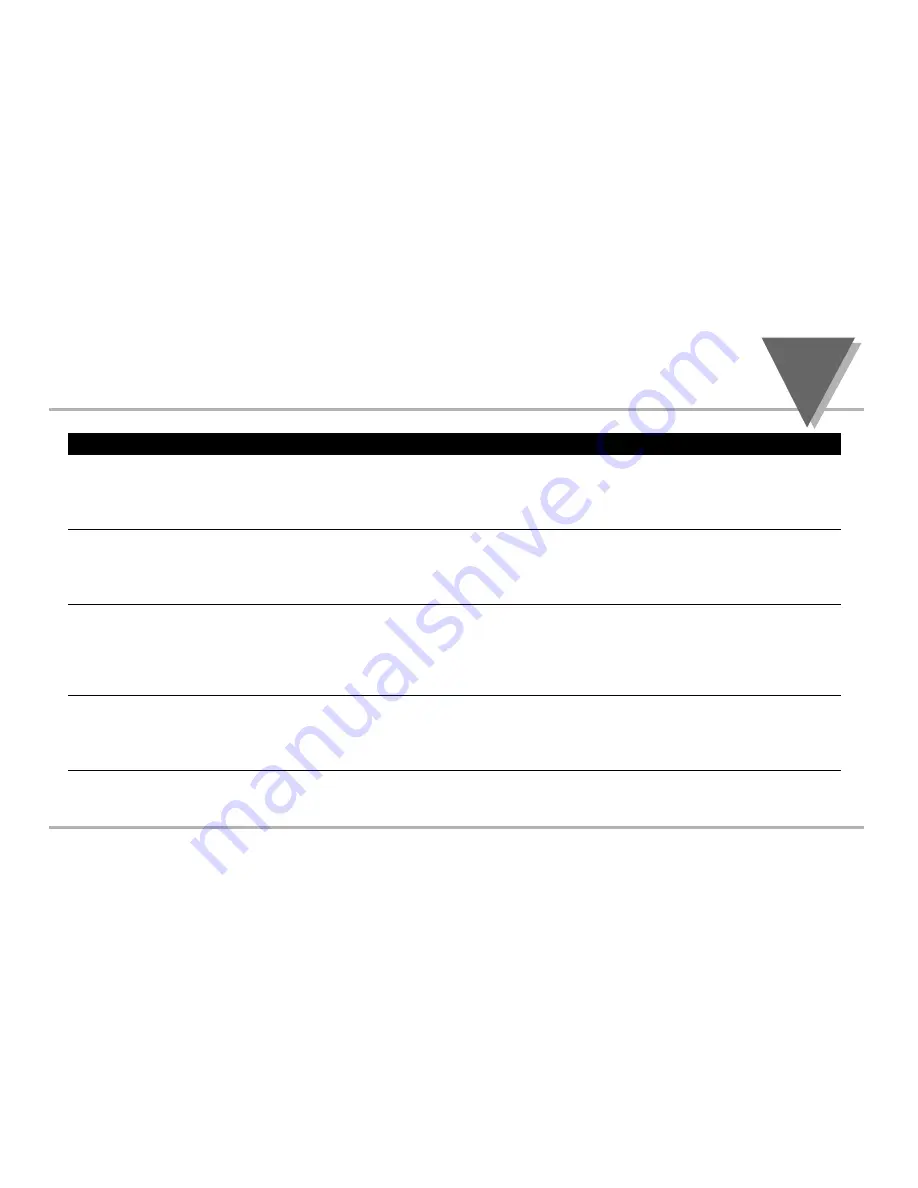
O
PERATION
:
C
ONFIGURATION
M
ODE
part
3
17
Button
Function in Configuration Mode
MENU
To enter the Configuration Mode, the user must first press MENU. Use this button to
advance/navigate to the next setting. The first menu to appear will be "ID Code", if enabled. The user
can navigate through all the top level menus by pressing MENU. Selecting an ID of 0000 will allow you
to bypass the ID Menu using the MENU button.
䊱
/MAX
Press this button to scroll through "flashing" selections. When a numerical value is flashing, this button
will increase the active digit from "0" to "9". After "9" the display starts at "0" again. The most
significant digit may also show a "Ð" sign. In the Run Mode MAX causes the display to flash the PEAK -
press again to return to the PV value.
䊳
/MIN
Press this button to go back to a previous Top Level Menu item.
Press this button twice to reset the controller to the
Run Mode
.
When a numerical value is flashing, this button will scroll through the digits from left to right digit
allowing the user to select the desired digit to modify. In the Run Mode, MIN causes the display to flash
the VALLEY - press again to return to the PV value.
ENTER
Press this button to access the submenus from a Top Level Menu item. Also, press this button to store
a submenu selection or after entering a value Ñ the display will flash a "stored" message to confirm
your selection. To reset flashing PEAK or VALLEY press ENTER. In the Run Mode, press ENTER
twice to enable Standby Mode with flashing "
STBY
".
NOTE:
Except for Setpoints and the Alarms, modifying any settings of the menu configuration will reset the
controller prior to resuming Run Mode.
Summary of Contents for MICROMEGA CN77000 series
Page 4: ...NOTES ...
Page 19: ...SETUP part 2 11 Dip Switch Settings ...
Page 31: ...Figure 3 2 Flowchart for Input Type OPERATION CONFIGURATION MODE part 3 23 ...
Page 36: ...Figure 3 3 Flowchart for Reading Configuration part 3 OPERATION CONFIGURATION MODE 28 ...
Page 45: ...Figure 3 5 Flowchart for Loop Break OPERATION CONFIGURATION MODE part 3 37 ...
Page 49: ...OPERATION CONFIGURATION MODE part 3 41 Figure 3 6 Flowchart for Output 1 ...
Page 59: ...OPERATION CONFIGURATION MODE part 3 51 Figure 3 7 Flowchart for Output 2 ...
Page 65: ...OPERATION CONFIGURATION MODE part 3 57 Figure 3 8 Flowchart for Ramp Soak ...






























