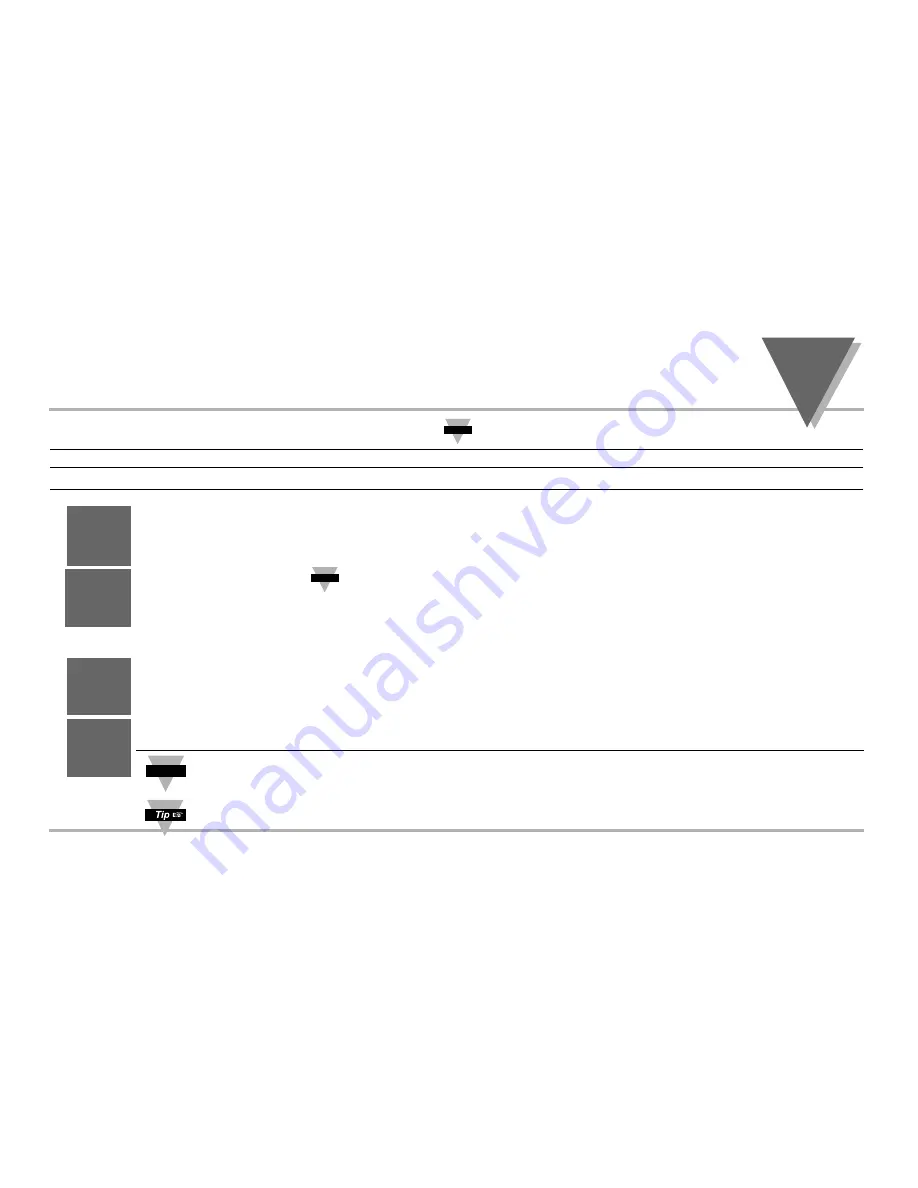
O
PERATION
:
C
ONFIGURATION
M
ODE
part
3
19
ID Number (if enabled)
Display
Action
Response
SEE ID OPTION SUBMENU IN THE BREAK LOOP ALARM SECTION FOR ENABLE/DISABLE ID OPTION
ENTERING OR CHANGING YOUR (NON-DEFAULT) ID NUMBER
Press MENU
1)
Press MENU, if necessary, until "
ID C0DE
" prompt appears.
Press ENTER
2) Display advances to "
ID CD
", if non-default ID code. If default ID code, the menu
will advance to
CH.ID
with default value i.e. 0000.
If the ID code is the default value i.e. 0000, press MENU again and the menu will skip the
ID code to Set Point Menu.
Press MAX & MIN
3)
Press MAX to increase digit 0-9. Press MIN to activate next digit (flashing).
Continue to use MAX and MIN to enter your 4-digit ID code.
Press ENTER
4)
If the correct ID code is entered, the menu will display
CH.ID
, otherwise an error
message will be displayed and the controller will return to the Run Mode.
Press MENU
5)
To leave your ID code
Unchanged
, press MENU and advance to "
SET PoNT
" Menu.
or
Press MAX & MIN
To
Change
your ID code use the MAX and MIN buttons to enter a new ID code.
Press ENTER
6)
Display flashes "
STRD
" message and advances to the next menu "
SET PoNT
".
To prevent unauthorized tampering with the setup parameters, the controller provides protection by requiring the user to enter the ID code
before allowing access to subsequent menus. If the ID code entered does not match the ID code stored, the controller responds with an
error message and access to subsequent menus will be denied.
STRD
1234
CK.ID
1234
ID.CD
____
Id
C0de
It is recommended that you put the controller in the Standby Mode
for any configuration change other than setpoints & alarms
Note
☞
Use numbers that are easy for you to remember. If the ID code is forgotten or lost, call customer service with your serial number to reset the
default to "0000".
Note
☞
Note
☞
Summary of Contents for MICROMEGA CN77000 series
Page 4: ...NOTES ...
Page 19: ...SETUP part 2 11 Dip Switch Settings ...
Page 31: ...Figure 3 2 Flowchart for Input Type OPERATION CONFIGURATION MODE part 3 23 ...
Page 36: ...Figure 3 3 Flowchart for Reading Configuration part 3 OPERATION CONFIGURATION MODE 28 ...
Page 45: ...Figure 3 5 Flowchart for Loop Break OPERATION CONFIGURATION MODE part 3 37 ...
Page 49: ...OPERATION CONFIGURATION MODE part 3 41 Figure 3 6 Flowchart for Output 1 ...
Page 59: ...OPERATION CONFIGURATION MODE part 3 51 Figure 3 7 Flowchart for Output 2 ...
Page 65: ...OPERATION CONFIGURATION MODE part 3 57 Figure 3 8 Flowchart for Ramp Soak ...






























