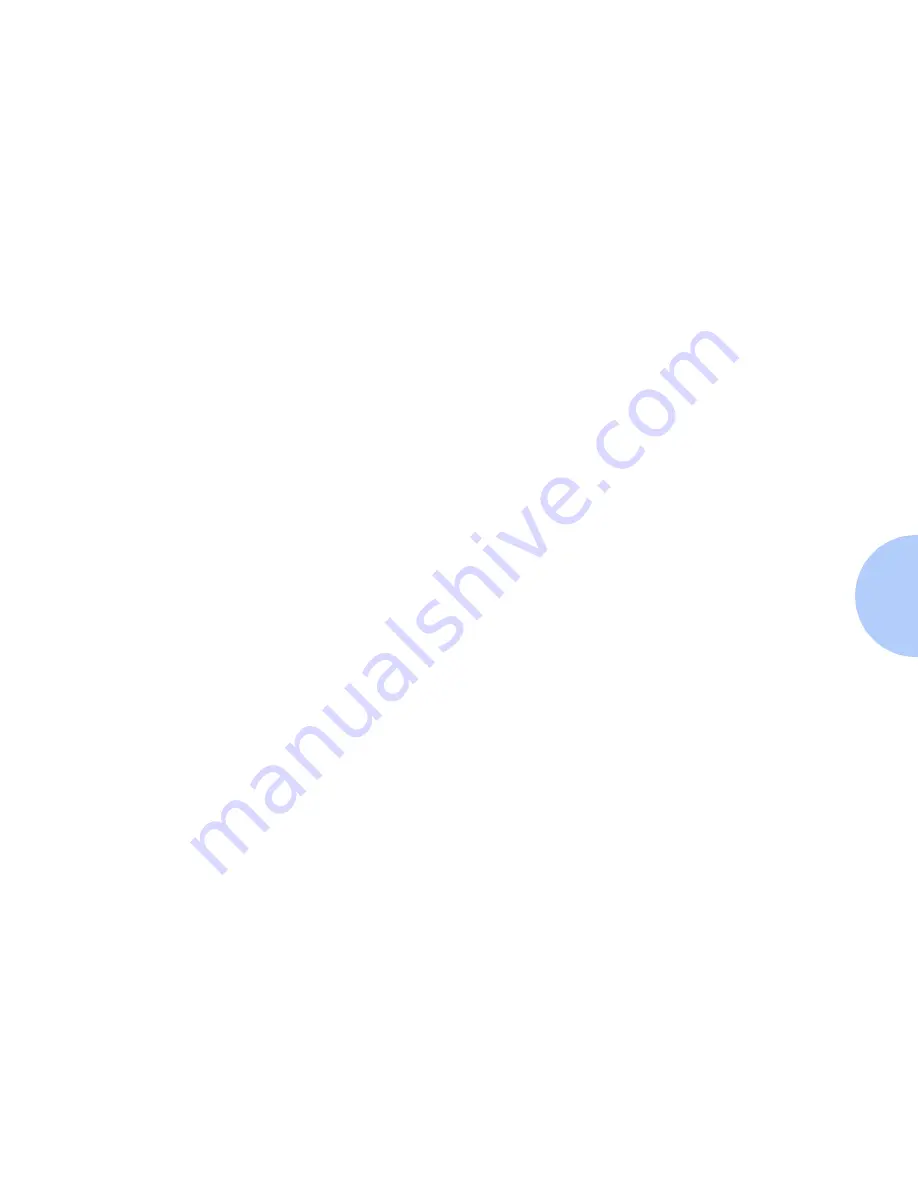
Windows Troubleshooting
Chapter 4: Windows Peer-to-Peer Network Setup
❖
4-35
Windows NT 4.0
Troubleshooting (DLC/
LLC)
This troubleshooting section assumes:
•
You have verified the operation of the printer using the
procedures found in Chapter 2: Connecting to Your Network.
•
You have loaded a DP PCL or PostScript print driver.
•
You have printed and retained a current copy of the
Configuration Sheet.
1
Verify this item in the upper left corner of the Configuration Sheet:
• Hardware Address: (Note this address for later use).
2
From a workstation desktop use the right mouse button and select
Network Neighborhood then with the left mouse button select
Properties from the cascade menu.
3
The Network dialog will appear. Select the Protocols tab.
4
Check the list of installed network components for the following
item:
• DLC Protocol
5
If you have elected to run CentreWare DP you must also have
loaded Novell NetWare Client 32 and an IPX/SPX Compatible
protocol component. You may also discover printers that have been
assigned a TCP/IP address.
6
As required, install any components not listed and restart the
system.
7
Once rebooted, select the Start button and Settings, then select the
Printers folder. The printers window will appear.
8
Verify that you have selected the correct driver for your printer.
9
Right mouse click on the printer icon and select Properties.
10
Select the Ports tab.
11
Verify that the port name in the Print to the following port list
matches the name given when the printer was installed. If necessary
reselect the correct name.
Summary of Contents for DP
Page 1: ...DP Network Laser Printers Technical Information Guide...
Page 10: ...TOC 8 DP Technical Information Guide...
Page 30: ...2 14 DP Technical Information Guide...
Page 88: ...Windows Troubleshooting 4 38 DP Technical Information Guide...
Page 98: ...5 10 DP Technical Information Guide...
Page 99: ...Chapter 6 UNIX Network Setup 6 1 UNIX Network Setup C h a p t e r 6 Introduction 6 2...
















































