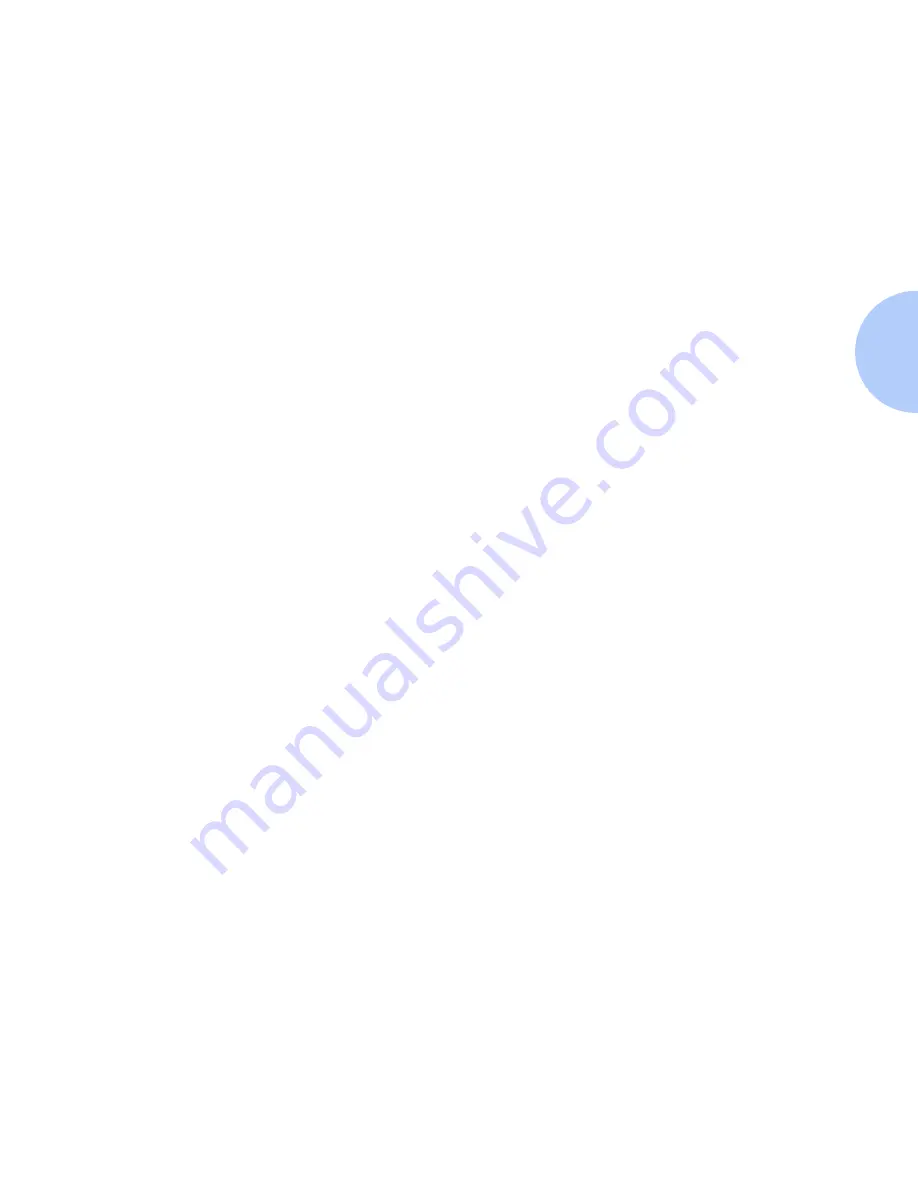
Set An IP Address
Chapter 2: Connecting to Your Network
❖
2-5
4
Press Enter. You will see:
E t h e r n e t M e n u
I P A d d r e s s R e s .
5
Press Item Up or Item Down until you see:
E t h e r n e t M e n u
I P A d d r e s s
6
Press Value Up or Value Down. You will see:
I P A d d r e s s
=
x x x . x x x . x x x . x x x
7
Press Value Up or Value Down to change the value of the character
above the cursor. The value is incremented or decremented by 1
each time the key is pressed. Holding down Value Up or Value
Down causes continuous scrolling through the values.
8
To change other characters in the IP address, press Item Up or Item
Down to scroll right or left respectively through the character
string, then press Value Up or Value Down to change the value of
the character above the cursor (as in Step 4).
9
When you have completed setting the IP address, press Enter. You
will see:
E t h e r n e t M e n u
I P A d d r e s s
10
Press On Line. You will see:
R e a d y
Summary of Contents for DP
Page 1: ...DP Network Laser Printers Technical Information Guide...
Page 10: ...TOC 8 DP Technical Information Guide...
Page 30: ...2 14 DP Technical Information Guide...
Page 88: ...Windows Troubleshooting 4 38 DP Technical Information Guide...
Page 98: ...5 10 DP Technical Information Guide...
Page 99: ...Chapter 6 UNIX Network Setup 6 1 UNIX Network Setup C h a p t e r 6 Introduction 6 2...






























