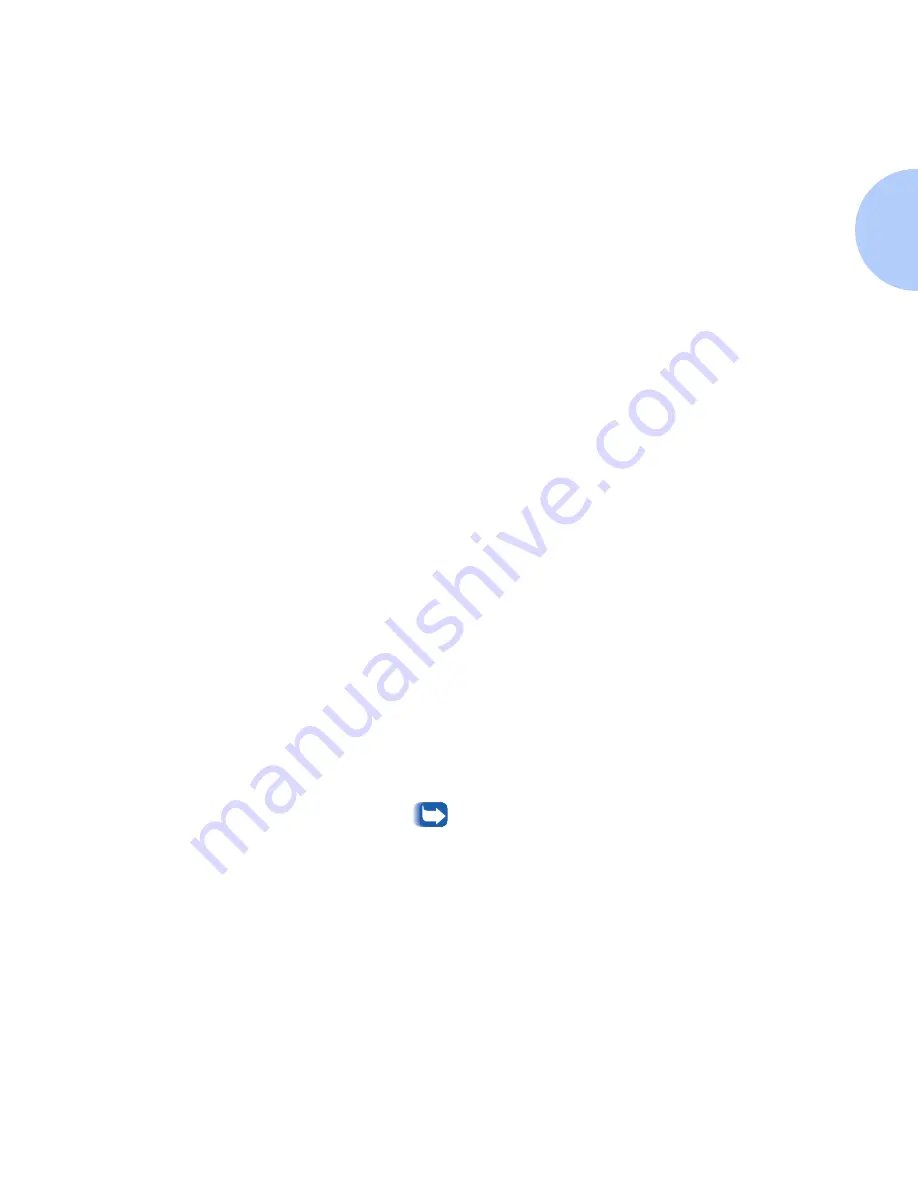
Advanced Setup
Chapter 8: CentreWare DP 1.1 Software Instructions
❖
8-49
Advanced Setup for
NDS Networks
To Start Advanced Setup
1
Highlight a printer in the Printers List.
2
Select the Printer Menu and click Advanced Setup. Click the NDS
tab and the NDS window will appear. The Current Context, NDS
Tree, and the Print Server Context will be displayed in the upper
portion of the NDS Server tab.
To Change The NDS Tree
1
Click the Select Tree button. The Select Tree dialog box appears.
CentreWare DP will scan your network and create a list of trees
available.
2
Select the Tree from the Trees drop-down list, or type in the desired
tree name, then click OK.
To Change The Print Server Context
1
Click the Select Context button.
2
Select a Context from the list or type in your selection and click
OK.
To Create A Print Server
1
Click the Create Print Server button. The Create Print Server dialog
box appears.
2
Type the Print Server name in the Context text box and click OK.
You may choose a print server already defined from the tree
control list and make edited changes to help you with
naming conventions.
Summary of Contents for DP
Page 1: ...DP Network Laser Printers Technical Information Guide...
Page 10: ...TOC 8 DP Technical Information Guide...
Page 30: ...2 14 DP Technical Information Guide...
Page 88: ...Windows Troubleshooting 4 38 DP Technical Information Guide...
Page 98: ...5 10 DP Technical Information Guide...
Page 99: ...Chapter 6 UNIX Network Setup 6 1 UNIX Network Setup C h a p t e r 6 Introduction 6 2...






























