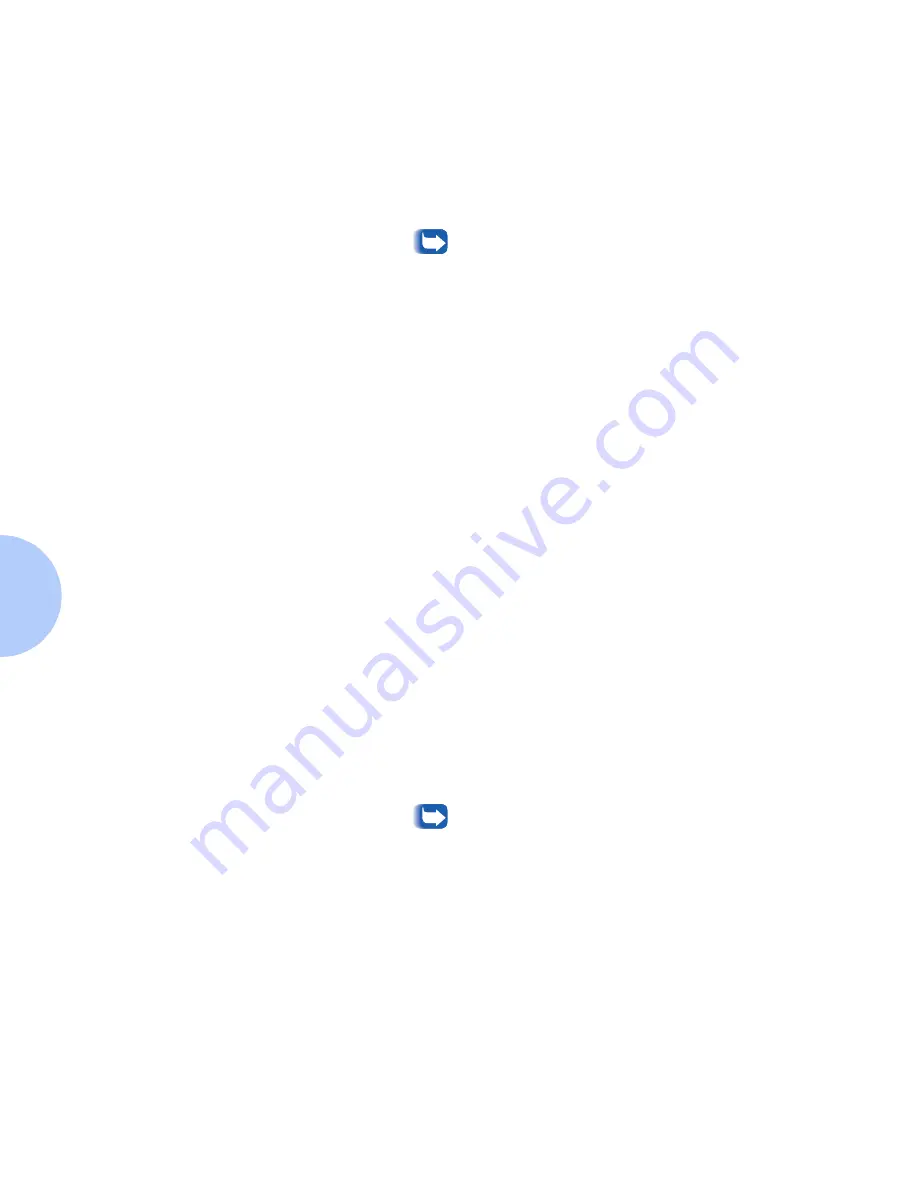
Windows Troubleshooting
4-32
❖
DP Technical Information Guide
12
Use the mouse to select the Olivetti DP printer driver from the
Driver pull-down window. Do this by clicking once on the arrow
symbol at the right of the entry box. It may be necessary to scroll
the list to find the Olivetti DP printer entry.
If the DP driver does not appear in this list, then you must
install the driver before you continue by selecting Other... in
this window. You will need the DP CD.
13
From the Create Printer menu you must now select a printer device:
14
Use the mouse and click once to select Print to:
15
Pull down this window with the arrow on the side of the drop-down
box, scroll down to the bottom, and select Other...
16
This opens up the Print Destinations window.
17
Select “AppleTalk Printing Devices” from the Print Destinations
window.
18
Use the mouse and click OK.
19
Refer to the Configuration Sheet, determine the DP AppleTalk
Name and Zone.
20
Use the mouse to select an appropriate zone and AppleTalk device.
21
This will cause NT to scan your network for available AppleTalk
print devices.
22
Click once on OK to pick the DP printer as the desired AppleTalk
printing device.
Normally you should see multiple AppleTalk zones in the
AppleTalk Printing Devices window. If you do not, this
could mean that there are no AppleTalk routers on your
network. If this is the case, then zones will NOT display in
the AppleTalk Printing Devices window.
23
Click once to select the DP device from the list of available
AppleTalk print devices.
24
A dialog box appears and allows you to decide if you would like to
capture the AppleTalk Printing device.
Summary of Contents for DP
Page 1: ...DP Network Laser Printers Technical Information Guide...
Page 10: ...TOC 8 DP Technical Information Guide...
Page 30: ...2 14 DP Technical Information Guide...
Page 88: ...Windows Troubleshooting 4 38 DP Technical Information Guide...
Page 98: ...5 10 DP Technical Information Guide...
Page 99: ...Chapter 6 UNIX Network Setup 6 1 UNIX Network Setup C h a p t e r 6 Introduction 6 2...






























