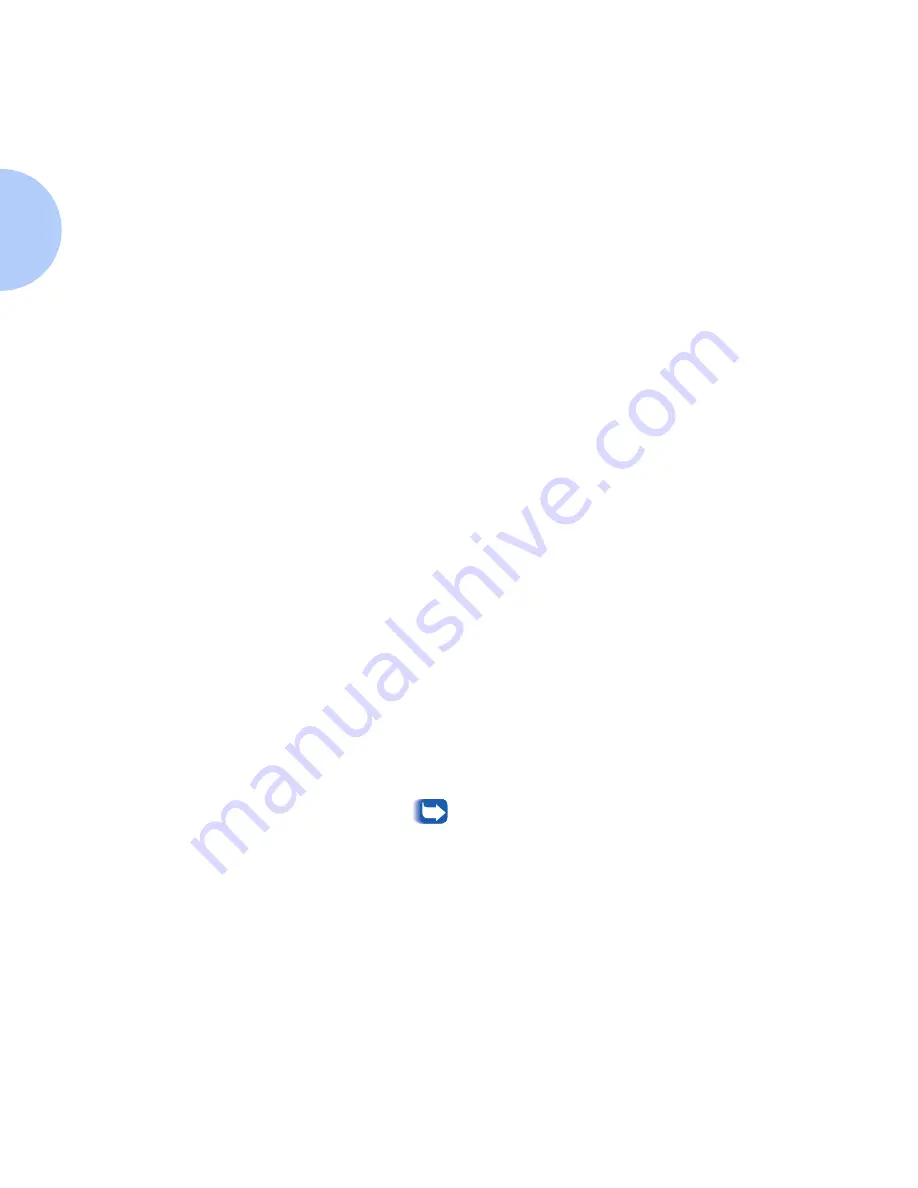
Creating a Filter
8-44
❖
DP Technical Information Guide
Creating a Filter
Filters enable the user to “filter” which printers are being displayed
in the Printers List. You can generate a filter based on the types of
printers available. This procedure demonstrates how to make a
custom filter.
1
From the CentreWare DP main screen use the mouse and click once
on the View menu.
2
Select the Filter entry. The Filters dialog box will open. Be sure the
Enable check box is selected and click once in the Title text entry
field.
3
Enter a name you have chosen for your filter. Use a name that has
meaning to you.
4
Select an option from the Type area. Click All to display all types of
printers or Specify to only display a certain model of printer. Once
Specify has been selected, pick the desired printer type from the
list. This will set the filter to show only the selected printer types.
5
Select an option from the Name area. Select the All button to
display any named printers, or select Contains: and then enter the
text box to use to search for printers.
6
Select an option from the Status area. Select Configured to display
printers that have already been configured. Select Not Configured
to only display printers that are not yet configured. Select Both to
show both configured and unconfigured, which relates to whether
the printer has to be set up as a NetWare printer.
7
When finished, click once on OK to save the changes and exit the
filters dialog.
Not all printers supported by CentreWare DP can return
their Configured or Not Configured status. If this type of
printer is not excluded in Name or Type area, both
configured and unconfigured printers of this type will be
displayed.
Summary of Contents for DP
Page 1: ...DP Network Laser Printers Technical Information Guide...
Page 10: ...TOC 8 DP Technical Information Guide...
Page 30: ...2 14 DP Technical Information Guide...
Page 88: ...Windows Troubleshooting 4 38 DP Technical Information Guide...
Page 98: ...5 10 DP Technical Information Guide...
Page 99: ...Chapter 6 UNIX Network Setup 6 1 UNIX Network Setup C h a p t e r 6 Introduction 6 2...






























