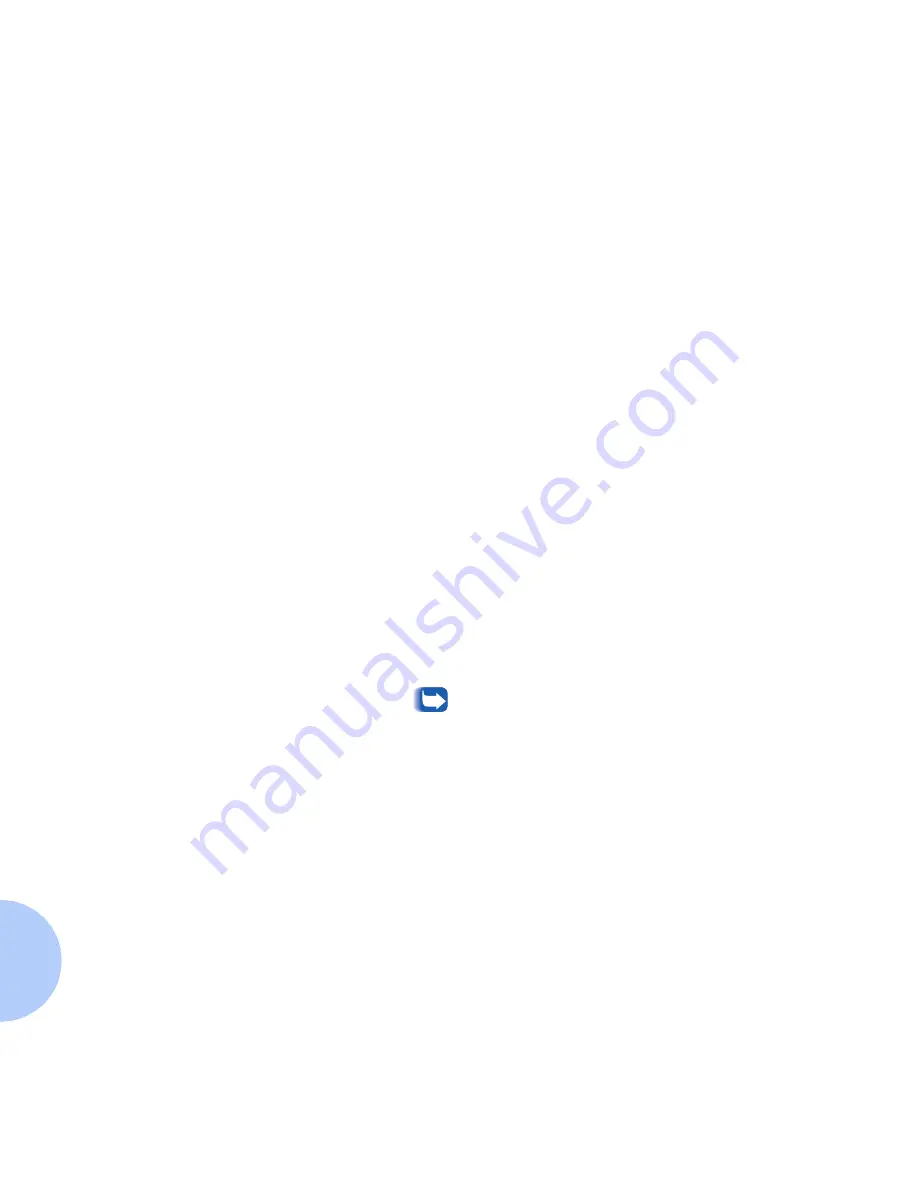
Quick Step (OS/2 Warp Server V 4.0)
7-6
❖
DP Technical Information Guide
Step-by-Step Setup for
IBM TCP/IP for OS/2
TCP/IP Protocol Configuration
1
Acquire two IP addresses for use on your server and your DP
printer.
2
Install TCP/IP for OS/2. Remember to open LAN Adapter and
Protocol Support (LAPS/MPTS, etc.) and configure the TCP/IP
protocol for your network adapter. (See your OS/2 documentation
for configuring network adapters for the TCP/IP protocol.)
3
Open (double-click) TCP/IP Configuration Object.
• Click the Printing tab and enter the following:
• REMOTE PRINT SERVER = Printer IP Address in 32-bit
dotted decimal notation (e.g. 127.0.0.0).
• REMOTE PRINT SERVER’S PRINTER = ps (Enter ps without
quotes and in lowercase.)
• MAXIMUM NUMBER OF LPD PORTS = Enter a number
between 2 and 64 inclusive.
• FOR OS/2 PRINTING ONLY (NO WIN-OS/2) Click the
Autostart tab. Highlight lprportd, then click Autostart
Service, Foreground Session and Minimized.
• Close the TCP/IP Configuration Windows. Click SAVE, then
reply YES to Update CONFIG.SYS.
• Shutdown your server/workstation and reboot.
Once completed and you have rebooted, use the “ping”
command at an OS/2 Command Prompt to ping your
server/workstation’s IP address. Repeat the ping command
using your DP printer’s IP Address to confirm that your
printer is configured properly for using TCP/IP.
Summary of Contents for DP
Page 1: ...DP Network Laser Printers Technical Information Guide...
Page 10: ...TOC 8 DP Technical Information Guide...
Page 30: ...2 14 DP Technical Information Guide...
Page 88: ...Windows Troubleshooting 4 38 DP Technical Information Guide...
Page 98: ...5 10 DP Technical Information Guide...
Page 99: ...Chapter 6 UNIX Network Setup 6 1 UNIX Network Setup C h a p t e r 6 Introduction 6 2...






























