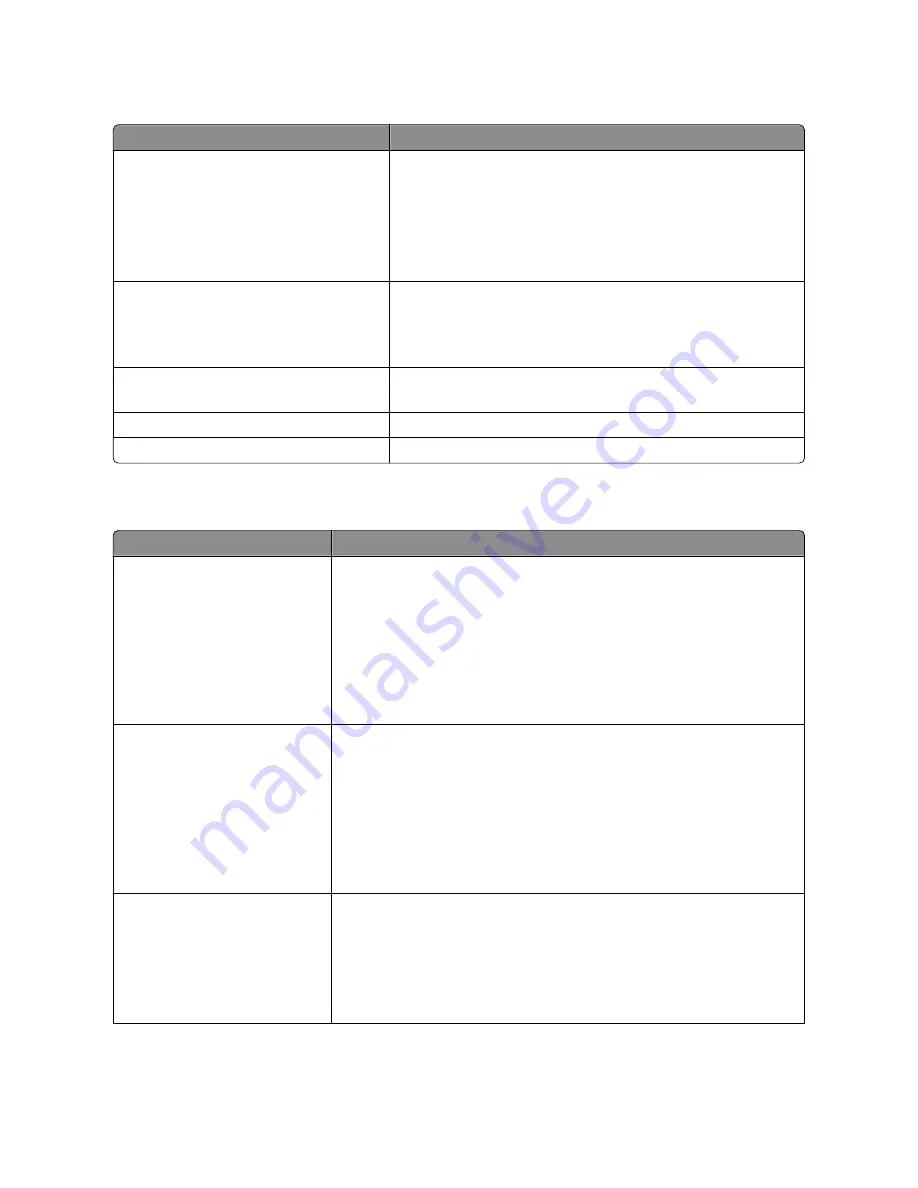
Menu item
Description
Mode
Infrastructure
Ad hoc
Lets you select a mode
Notes:
•
Infrastructure mode makes the printer wireless network accessible
through an access point.
•
Ad hoc mode configures the printer for peer-to-peer wireless
networking.
Compatibility
802.11n
802.11b/g
802.11b/g/n
Lets you select a setting that is compatible with your equipment
Choose Network
<list of available network names>
Lets you select an available network for the printer to use
View Signal Quality
Lets you view the strength of the wireless connection
View Security Mode
Lets you view the security of the wireless connection
USB menu
Menu item
Description
PCL SmartSwitch
On
Off
Sets the printer to automatically switch to PCL emulation when a print job requires
it, regardless of the default printer language
Notes:
•
On is the factory default setting.
•
When the Off setting is used, the printer does not examine incoming data.
•
When the Off setting is used, the printer uses PostScript emulation if PS
SmartSwitch is set to On. It uses the default printer language specified in the
Setup menu if PS SmartSwitch is set to Off.
PS SmartSwitch
On
Off
Sets the printer to automatically switch to PS emulation when a print job requires
it, regardless of the default printer language
Notes:
•
On is the factory default setting.
•
When the Off setting is used, the printer does not examine incoming data.
•
When the Off setting is used, the printer uses PCL emulation if PCL SmartSwitch
is set to On. It uses the default printer language specified in the Setup menu
if PCL SmartSwitch is set to Off.
NPA Mode
Off
Auto
Sets the printer to perform the special processing required for bidirectional
communication following the conventions defined by the NPA protocol
Notes:
•
Auto is the factory default setting.
•
Changing this setting from the printer control panel and then exiting the
menus causes the printer to restart. The menu selection is updated.
Understanding printer menus
129
Summary of Contents for d-Color MF920
Page 1: ...d Color MF920 d Color MF923 OPERATION GUIDE Code 556701en GB...
Page 89: ...3 Connect the answering machine or telephone to the adapter Faxing 89...
Page 174: ...3 Open the top door 4 Remove the right side cover Maintaining the printer 174...
Page 193: ...13 Insert the developer unit 14 Align and insert the imaging kit Maintaining the printer 193...
Page 248: ......
















































