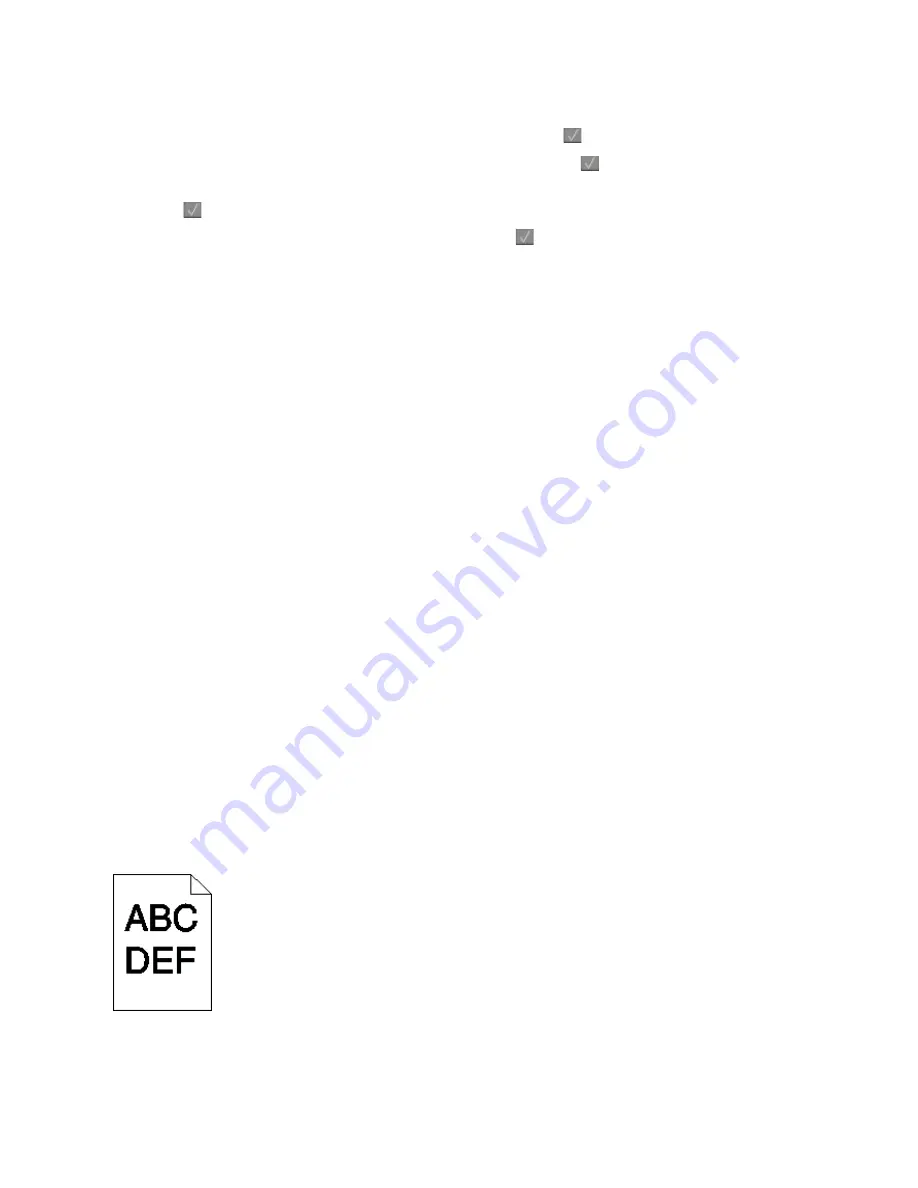
3
Press the arrow buttons until
Print menu
appears, and then press
.
4
Press the arrow buttons until
Quality menu
appears, and then press
.
5
Press the arrow buttons until
Toner Darkness
,
RGB Brightness
, or
RGB Contrast
appears, and then
press
.
6
Change the selected setting to a lower value, and then press
.
T
HE
PAPER
MAY
HAVE
ABSORBED
MOISTURE
DUE
TO
HIGH
HUMIDITY
•
Load paper from a fresh package.
•
Store paper in its original wrapper until you use it.
C
HECK
THE
PAPER
Avoid textured paper with rough finishes.
C
HECK
THE
P
APER
T
YPE
SETTING
Make sure the Paper Type setting matches the paper loaded in the tray.
M
AKE
SURE
C
OLOR
S
AVER
IS
SET
TO
O
FF
Color Saver may be set to On.
A
TONER
CARTRIDGE
MAY
BE
LOW
When
88 <color> Cartridge Low
appears, order a new cartridge.
A
TONER
CARTRIDGE
MAY
BE
DEFECTIVE
Replace the toner cartridge.
T
HE
IMAGING
KIT
MAY
BE
WORN
OR
DEFECTIVE
Replace the imaging kit.
Note:
The printer has two types of imaging kits: a black and color imaging kit, and a black imaging kit. The black
and color imaging kit contains cyan, magenta, yellow, and black. The black imaging kit contains black only.
Print is too dark
Troubleshooting
220
Summary of Contents for d-Color MF920
Page 1: ...d Color MF920 d Color MF923 OPERATION GUIDE Code 556701en GB...
Page 89: ...3 Connect the answering machine or telephone to the adapter Faxing 89...
Page 174: ...3 Open the top door 4 Remove the right side cover Maintaining the printer 174...
Page 193: ...13 Insert the developer unit 14 Align and insert the imaging kit Maintaining the printer 193...
Page 248: ......






























