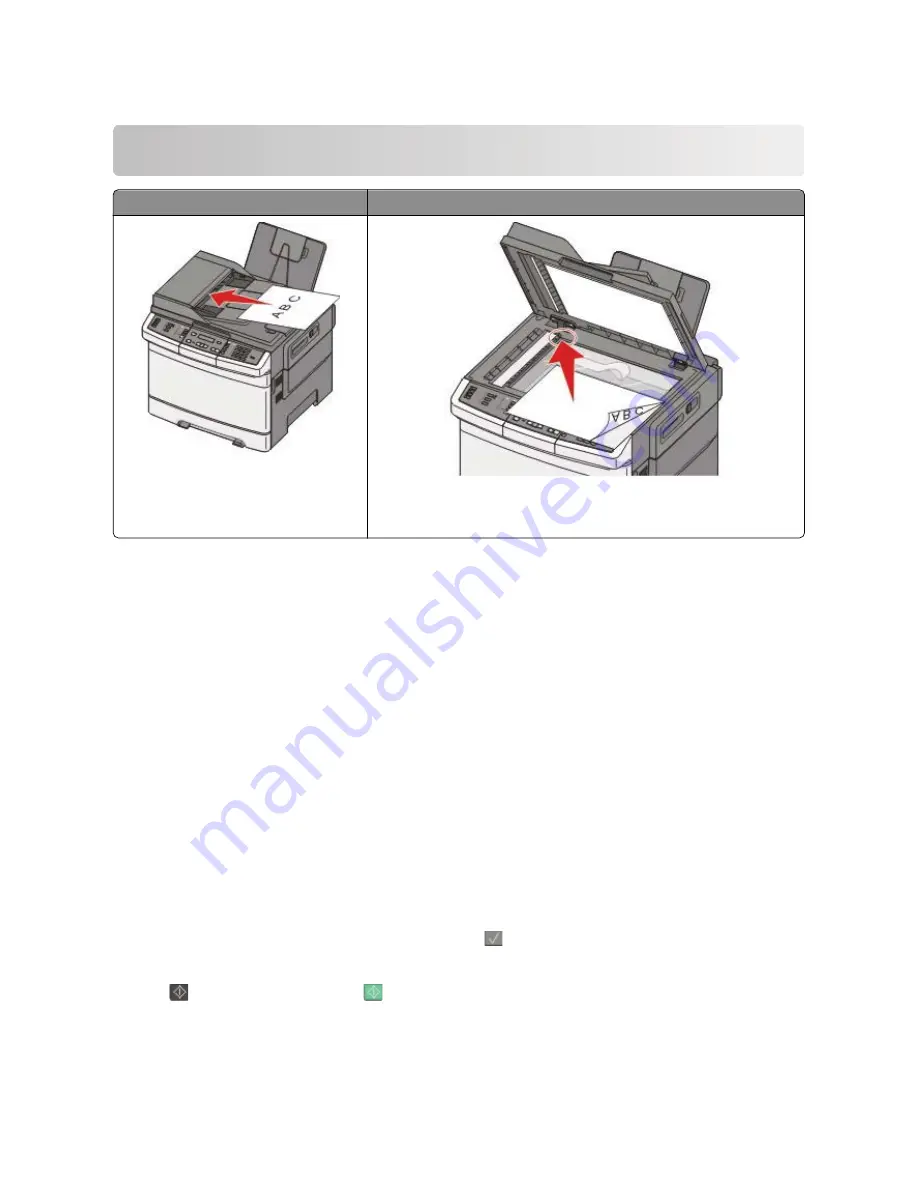
Scanning to an FTP address
ADF
Scanner glass
Use the ADF for multiple-page documents.
Use the scanner glass for single pages, small items (such as postcards or
photos), transparencies, photo paper, or thin media (such as magazine
clippings).
The scanner lets you scan documents directly to a
File Transfer Protocol (FTP)
server. Only one FTP address may be
sent to the server at a time.
Once an FTP destination has been configured by your system support person, the name of the destination becomes
available as a shortcut number, or it is listed as a profile under the Held Jobs icon. An FTP destination could also be
another PostScript printer; for example, a color document can be scanned and then sent to a color printer. Sending
a document to an FTP server is similar to sending a fax. The difference is that you are sending the information over
your network instead of over the phone line.
Scanning to an FTP address
Scanning to an FTP address using the keypad
1
Load an original document faceup, short edge first into the ADF or facedown on the scanner glass.
Note:
Do not load postcards, photos, small items, transparencies, photo paper, or thin media (such as magazine
clippings) into the ADF. Place these items on the scanner glass.
2
If you are loading a document into the ADF, then adjust the paper guides.
3
From the printer control panel, press the
Scan/Email
button.
4
Press the arrow buttons until FTP appears, and then press
.
5
Type the FTP address.
6
Press
to send a black-only copy or
to send a color copy.
Scanning to an FTP address
103
Summary of Contents for d-Color MF920
Page 1: ...d Color MF920 d Color MF923 OPERATION GUIDE Code 556701en GB...
Page 89: ...3 Connect the answering machine or telephone to the adapter Faxing 89...
Page 174: ...3 Open the top door 4 Remove the right side cover Maintaining the printer 174...
Page 193: ...13 Insert the developer unit 14 Align and insert the imaging kit Maintaining the printer 193...
Page 248: ......






























