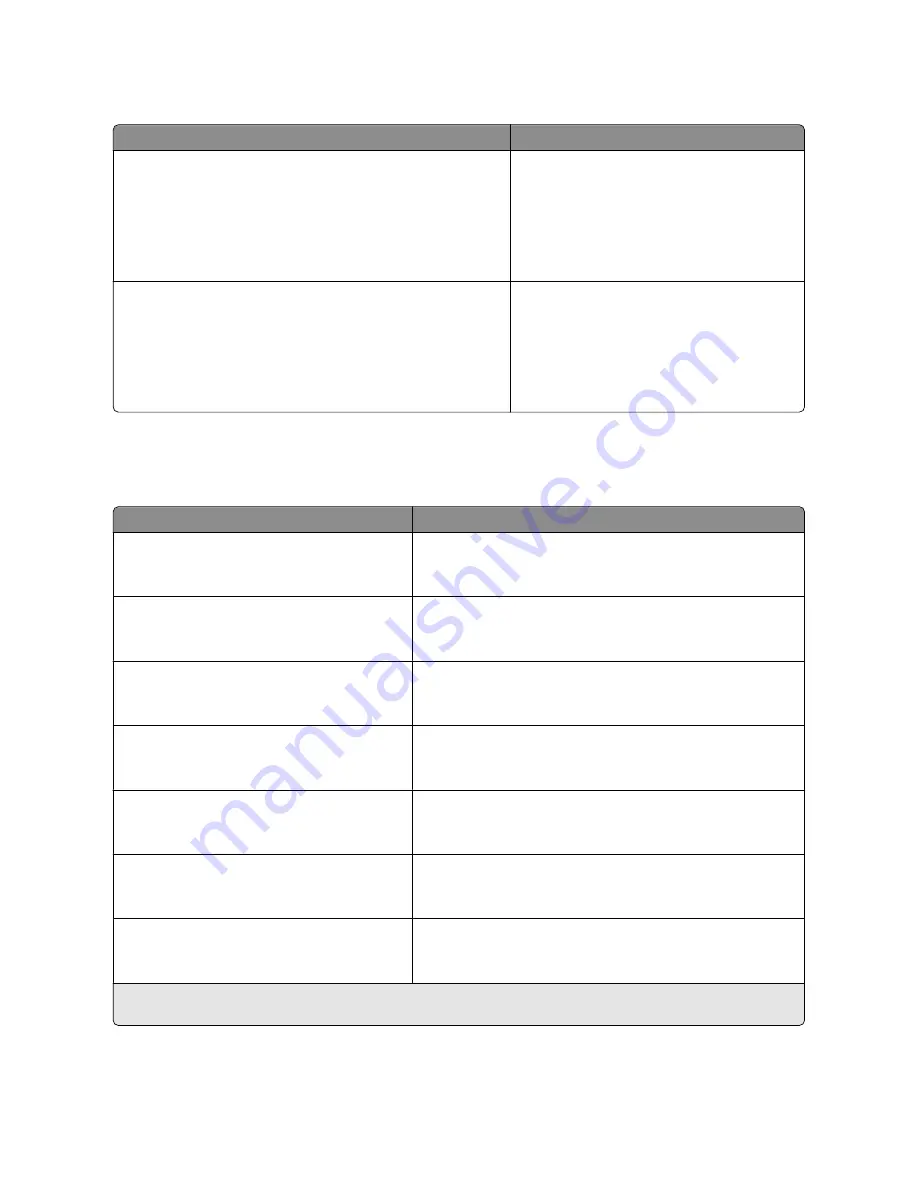
Menu items
Definition
Rough/Cotton Paper Weight
Normal
Identifies the relative weight of the rough/cotton
paper loaded in a specific tray
Notes:
•
Normal is the factory default setting.
•
Settings appear only if rough/cotton paper is
supported.
Custom <x>
Light
Normal
Heavy
Identifies the relative weight of the custom paper
type loaded in a specific tray
Notes:
•
Normal is the factory default setting.
•
Settings appear only if custom paper is
supported.
Paper Loading menu
Note:
Certain options are not available on selected printer models.
Menu item
Description
Recycled Loading
Duplex
Off
Determines whether 2-sided printing occurs for all jobs that specify
Recycled as the paper type
Note:
Off is the factory default setting.
Glossy Loading
Duplex
Off
Determines whether 2-sided printing occurs for all jobs that specify
Glossy as the paper type
Note:
Off is the factory default setting.
Bond Loading
Duplex
Off
Determines whether 2-sided printing occurs for all jobs that specify
Bond as the paper type
Note:
Off is the factory default setting.
Letterhead Loading
Duplex
Off
Determines whether 2-sided printing occurs for all jobs that specify
Letterhead as the paper type
Note:
Off is the factory default setting.
Preprinted Loading
Duplex
Off
Determines whether 2-sided printing occurs for all jobs that specify
Preprinted as the paper type
Note:
Off is the factory default setting.
Colored Loading
Duplex
Off
Determines whether 2-sided printing occurs for all jobs that specify
Colored as the paper type
Note:
Off is the factory default setting.
Light Paper Loading
Duplex
Off
Determines whether 2-sided printing occurs for all jobs that specify
Light Paper as the paper type
Note:
Off is the factory default setting.
Note:
Duplex sets the printer default to 2-sided printing for every print job unless 1-sided printing is selected from Print
Properties (in Windows) or the Print dialog (in Macintosh).
Understanding printer menus
123
Summary of Contents for d-Color MF920
Page 1: ...d Color MF920 d Color MF923 OPERATION GUIDE Code 556701en GB...
Page 89: ...3 Connect the answering machine or telephone to the adapter Faxing 89...
Page 174: ...3 Open the top door 4 Remove the right side cover Maintaining the printer 174...
Page 193: ...13 Insert the developer unit 14 Align and insert the imaging kit Maintaining the printer 193...
Page 248: ......
















































