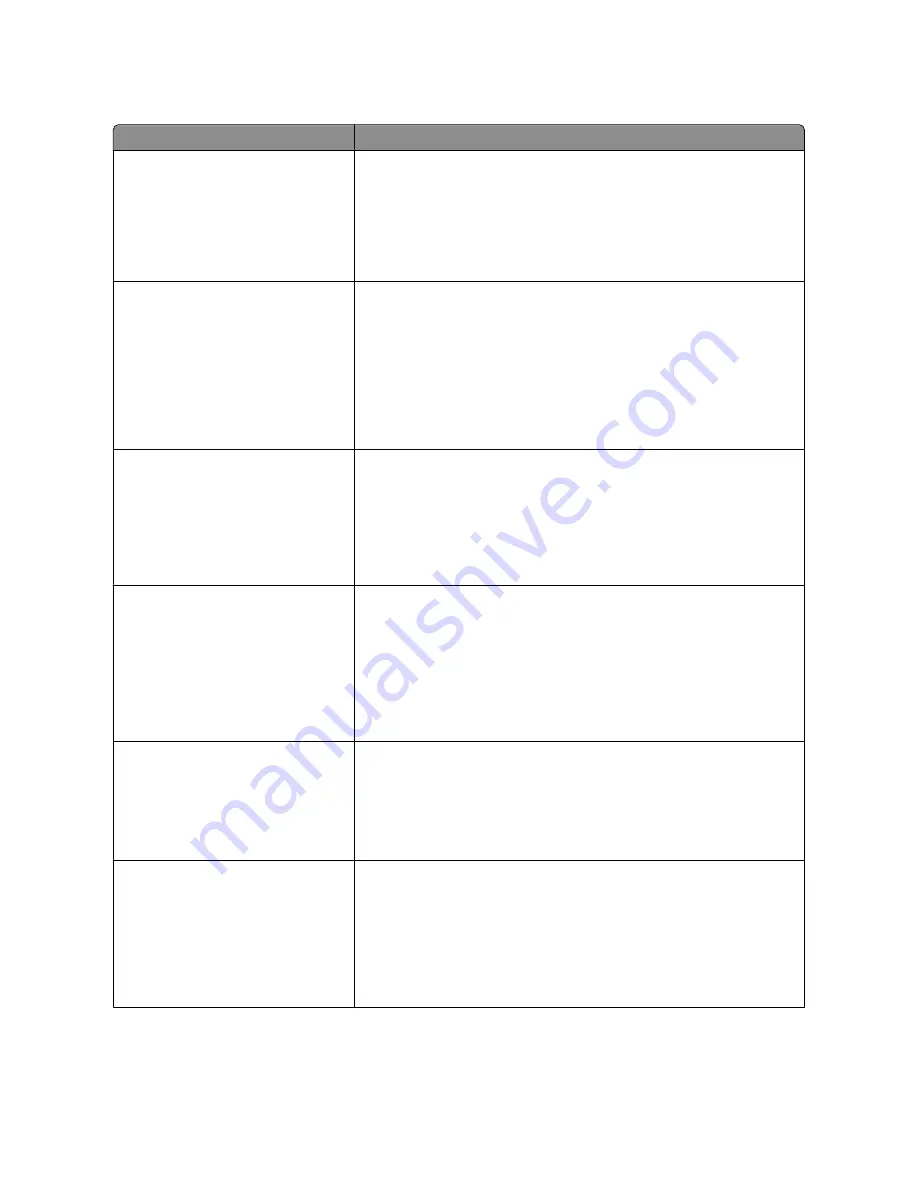
Menu item
Description
Font Name
RO Courier
Identifies a specific font and the option where it is stored
Notes:
•
RO Courier is the factory default setting.
•
RO Courier shows the font name, font ID, and storage location in the
printer. The font source abbreviation is R for Resident, F for Flash, and D
for Download.
Symbol Set
10U PC-8
12U PC-850
Specifies the symbol set for each font name
Notes:
•
10U PC-8 is the US factory default setting.
•
12U PC-850 is the international factory default setting.
•
A symbol set is a set of alphabetic and numeric characters, punctuation,
and special symbols. Symbol sets support the different languages or
specific programs such as math symbols for scientific text. Only the
supported symbol sets are shown.
PCL Emulation Settings
Point Size
1.00–1008.00
Changes the point size for scalable typographic fonts
Notes:
•
12 is the factory default setting.
•
Point Size refers to the height of the characters in the font. One point equals
approximately 1/72 of an inch.
•
Point sizes can be increased or decreased in 0.25-point increments.
PCL Emulation Settings
Pitch
0.08–100
Specifies the font pitch for scalable monospaced fonts
Notes:
•
10 is the factory default setting.
•
Pitch refers to the number of fixed-space characters per inch (cpi).
•
Pitch can be increased or decreased in 0.01-cpi increments.
•
For nonscalable monospaced fonts, the pitch appears on the display but
cannot be changed.
PCL Emulation Settings
Orientation
Portrait
Landscape
Specifies the orientation of text and graphics on the page
Notes:
•
Portrait is the factory default setting.
•
Portrait prints text and graphics parallel to the short edge of the page.
•
Landscape prints text and graphics parallel to the long edge of the page.
PCL Emulation Settings
Lines per Page
1–255
60
64
Specifies the number of lines that print on each page
Notes:
•
60 is the US factory default setting. 64 is the international factory default
setting.
•
The printer sets the amount of space between each line based on the Lines
per Page, Paper Size, and Orientation settings. Select the desired Paper
Size and Orientation before setting Lines per Page.
Understanding printer menus
151
Summary of Contents for d-Color MF920
Page 1: ...d Color MF920 d Color MF923 OPERATION GUIDE Code 556701en GB...
Page 89: ...3 Connect the answering machine or telephone to the adapter Faxing 89...
Page 174: ...3 Open the top door 4 Remove the right side cover Maintaining the printer 174...
Page 193: ...13 Insert the developer unit 14 Align and insert the imaging kit Maintaining the printer 193...
Page 248: ......
















































