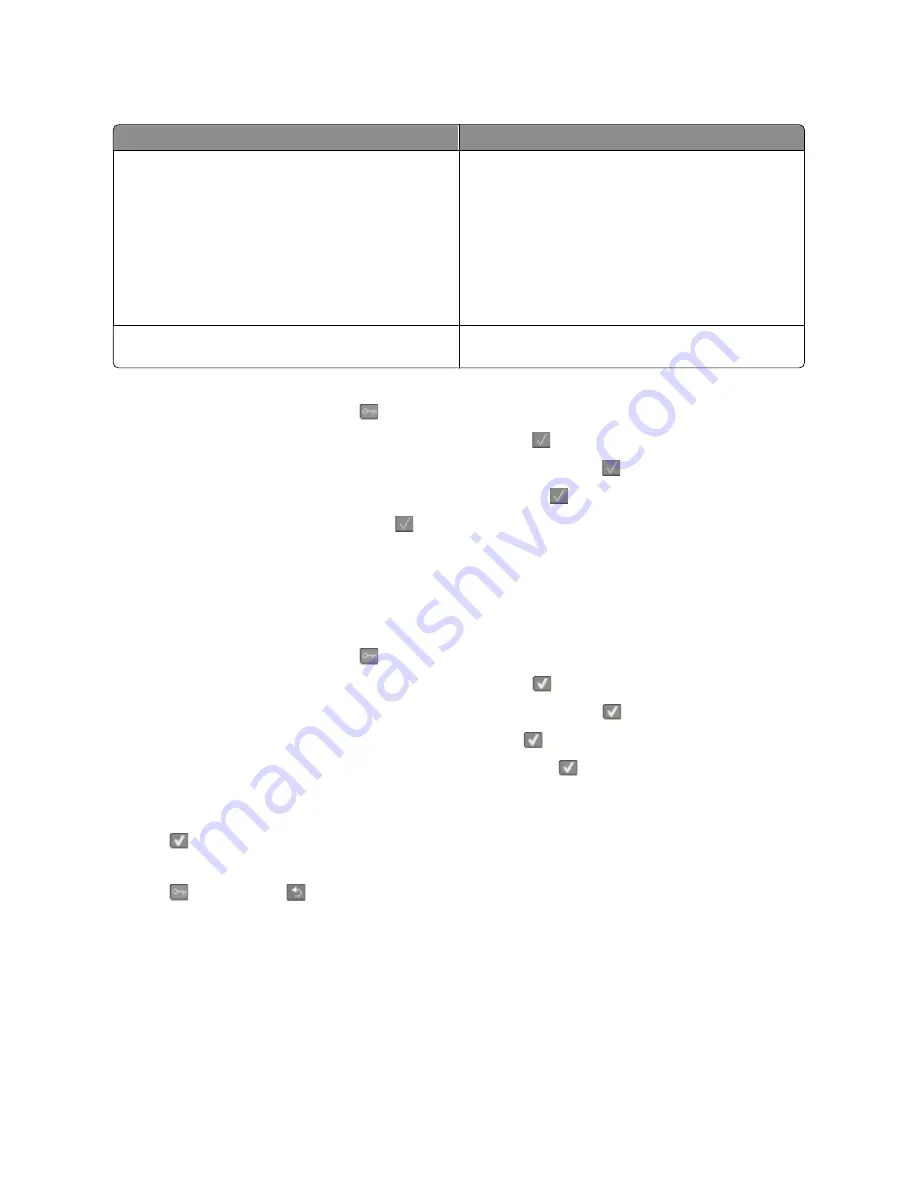
Choose
To
On
Reduce printer noise.
•
You may notice a reduction in processing speed.
•
Printer engine motors do not start until a job is ready to
print. You may notice a short delay before the first page
is printed.
•
Fans run at a reduced speed or are turned off.
•
If your printer has faxing capability, fax sounds are
reduced or disabled, including those made by the fax
speaker and ringer.
Off
Use factory default settings. This setting supports the
performance specifications for your printer.
To select a Quiet Mode setting:
1
From the printer control panel, press
.
2
Press the arrow buttons until
Settings
appears, and then press
.
3
Press the arrow buttons until
General Settings
appears, and then press
.
4
Press the arrow buttons until
Quiet Mode
appears, and then press
.
5
Select the setting you want, and then press
.
Submitting changes
appears.
Adjusting Power Saver
1
Make sure the printer is on and
Ready
appears.
2
From the printer control panel, press
.
3
Press the arrow buttons until
Settings
appears, and then press
.
4
Press the arrow buttons until
General Settings
appears, and then press
.
5
Press the arrow buttons until
Timeout
appears, and then press
.
6
Press the arrow buttons until
Power Saver
appears, and then press
.
7
Press the arrow buttons to enter the number of minutes for the printer to wait before entering the Power Saver
mode. Available settings range from 1–240 minutes.
8
Press
.
Submitting changes
appears.
9
Press
, and then press
until
Ready
appears.
Minimizing your printer's environmental impact
42
Summary of Contents for d-Color MF920
Page 1: ...d Color MF920 d Color MF923 OPERATION GUIDE Code 556701en GB...
Page 89: ...3 Connect the answering machine or telephone to the adapter Faxing 89...
Page 174: ...3 Open the top door 4 Remove the right side cover Maintaining the printer 174...
Page 193: ...13 Insert the developer unit 14 Align and insert the imaging kit Maintaining the printer 193...
Page 248: ......
















































