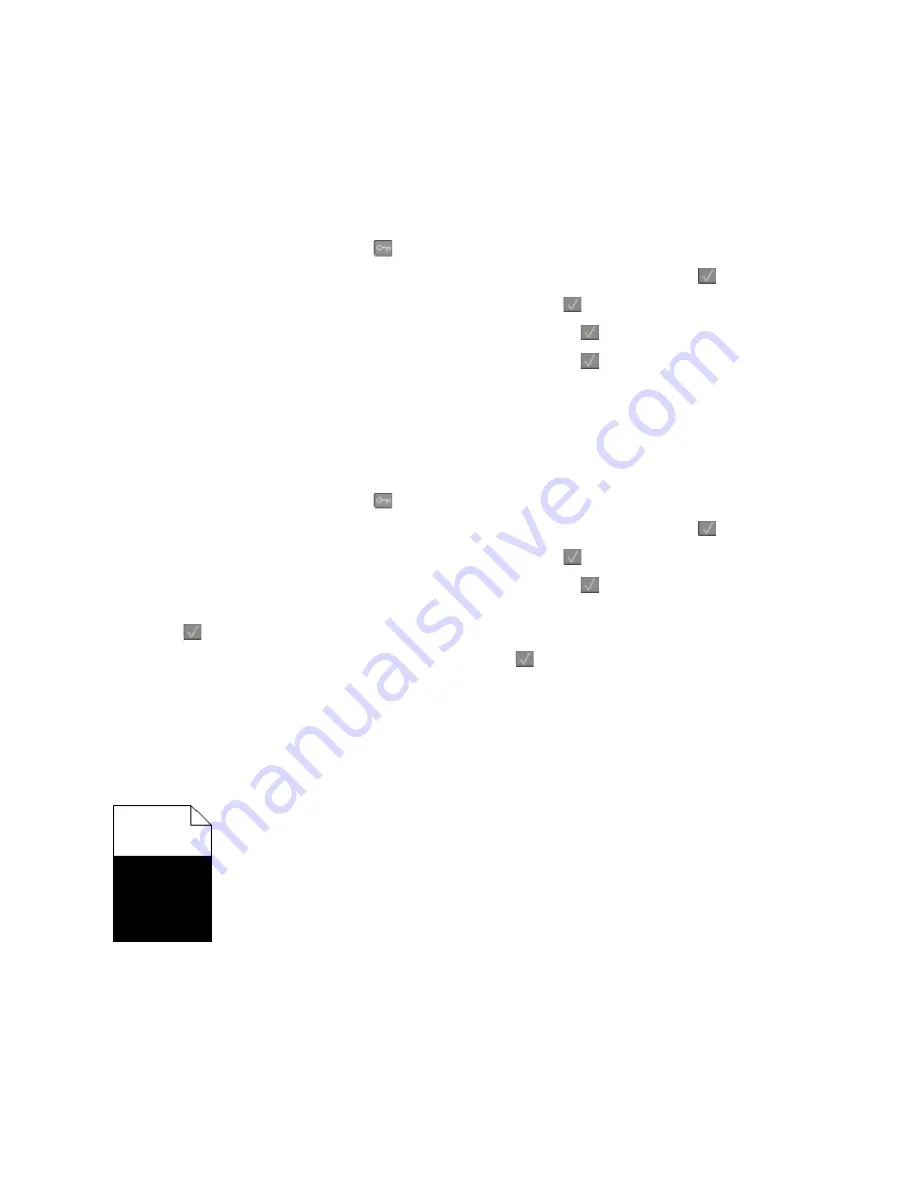
These are possible solutions. Try one or more of the following:
C
ALIBRATE
THE
COLOR
The printer automatically calibrates the colors whenever a new imaging kit is detected. If a cartridge is replaced,
then you can calibrate the colors manually:
1
From the printer control panel, press
.
2
From the
Admin menu
, press the arrow buttons until
Settings
appears, and then press
.
3
Press the arrow buttons until
Print menu
appears, and then press
.
4
Press the arrow buttons until
Quality menu
appears, and then press
.
5
Press the arrow buttons until
Color Adjust
appears, and then press
.
Calibrating
appears.
C
HECK
THE
DARKNESS
,
BRIGHTNESS
,
AND
CONTRAST
SETTINGS
The Toner Darkness setting is too dark, the RGB Brightness setting is too dark, or the RGB Contrast setting is too
high.
1
From the printer control panel, press
.
2
From the
Admin menu
, press the arrow buttons until
Settings
appears, and then press
.
3
Press the arrow buttons until
Print menu
appears, and then press
.
4
Press the arrow buttons until
Quality menu
appears, and then press
.
5
Press the arrow buttons until
Toner Darkness
,
RGB Brightness
, or
RGB Contrast
appears, and then
press
.
6
Change the selected setting to a lower value, and then press
.
A
TONER
CARTRIDGE
MAY
BE
DEFECTIVE
Replace the toner cartridge.
Solid color pages
These are possible solutions. Try one or more of the following:
Troubleshooting
221
Summary of Contents for d-Color MF920
Page 1: ...d Color MF920 d Color MF923 OPERATION GUIDE Code 556701en GB...
Page 89: ...3 Connect the answering machine or telephone to the adapter Faxing 89...
Page 174: ...3 Open the top door 4 Remove the right side cover Maintaining the printer 174...
Page 193: ...13 Insert the developer unit 14 Align and insert the imaging kit Maintaining the printer 193...
Page 248: ......






























