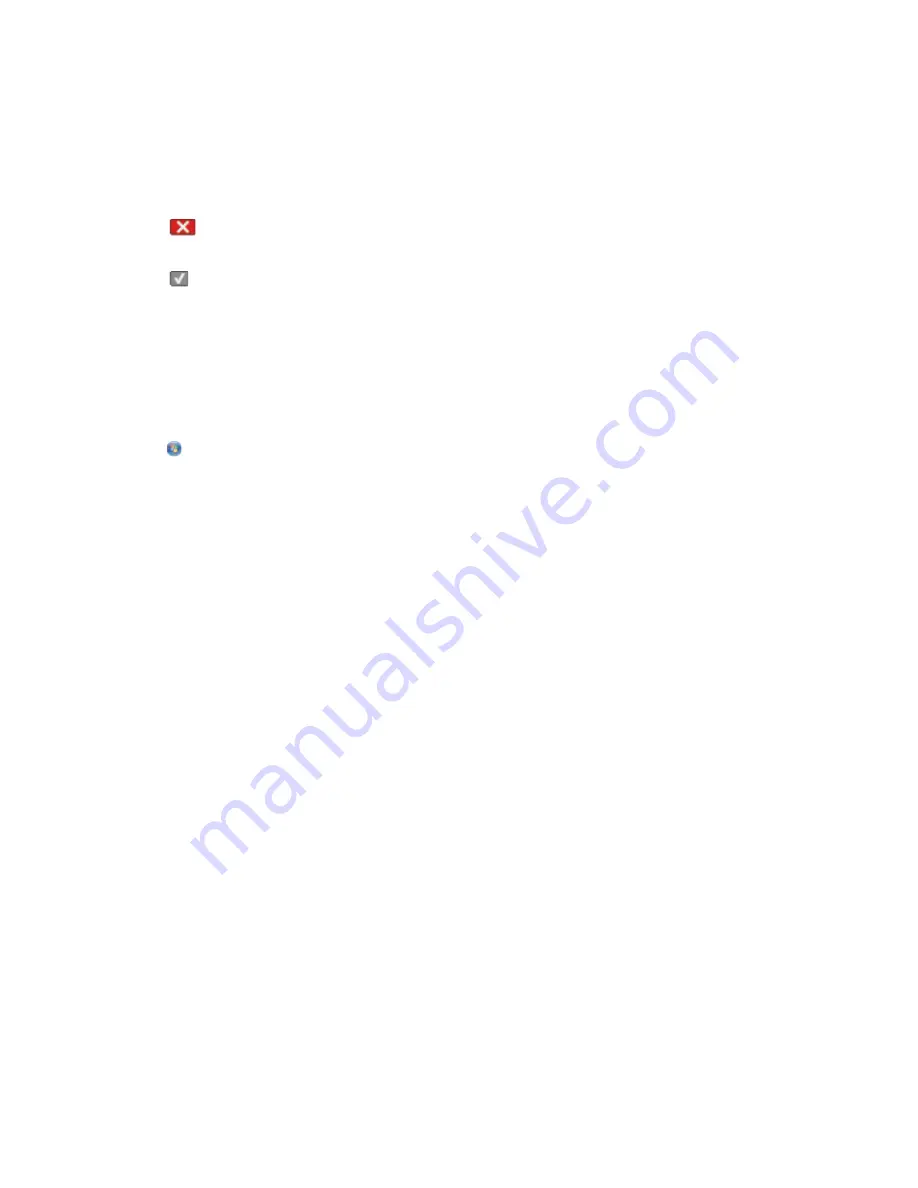
Canceling a print job
Canceling a print job from the printer control panel
1
Press
.
Stopping . . .
appears, followed by
Cancel Print Job
.
2
Press
.
Canceling
appears.
Canceling a print job from the computer
To cancel a print job, do one of the following:
For Windows users
1
Click
, or click
Start
and then click
Run
.
2
In the Start Search or Run box, type
control printers
.
3
Press
Enter
, or click
OK
.
The printer folder opens.
4
Double-click the printer icon.
5
Select the job to cancel.
6
From the keyboard, press
Delete
.
From the Windows taskbar:
When you send a job to print, a small printer icon appears in the right corner of the taskbar.
1
Double-click the printer icon.
A list of print jobs appears in the printer window.
2
Select a job to cancel.
3
From the keyboard, press
Delete
.
For Macintosh users
In Mac OS X version 10.5 or later:
1
From the Apple menu, choose
System Preferences
.
2
Click
Print & Fax
, and then double-click the printer icon.
3
From the printer window, select the job to cancel.
4
From the icon bar at the top of the window, click the
Delete
icon.
In Mac OS X version 10.4 and earlier:
1
From the Go menu, choose
Applications
.
2
Double-click
Utilities
, and then double-click
Print Center
or
Printer Setup Utility
.
Printing
67
Summary of Contents for d-Color MF920
Page 1: ...d Color MF920 d Color MF923 OPERATION GUIDE Code 556701en GB...
Page 89: ...3 Connect the answering machine or telephone to the adapter Faxing 89...
Page 174: ...3 Open the top door 4 Remove the right side cover Maintaining the printer 174...
Page 193: ...13 Insert the developer unit 14 Align and insert the imaging kit Maintaining the printer 193...
Page 248: ......






























