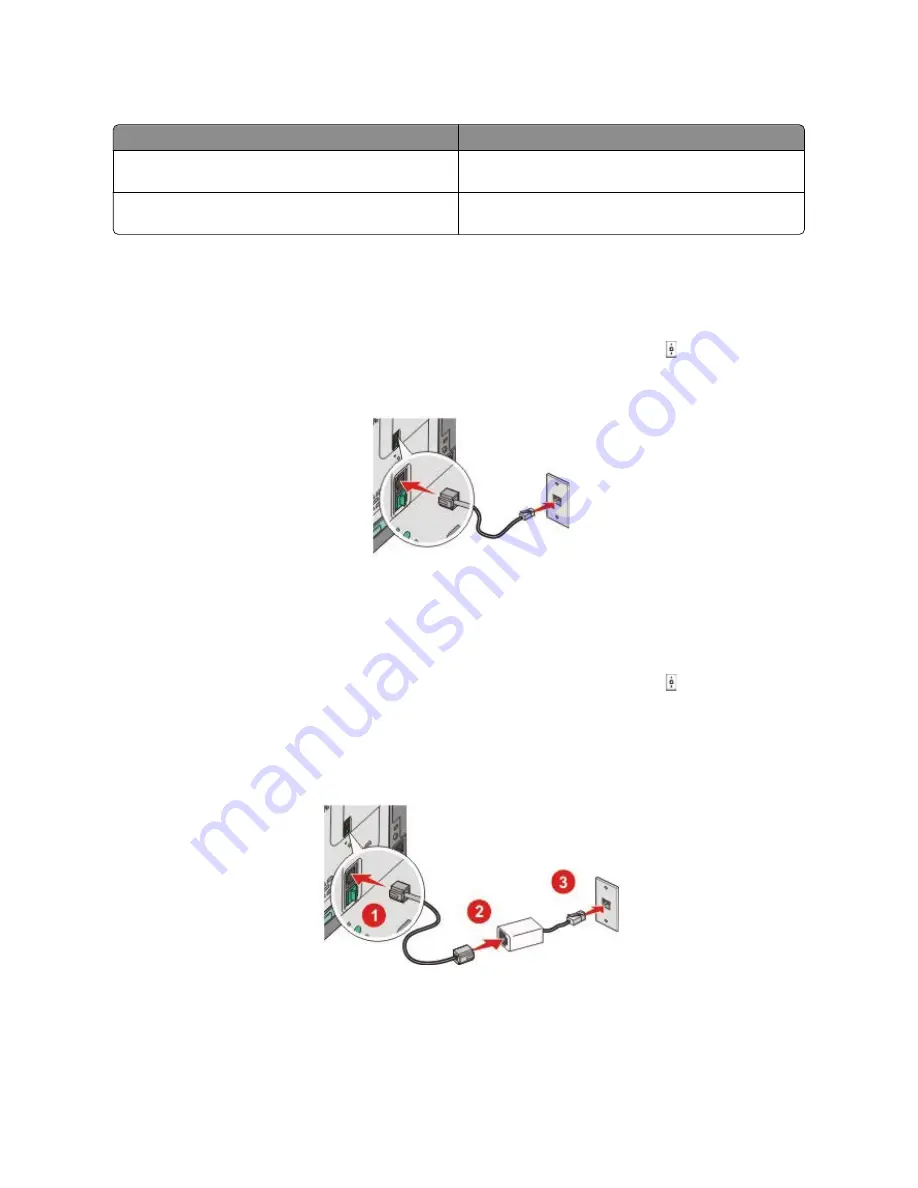
Equipment and service options
Fax connection setup
Connect through an adapter used in your area
See “Connecting to an adapter for your country or region”
on page 87.
Connect to a computer with a modem
See “Connecting to a computer with a modem” on
page 92.
Connecting to an analog telephone line
If your telecommunications equipment uses a US-style (RJ11) telephone line, then follow these steps to connect the
equipment:
1
Connect one end of the telephone cable that came with the printer to the top LINE port on the back of the
printer.
2
Connect the other end of the telephone cable to an active analog telephone wall jack.
Connecting to a DSL service
If you subscribe to a DSL service, then contact the DSL provider to obtain a DSL filter and telephone cord, and then
follow these steps to connect the equipment:
1
Connect one end of the telephone cable that came with the printer to the top LINE port on the back of the
printer.
2
Connect the other end of the telephone cable to the DSL filter.
Note:
Your DSL filter may look different than the one in the illustration.
3
Connect the DSL filter cable to an active telephone wall jack.
Faxing
84
Summary of Contents for d-Color MF920
Page 1: ...d Color MF920 d Color MF923 OPERATION GUIDE Code 556701en GB...
Page 89: ...3 Connect the answering machine or telephone to the adapter Faxing 89...
Page 174: ...3 Open the top door 4 Remove the right side cover Maintaining the printer 174...
Page 193: ...13 Insert the developer unit 14 Align and insert the imaging kit Maintaining the printer 193...
Page 248: ......






























