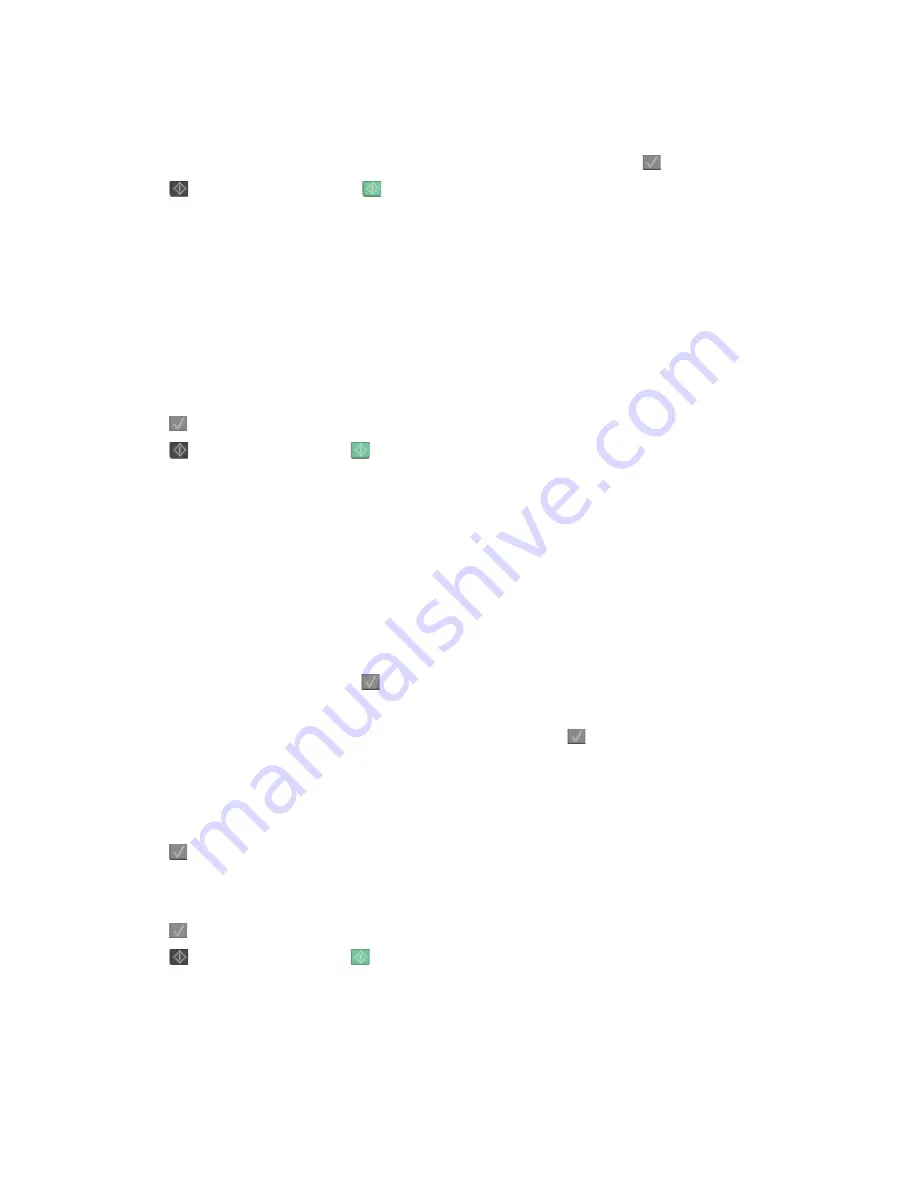
3
From the Fax area of the printer control panel, press the
Resolution
area.
4
Press the arrow buttons until the resolution value you want appears, and then press
.
5
Press
to send a black only copy or
to send a color copy.
Making a fax lighter or darker
1
Load an original document faceup, short edge first into the ADF or facedown on the scanner glass.
Note:
Do not load postcards, photos, small items, transparencies, photo paper, or thin media (such as magazine
clippings) into the ADF. Place these items on the scanner glass.
2
If you are loading a document into the ADF, then adjust the paper guides.
3
From the printer control panel, press the
Darkness
button.
4
Press the arrow buttons to make the fax lighter or darker.
5
Press
.
6
Press
to send a black only fax or
to send a color fax.
Sending a fax at a scheduled time
1
Load an original document faceup, short edge first into the ADF or facedown on the scanner glass.
Note:
Do not load postcards, photos, small items, transparencies, photo paper, or thin media (such as magazine
clippings) into the ADF. Place these items on the scanner glass.
2
If you are loading a document into the ADF, then adjust the paper guides.
3
From the printer control panel, press the
Fax
button.
To:
appears on the first line, and the time and date appear on the second line.
4
Enter the fax number, and then press
.
5
From the Fax area, press the
Options
button.
6
Press the arrow buttons until
Delayed Send
appears, and then press
.
Set Send Time
appears on the first line, and
HH:MM
with a blinking cursor appears on the second line.
7
Using the numeric keypad, enter the time you want to send the fax. After you enter the time, the cursor moves
to the AM or PM field if the printer clock is set to
12 Hour
format. Press the arrow buttons to change from AM
to PM or PM to AM.
8
Press
.
Set Send Date
appears on the first line, and
MM-DD-YYYY
with a blinking cursor appears on the second line.
9
Using the numeric keypad, enter the date you want to send the fax.
10
Press
.
11
Press
to send a black only fax or
to send a color fax.
Faxing
99
Summary of Contents for d-Color MF920
Page 1: ...d Color MF920 d Color MF923 OPERATION GUIDE Code 556701en GB...
Page 89: ...3 Connect the answering machine or telephone to the adapter Faxing 89...
Page 174: ...3 Open the top door 4 Remove the right side cover Maintaining the printer 174...
Page 193: ...13 Insert the developer unit 14 Align and insert the imaging kit Maintaining the printer 193...
Page 248: ......






























