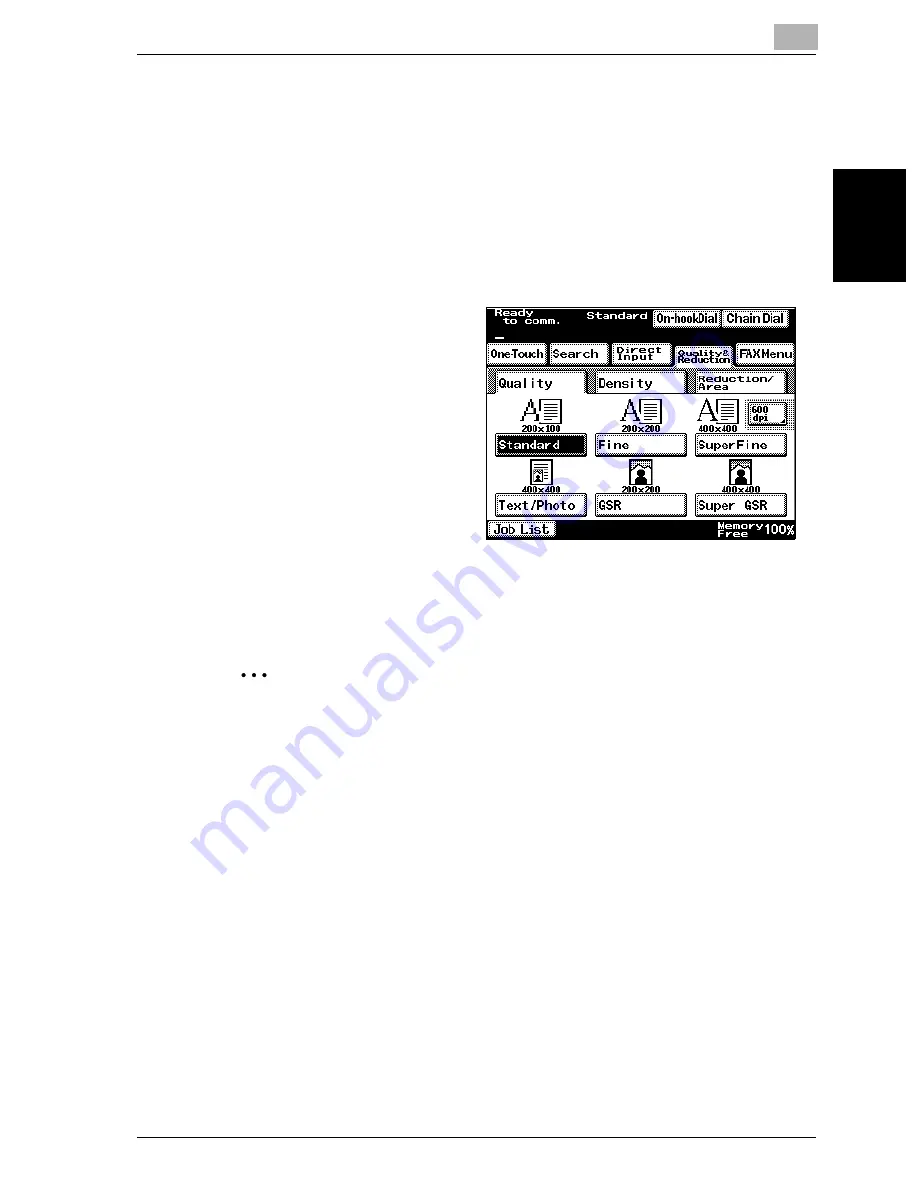
Transmission
2
VarioLink 2221/2821/3621
2-9
T
ran
sm
iss
ion
Chapter 2
2.4
Specifying the transmission settings
Touch [Quality & Reduction] in the Fax mode screen to display [Quality],
[Density], and [Reduction/Area], which can be used to specify transmission
settings according to the document to be faxed.
To specify the transmission settings
1
Press the [Fax/Scan] key to display the Fax mode screen.
2
Touch [Quality & Reduc-
tion].
3
Touch the button ([Quality], [Density], and [Reduction/Area]) for the
functions to be set.
2
Note
The transmission settings cannot be specified separately for different
pages.
The transmission settings return to their default settings after each trans-
mission.
Summary of Contents for VarioLink 2221
Page 30: ...1 Before use Chapter 1 Before use...
Page 44: ...2 Transmission Chapter 2 Transmission...
Page 83: ...2 Transmission 2 40 VarioLink 2221 2821 3621 Transmission Chapter 2...
Page 84: ...3 Reception Chapter 3 Reception...
Page 92: ...4 Troubleshooting Chapter 4 Troubleshooting...
Page 98: ...5 Specifications Chapter 5 Specifications...
Page 100: ...6 Useful transmission functions Chapter 6 Useful transmission functions...
Page 134: ...7 Useful reception functions Chapter 7 Useful reception functions...
Page 141: ...7 Useful reception functions 7 8 VarioLink 2221 2821 3621 Useful reception functions Chapter 7...
Page 142: ...8 Polling Chapter 8 Polling...
Page 148: ...9 Registering specifying settings Chapter 9 Registering specifying settings...
Page 184: ...10 Utility mode Chapter 10 Utility mode...
Page 334: ...12 Reports and lists Chapter 12 Reports and lists...
Page 352: ...13 Appendix Chapter 13 Appendix...
Page 363: ...13 Appendix 13 12 VarioLink 2221 2821 3621 Appendix Chapter 13...
Page 364: ...Printing for Professionals Beyond the Ordinary...
















































