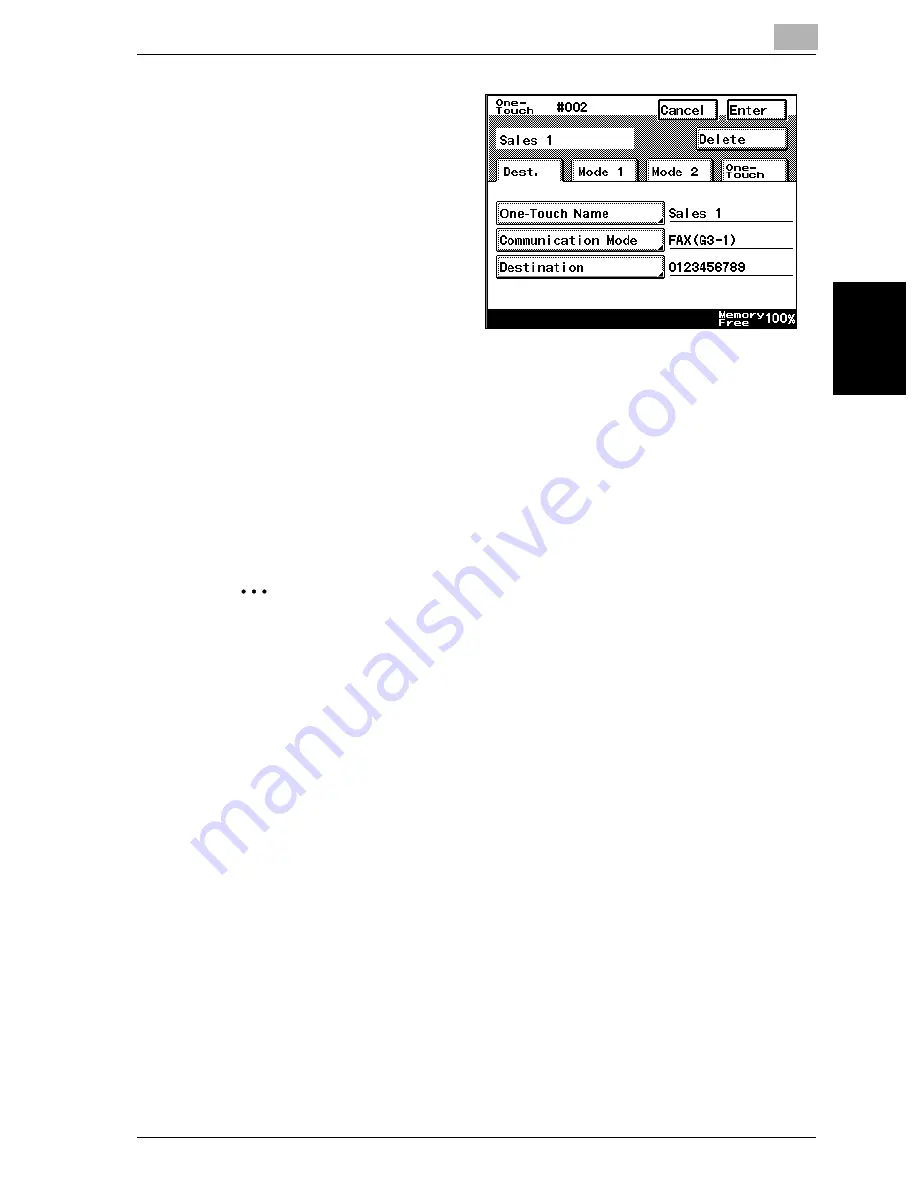
Registering/specifying settings
9
VarioLink 2221/2821/3621
9-7
Regist
er
ing/
spe
c
if
ying set
ti
ngs
Chapter 9
9
Check the information to
be registered, and then
touch [Enter].
–
To change a setting,
touch the button for
the setting to be
changed, and then
specify the new set-
ting.
?
What does the three-
digit number begin-
ning with “#” refer to?
%
The one-touch dial button number appears as a three-digit number
beginning with “#”. A one-touch dial button number is specified for
each one-touch dial button. Instead of touching the one-touch dial
button, the recipient can be specified by pressing [#] key, then en-
tering the one-touch dial button number (between 000 and 539).
10
Touch [Enter] in each screen until the standby screen (initial screen) ap-
pears.
2
Note
If [One-Touch], then [Sub Address Registration] is touched, a recipient
can be registered for automatic selection. For details, refer to “Register-
ing/deleting a secondary destination” on page 9-13.
If software switch settings were specified to limit use of the FAX Regis-
tration screen to the administrator, [FAX] does not appear in the User Set-
ting screen. In this case, destination can only be registered, edited and
deleted in Administrator mode. For details on the software switch set-
tings, refer to “Specifying software switch settings (machine functions)”
on page 10-67.
Summary of Contents for VarioLink 2221
Page 30: ...1 Before use Chapter 1 Before use...
Page 44: ...2 Transmission Chapter 2 Transmission...
Page 83: ...2 Transmission 2 40 VarioLink 2221 2821 3621 Transmission Chapter 2...
Page 84: ...3 Reception Chapter 3 Reception...
Page 92: ...4 Troubleshooting Chapter 4 Troubleshooting...
Page 98: ...5 Specifications Chapter 5 Specifications...
Page 100: ...6 Useful transmission functions Chapter 6 Useful transmission functions...
Page 134: ...7 Useful reception functions Chapter 7 Useful reception functions...
Page 141: ...7 Useful reception functions 7 8 VarioLink 2221 2821 3621 Useful reception functions Chapter 7...
Page 142: ...8 Polling Chapter 8 Polling...
Page 148: ...9 Registering specifying settings Chapter 9 Registering specifying settings...
Page 184: ...10 Utility mode Chapter 10 Utility mode...
Page 334: ...12 Reports and lists Chapter 12 Reports and lists...
Page 352: ...13 Appendix Chapter 13 Appendix...
Page 363: ...13 Appendix 13 12 VarioLink 2221 2821 3621 Appendix Chapter 13...
Page 364: ...Printing for Professionals Beyond the Ordinary...
















































