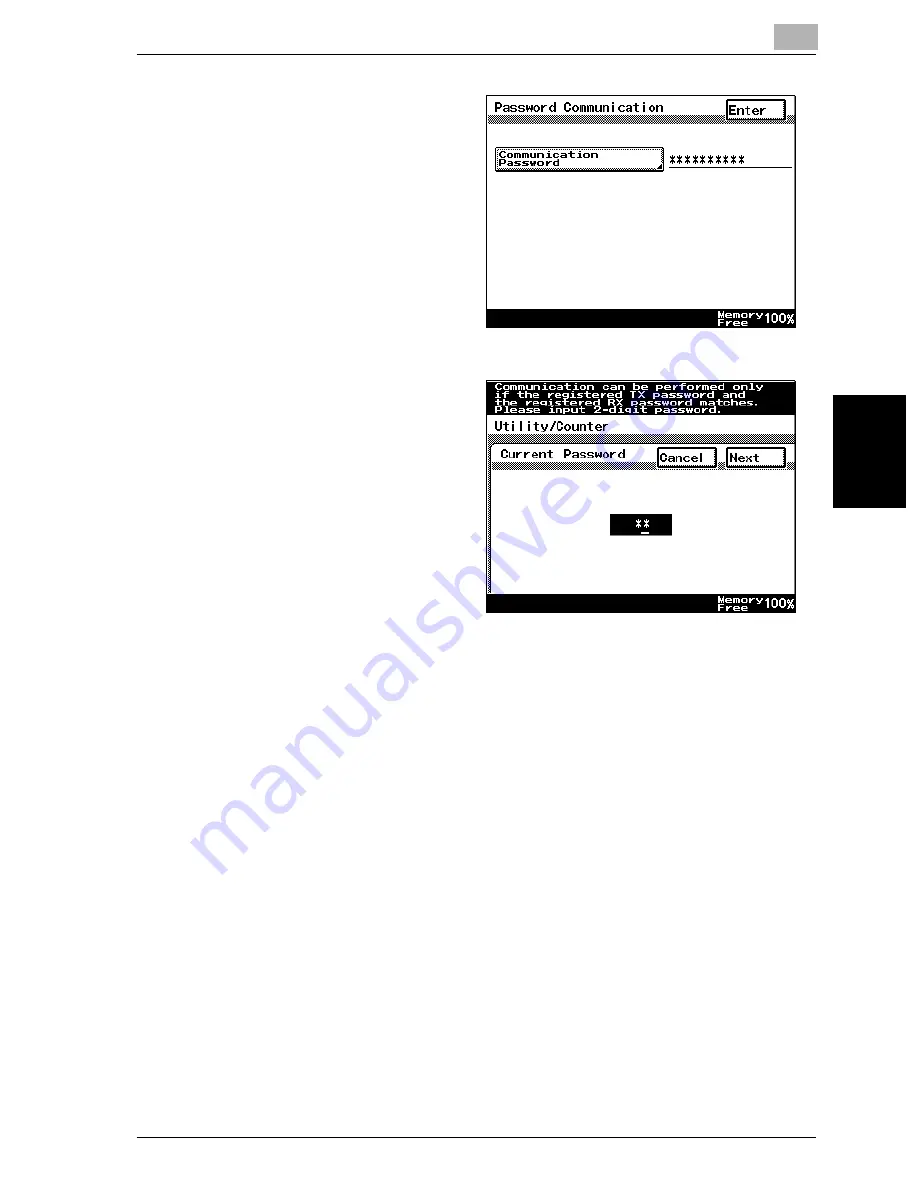
Utility mode
10
VarioLink 2221/2821/3621
10-47
Utility mode
Chapter 10
4
Touch [Communication
Password].
5
Use the keypad to type
in the current two-digit
communication pass-
word, and then touch
[Next].
The password appears
as “**”.
6
Touch [New Password], type in the password, and then touch [Enter].
7
Touch [Confirm New Password], type in the password again, and then
touch [Enter].
8
Check the information to be registered, and then touch [Enter].
9
Touch [Enter] in each screen until the standby screen (initial screen) ap-
pears.
Summary of Contents for VarioLink 2221
Page 30: ...1 Before use Chapter 1 Before use...
Page 44: ...2 Transmission Chapter 2 Transmission...
Page 83: ...2 Transmission 2 40 VarioLink 2221 2821 3621 Transmission Chapter 2...
Page 84: ...3 Reception Chapter 3 Reception...
Page 92: ...4 Troubleshooting Chapter 4 Troubleshooting...
Page 98: ...5 Specifications Chapter 5 Specifications...
Page 100: ...6 Useful transmission functions Chapter 6 Useful transmission functions...
Page 134: ...7 Useful reception functions Chapter 7 Useful reception functions...
Page 141: ...7 Useful reception functions 7 8 VarioLink 2221 2821 3621 Useful reception functions Chapter 7...
Page 142: ...8 Polling Chapter 8 Polling...
Page 148: ...9 Registering specifying settings Chapter 9 Registering specifying settings...
Page 184: ...10 Utility mode Chapter 10 Utility mode...
Page 334: ...12 Reports and lists Chapter 12 Reports and lists...
Page 352: ...13 Appendix Chapter 13 Appendix...
Page 363: ...13 Appendix 13 12 VarioLink 2221 2821 3621 Appendix Chapter 13...
Page 364: ...Printing for Professionals Beyond the Ordinary...






























