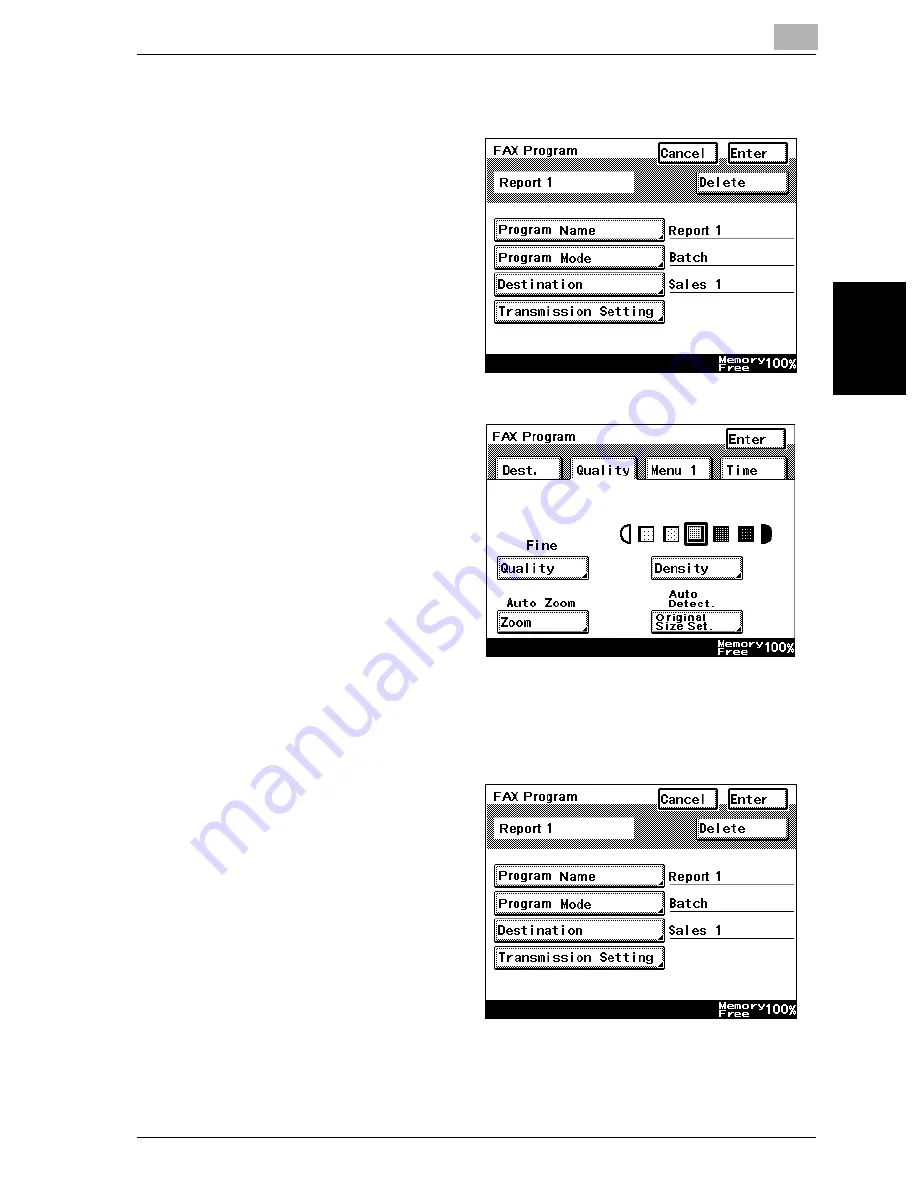
Registering/specifying settings
9
VarioLink 2221/2821/3621
9-23
Regist
er
ing/
spe
c
if
ying set
ti
ngs
Chapter 9
6
Touch [Next].
7
Touch the [Transmission
Setting].
8
Specify the functions to
be programmed. After all
of the desired functions
have been specified,
touch [Enter].
–
If desired, touch
[Quality] or [Menu 1],
and then specify the
desired settings. For
details on the set-
tings available on the
Quality screen, refer
to “Specifying the transmission settings” on page 2-9. For details
on the settings available on the Menu 1 screen, refer to “Useful
transmission functions” on page 6-2.
9
Check the information to
be registered, and then
touch [Enter].
To change a setting,
touch the button for the
setting to be changed,
and then specify the new
setting.
10
Touch [Enter] in each screen until the standby screen (initial screen) ap-
pears.
Summary of Contents for VarioLink 2221
Page 30: ...1 Before use Chapter 1 Before use...
Page 44: ...2 Transmission Chapter 2 Transmission...
Page 83: ...2 Transmission 2 40 VarioLink 2221 2821 3621 Transmission Chapter 2...
Page 84: ...3 Reception Chapter 3 Reception...
Page 92: ...4 Troubleshooting Chapter 4 Troubleshooting...
Page 98: ...5 Specifications Chapter 5 Specifications...
Page 100: ...6 Useful transmission functions Chapter 6 Useful transmission functions...
Page 134: ...7 Useful reception functions Chapter 7 Useful reception functions...
Page 141: ...7 Useful reception functions 7 8 VarioLink 2221 2821 3621 Useful reception functions Chapter 7...
Page 142: ...8 Polling Chapter 8 Polling...
Page 148: ...9 Registering specifying settings Chapter 9 Registering specifying settings...
Page 184: ...10 Utility mode Chapter 10 Utility mode...
Page 334: ...12 Reports and lists Chapter 12 Reports and lists...
Page 352: ...13 Appendix Chapter 13 Appendix...
Page 363: ...13 Appendix 13 12 VarioLink 2221 2821 3621 Appendix Chapter 13...
Page 364: ...Printing for Professionals Beyond the Ordinary...






























