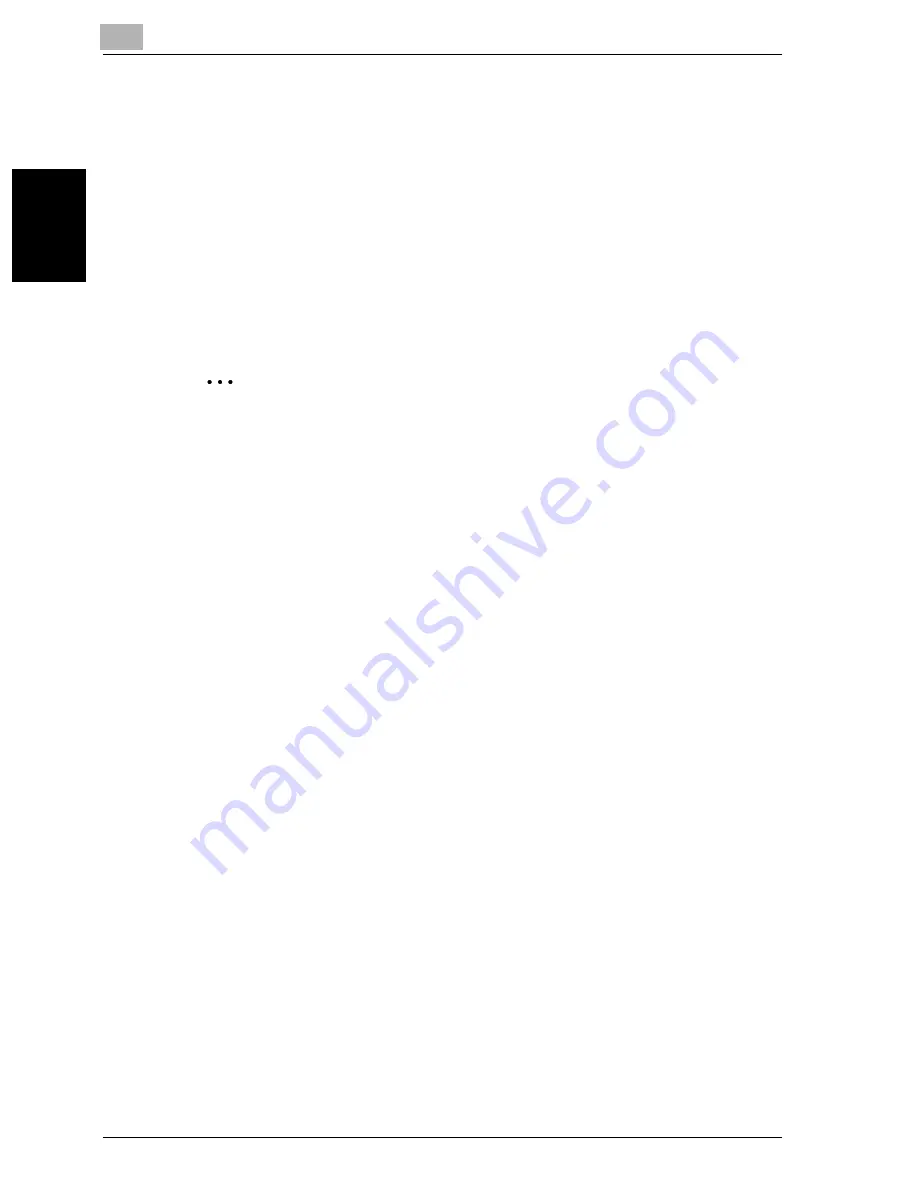
2
Transmission
2-24
VarioLink 2221/2821/3621
T
ran
sm
iss
ion
Chapter 2
The selected button is highlighted.
The buttons registered with fax programs have a frame around them.
5
Load the document.
6
Press the [Start] key.
Scanning of the document begins, and then the document is sent.
If multiple recipients were selected, the Dest. tab of the Check Job De-
tails screen appears so that the selected destinations can be checked.
For details, refer to “Specifying multiple recipients (broadcast trans-
mission)” on page 2-24.
2
Note
To stop the transmission, press the [Stop] key. For details, refer to “Stop-
ping the transmission” on page 2-36.
If software switch settings were specified to prevent broadcast transmis-
sions, a fax cannot be sent to multiple recipients. For details on the soft-
ware switch settings, refer to “Specifying software switch settings
(machine functions)” on page 10-67.
Specifying multiple recipients (broadcast transmission)
A fax can be sent to multiple recipients at the same time. This is called a
broadcast transmission. The following procedure describes how to specify
multiple recipients.
- Direct Input: Directly type in the fax number.
- One-Touch: Specify a recipient registered with a one-touch dial button.
- Program: Specify a recipient registered with a program button.
- Search: Search for a recipient registered with a one-touch dial button.
Recipients can be specified using any combination of the methods listed above.
1
Use the normal operations to specify the first recipient.
2
Specify the additional recipients.
–
Using one-touch dial buttons
In the One-Touch screen, touch the buttons for the desired recipi-
ents.
–
By typing in directly
Touch [Add.], and then type in the next fax number. (If a recipient
was specified by using a one-touch dial button in step 1, type in the
next fax number without touching [Add.].)
–
Faxes can more easily be sent to many destinations at the same
time if the multiple recipients are registered as a program.
Summary of Contents for VarioLink 2221
Page 30: ...1 Before use Chapter 1 Before use...
Page 44: ...2 Transmission Chapter 2 Transmission...
Page 83: ...2 Transmission 2 40 VarioLink 2221 2821 3621 Transmission Chapter 2...
Page 84: ...3 Reception Chapter 3 Reception...
Page 92: ...4 Troubleshooting Chapter 4 Troubleshooting...
Page 98: ...5 Specifications Chapter 5 Specifications...
Page 100: ...6 Useful transmission functions Chapter 6 Useful transmission functions...
Page 134: ...7 Useful reception functions Chapter 7 Useful reception functions...
Page 141: ...7 Useful reception functions 7 8 VarioLink 2221 2821 3621 Useful reception functions Chapter 7...
Page 142: ...8 Polling Chapter 8 Polling...
Page 148: ...9 Registering specifying settings Chapter 9 Registering specifying settings...
Page 184: ...10 Utility mode Chapter 10 Utility mode...
Page 334: ...12 Reports and lists Chapter 12 Reports and lists...
Page 352: ...13 Appendix Chapter 13 Appendix...
Page 363: ...13 Appendix 13 12 VarioLink 2221 2821 3621 Appendix Chapter 13...
Page 364: ...Printing for Professionals Beyond the Ordinary...
















































