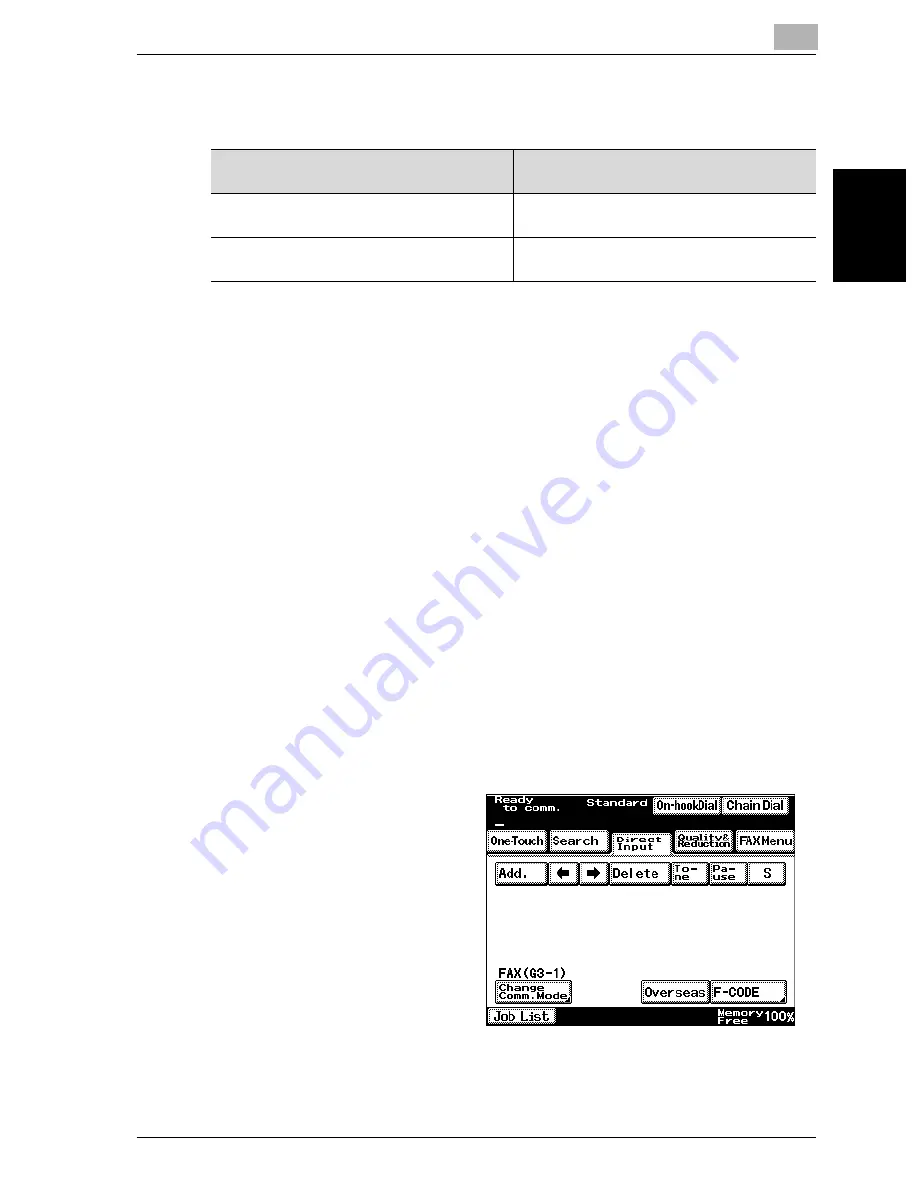
Transmission
2
VarioLink 2221/2821/3621
2-29
T
ran
sm
iss
ion
Chapter 2
-
By adding a comparison number after the special character, the docu-
ment can be sent only if the comparison number matches the CSI signal.
-
The number of digits that are compared in the CSI signal and the recipi-
ent’s telephone number can be specified with the software switch set-
tings. As a factory default, the machine is set to “4 digits”.
!
Detail
For details on transmitting using one-touch dial buttons, refer to “Using
a one-touch dial button” on page 2-19.
For details on programming one-touch dial buttons, refer to “Registering/
specifying settings” on page 9-2.
For details on the software switch settings for checked receiver transmis-
sions and the number of digits that are compared, refer to “Specifying
software switch settings (machine functions)” on page 10-67.
To perform a check receiver transmission
1
Press the [Fax/Scan] key to display the Fax mode screen.
2
Position the document to be faxed.
3
Touch [Direct Input].
Dialing method
Method for checking the recipient’s ma-
chine
Recipient’s telephone special char-
acter “S”
The CSI signal and recipient’s telephone
number are compared.
Recipient’s telephone special char-
acter “S” + comparison number
The CSI signal and comparison number are
compared.
Summary of Contents for VarioLink 2221
Page 30: ...1 Before use Chapter 1 Before use...
Page 44: ...2 Transmission Chapter 2 Transmission...
Page 83: ...2 Transmission 2 40 VarioLink 2221 2821 3621 Transmission Chapter 2...
Page 84: ...3 Reception Chapter 3 Reception...
Page 92: ...4 Troubleshooting Chapter 4 Troubleshooting...
Page 98: ...5 Specifications Chapter 5 Specifications...
Page 100: ...6 Useful transmission functions Chapter 6 Useful transmission functions...
Page 134: ...7 Useful reception functions Chapter 7 Useful reception functions...
Page 141: ...7 Useful reception functions 7 8 VarioLink 2221 2821 3621 Useful reception functions Chapter 7...
Page 142: ...8 Polling Chapter 8 Polling...
Page 148: ...9 Registering specifying settings Chapter 9 Registering specifying settings...
Page 184: ...10 Utility mode Chapter 10 Utility mode...
Page 334: ...12 Reports and lists Chapter 12 Reports and lists...
Page 352: ...13 Appendix Chapter 13 Appendix...
Page 363: ...13 Appendix 13 12 VarioLink 2221 2821 3621 Appendix Chapter 13...
Page 364: ...Printing for Professionals Beyond the Ordinary...






























