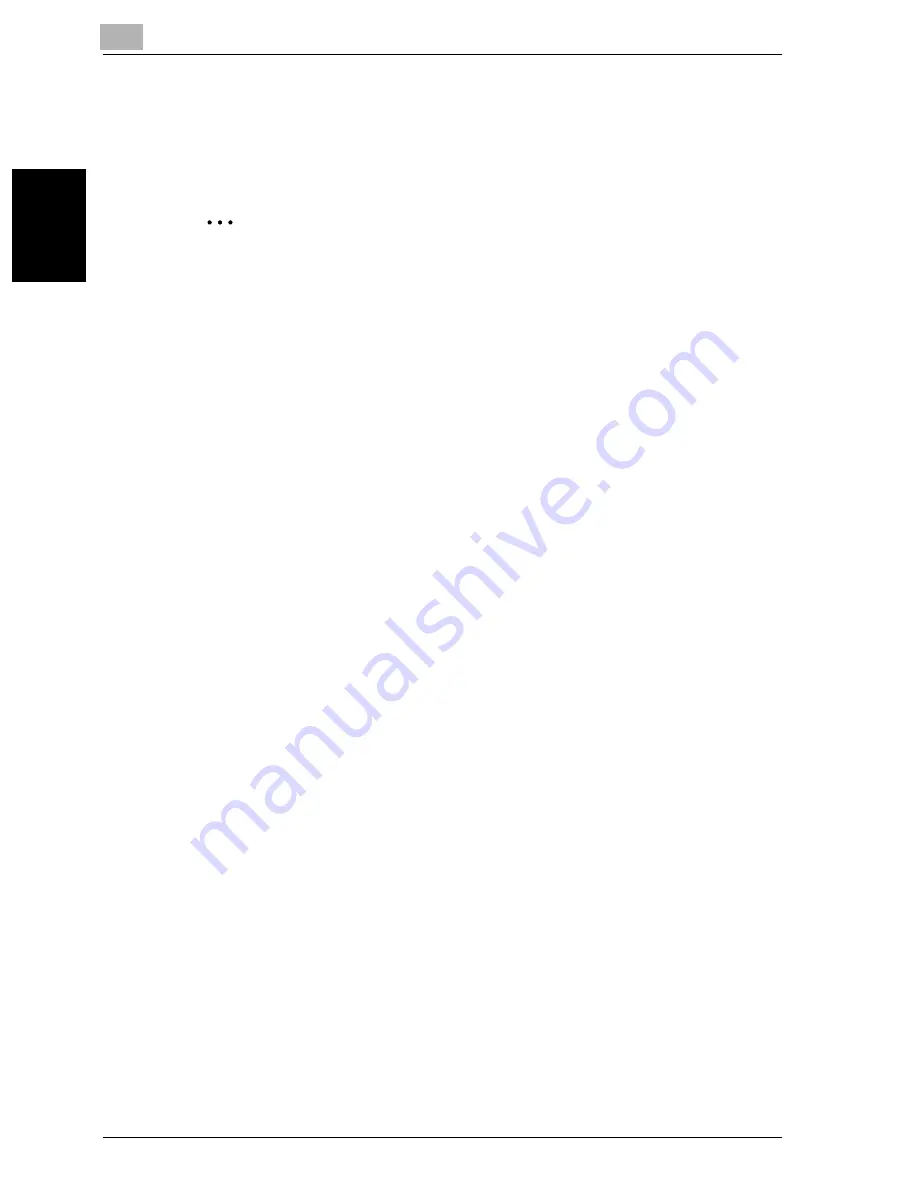
2
Transmission
2-22
VarioLink 2221/2821/3621
T
ran
sm
iss
ion
Chapter 2
5
Check the settings, and then press the [Start] key.
Scanning of the document begins, and then the document is sent.
If a transmission time was specified, the document is saved in the
memory and is sent at the specified time.
2
Note
To stop the transmission, press the [Stop] key. For details, refer to “Stop-
ping the transmission” on page 2-36.
If software switch settings were specified to prevent broadcast transmis-
sions, a fax cannot be sent with a program button programmed with mul-
tiple recipients. For details on the software switch settings, refer to
“Specifying software switch settings (machine functions)” on
page 10-67.
Using the Search screen
From the Search screen, a programmed one-touch dial button can be
searched for.
1
Press the [Fax/Scan] key to display the Fax mode screen.
–
The recipient must have been registered with a one-touch dial but-
ton in advance. For details, refer to “Programming a one-touch dial
button” on page 9-4.
–
If desired, touch [Quality & Reduction] or [FAX Menu], and then
specify the desired settings. For details on the settings available on
the Quality & Reduction screen, refer to “Specifying the transmis-
sion settings” on page 2-9. For details on the settings available on
the FAX Menu screen, refer to “Useful transmission functions” on
page 6-2.
Summary of Contents for VarioLink 2221
Page 30: ...1 Before use Chapter 1 Before use...
Page 44: ...2 Transmission Chapter 2 Transmission...
Page 83: ...2 Transmission 2 40 VarioLink 2221 2821 3621 Transmission Chapter 2...
Page 84: ...3 Reception Chapter 3 Reception...
Page 92: ...4 Troubleshooting Chapter 4 Troubleshooting...
Page 98: ...5 Specifications Chapter 5 Specifications...
Page 100: ...6 Useful transmission functions Chapter 6 Useful transmission functions...
Page 134: ...7 Useful reception functions Chapter 7 Useful reception functions...
Page 141: ...7 Useful reception functions 7 8 VarioLink 2221 2821 3621 Useful reception functions Chapter 7...
Page 142: ...8 Polling Chapter 8 Polling...
Page 148: ...9 Registering specifying settings Chapter 9 Registering specifying settings...
Page 184: ...10 Utility mode Chapter 10 Utility mode...
Page 334: ...12 Reports and lists Chapter 12 Reports and lists...
Page 352: ...13 Appendix Chapter 13 Appendix...
Page 363: ...13 Appendix 13 12 VarioLink 2221 2821 3621 Appendix Chapter 13...
Page 364: ...Printing for Professionals Beyond the Ordinary...






























