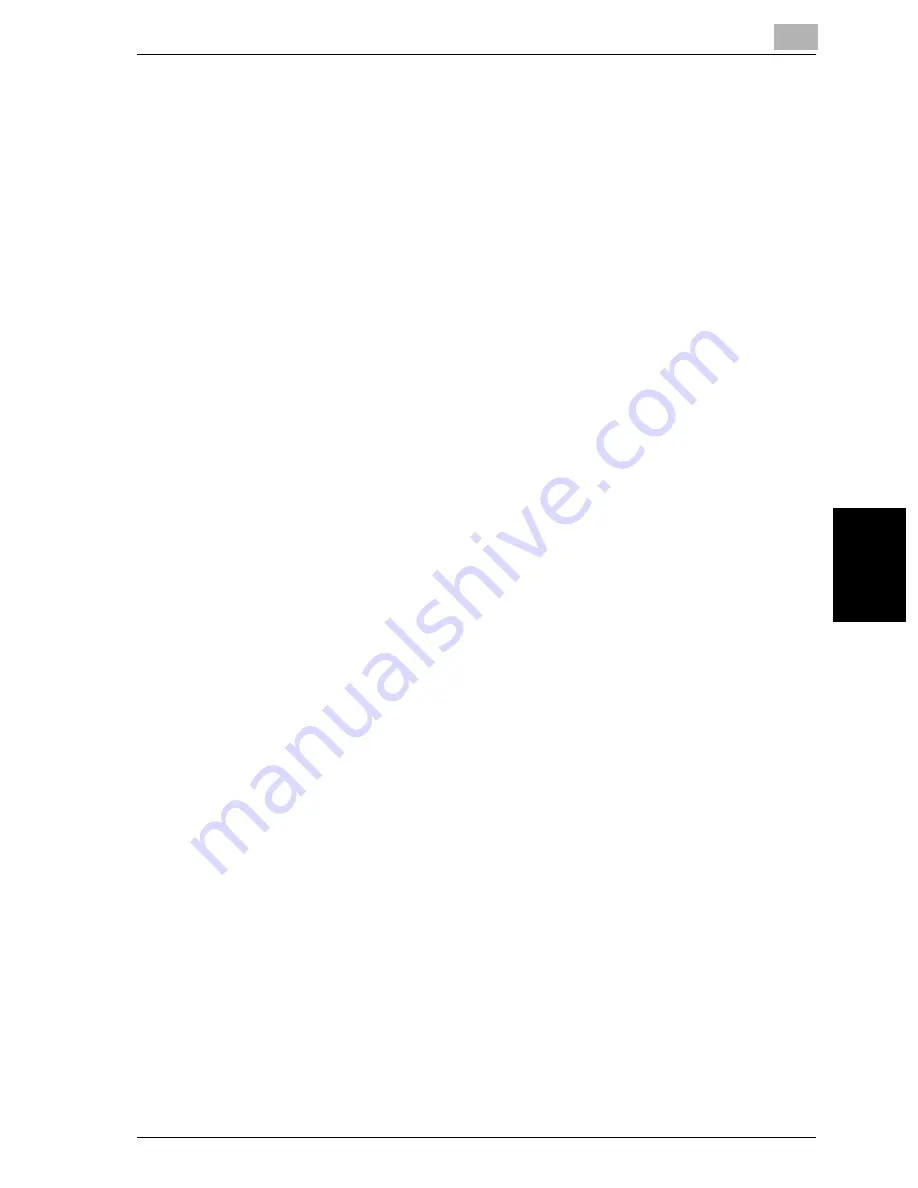
Specifying settings using Web Connection
11
VarioLink 2221/2821/3621
11-5
Spe
c
if
ying set
ti
ngs using
Web
Co
nne
ct
io
n
Ch
ap
te
r 11
Accessing Web Connection
Web Connection can be accessed directly from a Web browser.
1
Start the Web browser.
2
In the Address bar, type the IP address of this machine, and then press
the [Enter] key.
–
http://[IP_address_of_the_machine]/
Example: If the IP address of the machine is 192.168.1.20
http://192.168.1.20/
!
Detail
Below is the URL after SSL/TLS is enabled.
https://[IP_address_of_the_machine]/ Redirected to “https://” even if “ht-
tp://” is entered. (If “Enhance Security” is set to “ON”, SSL is forcibly en-
abled.)
Summary of Contents for VarioLink 2221
Page 30: ...1 Before use Chapter 1 Before use...
Page 44: ...2 Transmission Chapter 2 Transmission...
Page 83: ...2 Transmission 2 40 VarioLink 2221 2821 3621 Transmission Chapter 2...
Page 84: ...3 Reception Chapter 3 Reception...
Page 92: ...4 Troubleshooting Chapter 4 Troubleshooting...
Page 98: ...5 Specifications Chapter 5 Specifications...
Page 100: ...6 Useful transmission functions Chapter 6 Useful transmission functions...
Page 134: ...7 Useful reception functions Chapter 7 Useful reception functions...
Page 141: ...7 Useful reception functions 7 8 VarioLink 2221 2821 3621 Useful reception functions Chapter 7...
Page 142: ...8 Polling Chapter 8 Polling...
Page 148: ...9 Registering specifying settings Chapter 9 Registering specifying settings...
Page 184: ...10 Utility mode Chapter 10 Utility mode...
Page 334: ...12 Reports and lists Chapter 12 Reports and lists...
Page 352: ...13 Appendix Chapter 13 Appendix...
Page 363: ...13 Appendix 13 12 VarioLink 2221 2821 3621 Appendix Chapter 13...
Page 364: ...Printing for Professionals Beyond the Ordinary...
















































