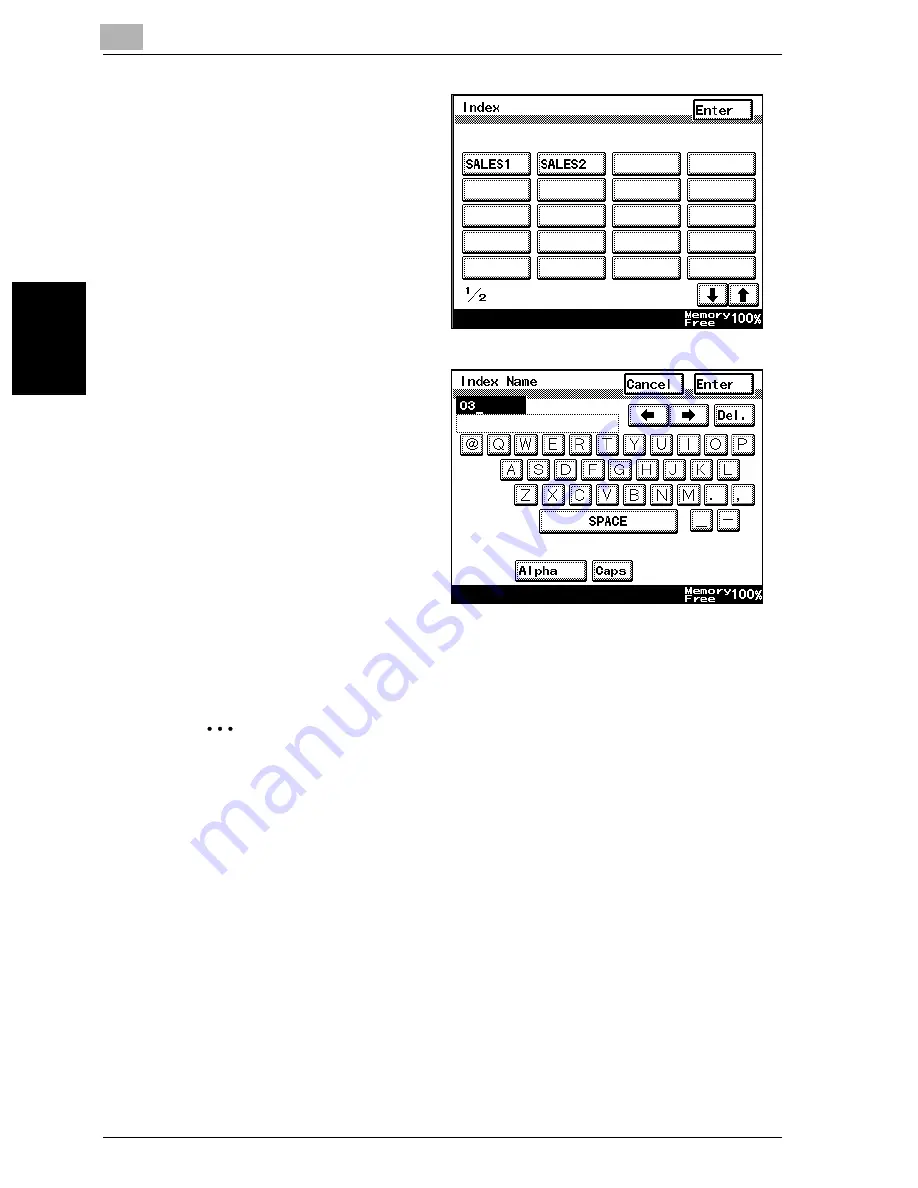
9
Registering/specifying settings
9-16
VarioLink 2221/2821/3621
Regist
er
ing/
spe
c
if
ying set
ti
ngs
Chapter 9
5
Touch the index button
to be registered.
A screen appears, allow-
ing you to enter the
name that will appear on
the button.
6
Type in the name that
will appear on the index
button, and then touch
[Enter].
–
A maximum of 8
characters can be
entered.
7
Touch [Enter] in each screen until the standby screen (initial screen) ap-
pears.
2
Note
If software switch settings were specified to limit use of the FAX Regis-
tration screen to the administrator, [FAX] does not appear in the User Set-
ting screen. In this case, destination can only be registered, edited and
deleted in Administrator mode. For details on the software switch set-
tings, refer to “Specifying software switch settings (machine functions)”
on page 10-67.
Summary of Contents for VarioLink 2221
Page 30: ...1 Before use Chapter 1 Before use...
Page 44: ...2 Transmission Chapter 2 Transmission...
Page 83: ...2 Transmission 2 40 VarioLink 2221 2821 3621 Transmission Chapter 2...
Page 84: ...3 Reception Chapter 3 Reception...
Page 92: ...4 Troubleshooting Chapter 4 Troubleshooting...
Page 98: ...5 Specifications Chapter 5 Specifications...
Page 100: ...6 Useful transmission functions Chapter 6 Useful transmission functions...
Page 134: ...7 Useful reception functions Chapter 7 Useful reception functions...
Page 141: ...7 Useful reception functions 7 8 VarioLink 2221 2821 3621 Useful reception functions Chapter 7...
Page 142: ...8 Polling Chapter 8 Polling...
Page 148: ...9 Registering specifying settings Chapter 9 Registering specifying settings...
Page 184: ...10 Utility mode Chapter 10 Utility mode...
Page 334: ...12 Reports and lists Chapter 12 Reports and lists...
Page 352: ...13 Appendix Chapter 13 Appendix...
Page 363: ...13 Appendix 13 12 VarioLink 2221 2821 3621 Appendix Chapter 13...
Page 364: ...Printing for Professionals Beyond the Ordinary...
















































