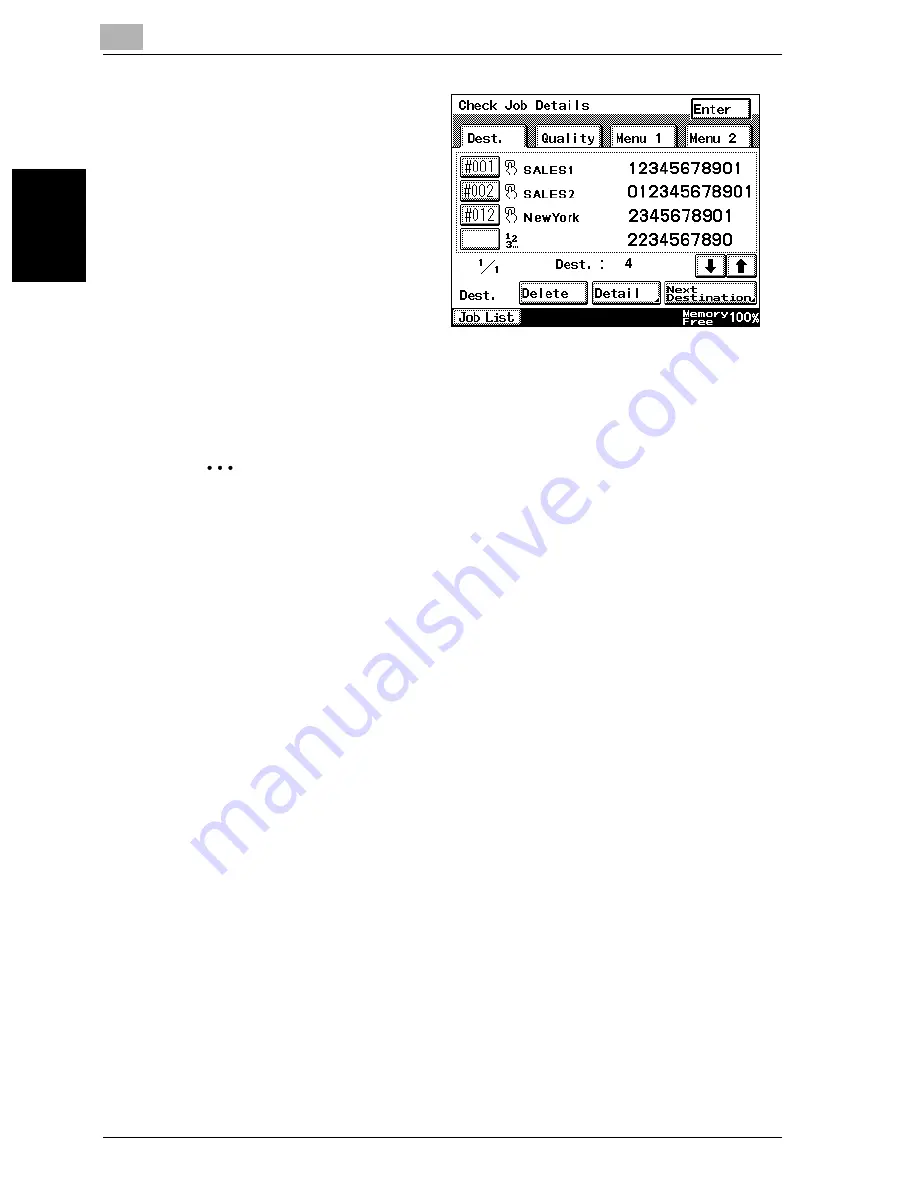
2
Transmission
2-26
VarioLink 2221/2821/3621
T
ran
sm
iss
ion
Chapter 2
6
Check the selected des-
tinations, and then press
the [Start] key.
–
Using the software
switch settings, you
can specify whether
or not a screen ask-
ing for confirmation
of the settings is dis-
played before a
broadcast transmis-
sion. For details, re-
fer to “Specifying software switch settings (machine functions)” on
page 10-67.
Scanning of the document begins, and then the fax is sent.
2
Note
A report can be viewed to check whether or not the fax was sent to all
recipients. Refer to “Specifying report output settings (Report Settings)”
on page 10-48.
If software switch settings were specified to limit dialing, a fax cannot be
sent by directly typing in the fax number. For details on the software
switch settings, refer to “Specifying software switch settings (machine
functions)” on page 10-67.
If software switch settings were specified to prevent broadcast transmis-
sions, a fax cannot be sent to multiple recipients. For details on the soft-
ware switch settings, refer to “Specifying software switch settings
(machine functions)” on page 10-67.
Checking/deleting recipients
The selected recipients can be checked or deleted.
1
Press the [Fax/Scan] key to display the Fax mode screen.
2
Specify a transmission recipient, and then specify settings on the Qual-
ity & Reduction and FAX Menu screens.
3
Press the [Mode Check] key.
Summary of Contents for VarioLink 2221
Page 30: ...1 Before use Chapter 1 Before use...
Page 44: ...2 Transmission Chapter 2 Transmission...
Page 83: ...2 Transmission 2 40 VarioLink 2221 2821 3621 Transmission Chapter 2...
Page 84: ...3 Reception Chapter 3 Reception...
Page 92: ...4 Troubleshooting Chapter 4 Troubleshooting...
Page 98: ...5 Specifications Chapter 5 Specifications...
Page 100: ...6 Useful transmission functions Chapter 6 Useful transmission functions...
Page 134: ...7 Useful reception functions Chapter 7 Useful reception functions...
Page 141: ...7 Useful reception functions 7 8 VarioLink 2221 2821 3621 Useful reception functions Chapter 7...
Page 142: ...8 Polling Chapter 8 Polling...
Page 148: ...9 Registering specifying settings Chapter 9 Registering specifying settings...
Page 184: ...10 Utility mode Chapter 10 Utility mode...
Page 334: ...12 Reports and lists Chapter 12 Reports and lists...
Page 352: ...13 Appendix Chapter 13 Appendix...
Page 363: ...13 Appendix 13 12 VarioLink 2221 2821 3621 Appendix Chapter 13...
Page 364: ...Printing for Professionals Beyond the Ordinary...
















































