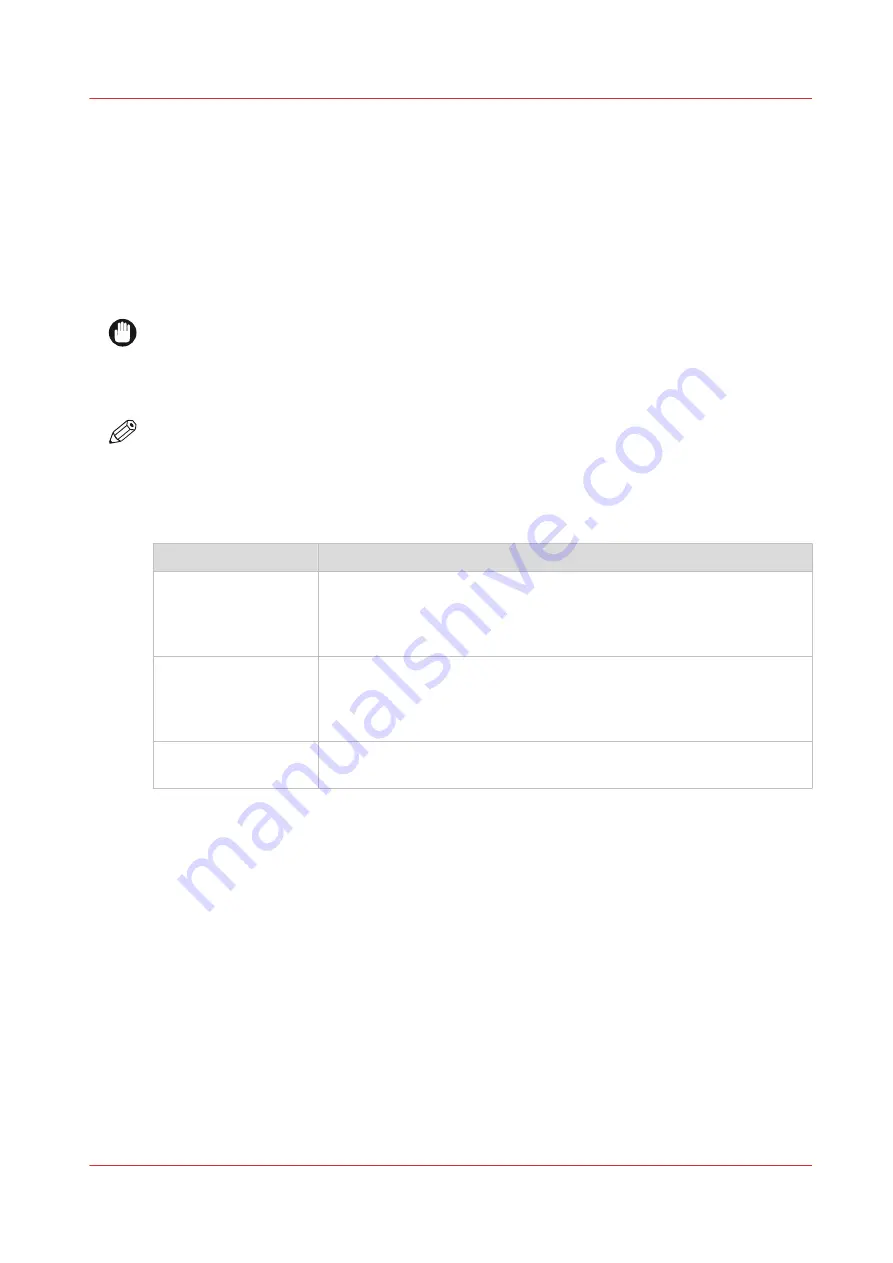
About the users
Introduction
The settings in Océ Express WebTools can be configured and managed to enable the optimal
performance of the Océ ColorWave 900.
You can view all the settings in Océ Express WebTools but when you want to change the value of
a setting, a message appears. This message indicates that the setting is password protected. You
must log in with a password to change a setting.
IMPORTANT
Handle and store all passwords securely and with care. In case of forgotten passwords, a service
technician can reset the passwords only when his rights have been enabled ([Preferences] -
[Connectivity] - [Allow Service technician to reset passwords]). Otherwise the system software
has to be reinstalled.
NOTE
You do not need a password for daily use of the system.
Overview of user roles and authorizations
The table below displays the different user roles and the authorizations that belong to the role.
User role
Description
[Key operator]
Besides the normal use of the system, the Key operator takes care of
the daily maintenance.
To change the value of specific Key operator settings in Océ Express
WebTools you must log in as a Key operator.
[System administra-
tor]
The System administrator takes care of the integration of the system
into the IT-infrastructure of the customer.
To change the value of specific System administrator settings in Océ
Express WebTools you must log in as a System administrator.
[Power user]
The Power user is authorized to access all functionality of Océ Express
WebTools except the Service settings.
The [Océ service] role is mainly used for the printer installation and to configure the Service
settings.
About the users
Chapter 1 - Introduction
9
Summary of Contents for ColorWave 900
Page 1: ...Operation guide Oc ColorWave 900 User Manual...
Page 7: ...Chapter 1 Introduction...
Page 14: ...Available documentation 14 Chapter 1 Introduction...
Page 15: ...Chapter 2 Explore the print system...
Page 33: ...Ease of operation Chapter 2 Explore the print system 33...
Page 40: ...Status of the printer 40 Chapter 2 Explore the print system...
Page 41: ...Chapter 3 Getting started...
Page 56: ...Move the printer 56 Chapter 3 Getting started...
Page 57: ...Chapter 4 Media handling...
Page 78: ...Check the media compatibility with folding devices 78 Chapter 4 Media handling...
Page 79: ...Chapter 5 Configure the print system...
Page 101: ...The Preferences System settings Chapter 5 Configure the print system 101...
Page 136: ...Accounting workflow 136 Chapter 5 Configure the print system...
Page 137: ...Chapter 6 Plan jobs...
Page 149: ...Chapter 7 Print jobs...
Page 163: ...Chapter 8 Adjust the print quality and print productivity...
Page 175: ...Chapter 9 Maintain the print system...
Page 190: ...Align printheads Manual horizontal 190 Chapter 9 Maintain the print system...
Page 259: ...Chapter 10 Troubleshooting...
Page 287: ...Chapter 11 Support...
Page 294: ...Downloads and support for your product 294 Chapter 11 Support...
Page 295: ...Chapter 12 References...
Page 319: ......










































