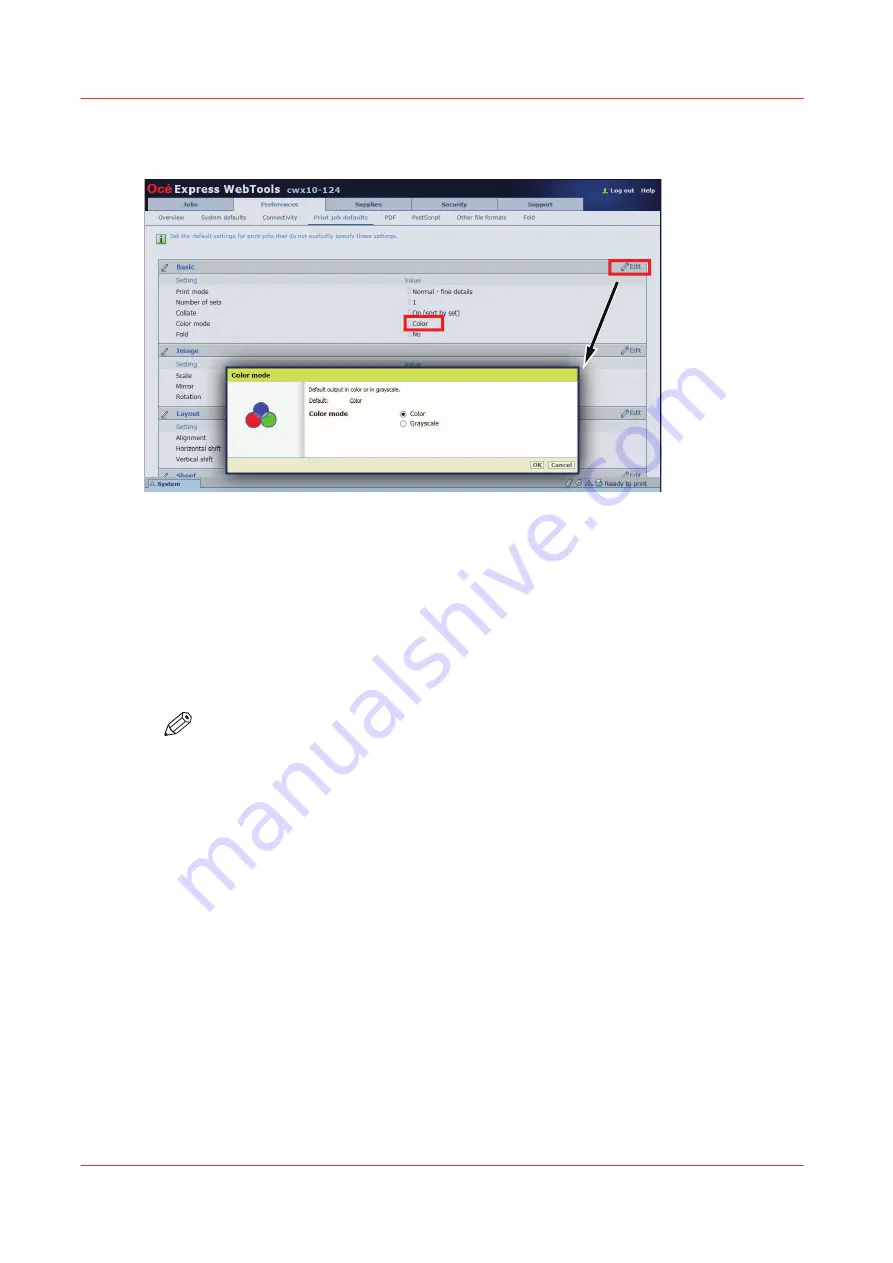
Change the value of a setting
To change the value of a setting in Océ Express WebTools, do the following.
Procedure
1.
Browse to the settings group you want to change, for example [Preferences] - [Print job defaults] -
[Color mode].
2.
Click on the value when you want to change the value of a single setting or click [Edit] in the
settings group bar to access a window with all settings, when you want to change the value of
more settings in the group.
3.
Change the settings.
NOTE
Before you can change the value of a setting or a settings group, you must log in as an
authorized user (See
Log in as an authorized user on page 87
).
4.
Click [Ok] to confirm, or [Cancel] to reject your entries.
Change the value of a setting
86
Chapter 5 - Configure the print system
Summary of Contents for ColorWave 900
Page 1: ...Operation guide Oc ColorWave 900 User Manual...
Page 7: ...Chapter 1 Introduction...
Page 14: ...Available documentation 14 Chapter 1 Introduction...
Page 15: ...Chapter 2 Explore the print system...
Page 33: ...Ease of operation Chapter 2 Explore the print system 33...
Page 40: ...Status of the printer 40 Chapter 2 Explore the print system...
Page 41: ...Chapter 3 Getting started...
Page 56: ...Move the printer 56 Chapter 3 Getting started...
Page 57: ...Chapter 4 Media handling...
Page 78: ...Check the media compatibility with folding devices 78 Chapter 4 Media handling...
Page 79: ...Chapter 5 Configure the print system...
Page 101: ...The Preferences System settings Chapter 5 Configure the print system 101...
Page 136: ...Accounting workflow 136 Chapter 5 Configure the print system...
Page 137: ...Chapter 6 Plan jobs...
Page 149: ...Chapter 7 Print jobs...
Page 163: ...Chapter 8 Adjust the print quality and print productivity...
Page 175: ...Chapter 9 Maintain the print system...
Page 190: ...Align printheads Manual horizontal 190 Chapter 9 Maintain the print system...
Page 259: ...Chapter 10 Troubleshooting...
Page 287: ...Chapter 11 Support...
Page 294: ...Downloads and support for your product 294 Chapter 11 Support...
Page 295: ...Chapter 12 References...
Page 319: ......






























