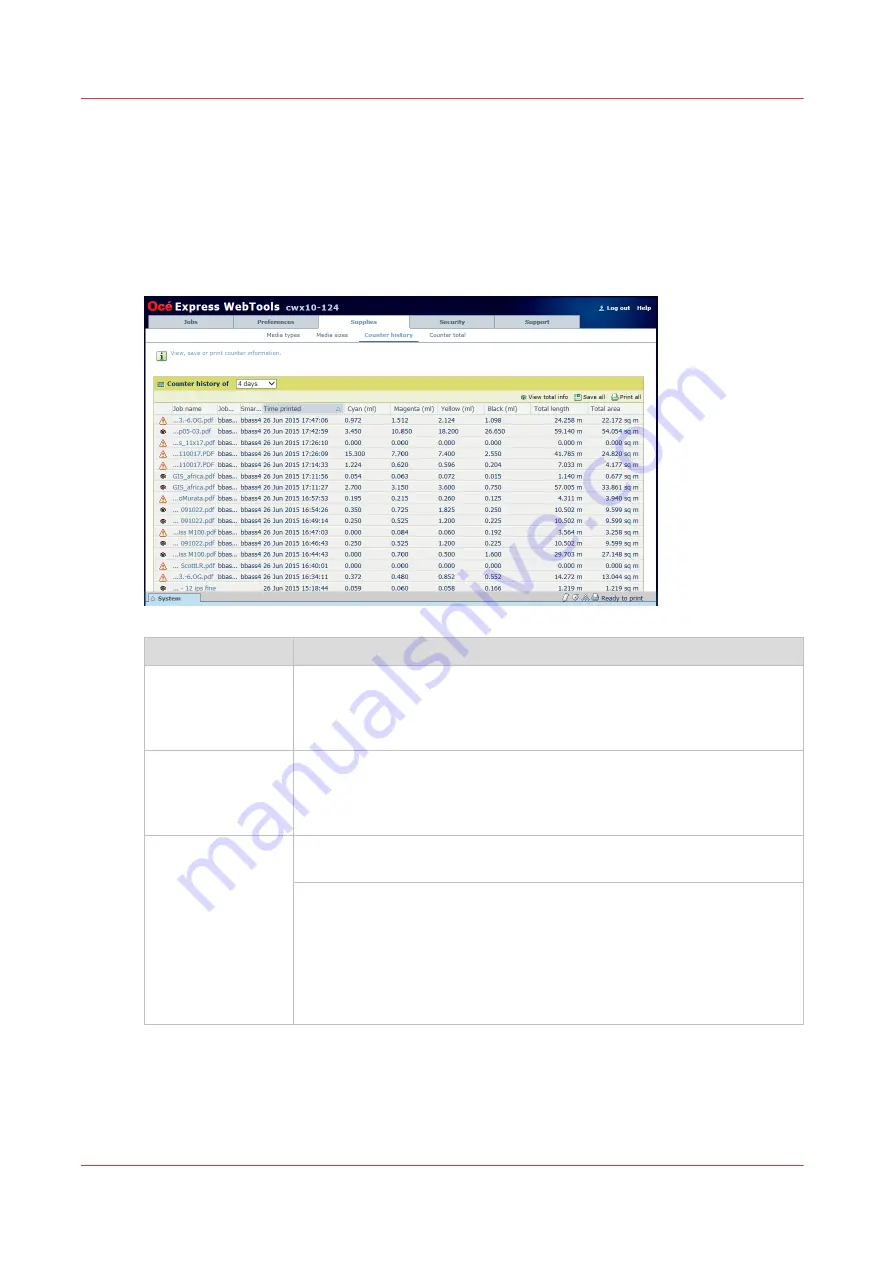
Counters for media and ink usage per job
Océ Express WebTools allows you to display an overview of the media usage and the estimated
ink usage per printed job. You can use this information for accounting purposes.
Navigate to the [Supplies] - [Counter history] tab to display the overview.
The table below gives an overview of the various functionalities you can access in the counter
history to sort, group, save, or print the information you need.
Functionality
Description
[Counter history]
In the header of the counter history list you can select the period (day(s)
or week(s)) in a drop down list.
The counter history list will display information about the jobs printed in
the selected period.
Sort on [Job name],
[Job owner], [Smart
Inbox ], or [Time
printed]
When you want to sort the counter history list, you can click on the col-
umn headers of the counter history list: [Job name]; [Job owner]; [Smart
Inbox ]; [Time printed]. This way you can sort the list according to your
needs.
[List view] or
[Group view] .
Select [List view] at the bottom of the counter history list when you want
to display all printed jobs.
Select [Group view] at the bottom of the counter history list when you
want to display only the groups based on your sort criterion.
For example, if you sort your counter history list by the column [Job own-
er] and you click on [Group view], the counter history list displays a list
with all job owners that have sent print jobs to the printer in the selected
period. When you expand the [Job owner] group, the list displays all jobs
that were sent by the [Job owner] in the selected period.
4
Counters for media and ink usage per job
128
Chapter 5 - Configure the print system
Summary of Contents for ColorWave 900
Page 1: ...Operation guide Oc ColorWave 900 User Manual...
Page 7: ...Chapter 1 Introduction...
Page 14: ...Available documentation 14 Chapter 1 Introduction...
Page 15: ...Chapter 2 Explore the print system...
Page 33: ...Ease of operation Chapter 2 Explore the print system 33...
Page 40: ...Status of the printer 40 Chapter 2 Explore the print system...
Page 41: ...Chapter 3 Getting started...
Page 56: ...Move the printer 56 Chapter 3 Getting started...
Page 57: ...Chapter 4 Media handling...
Page 78: ...Check the media compatibility with folding devices 78 Chapter 4 Media handling...
Page 79: ...Chapter 5 Configure the print system...
Page 101: ...The Preferences System settings Chapter 5 Configure the print system 101...
Page 136: ...Accounting workflow 136 Chapter 5 Configure the print system...
Page 137: ...Chapter 6 Plan jobs...
Page 149: ...Chapter 7 Print jobs...
Page 163: ...Chapter 8 Adjust the print quality and print productivity...
Page 175: ...Chapter 9 Maintain the print system...
Page 190: ...Align printheads Manual horizontal 190 Chapter 9 Maintain the print system...
Page 259: ...Chapter 10 Troubleshooting...
Page 287: ...Chapter 11 Support...
Page 294: ...Downloads and support for your product 294 Chapter 11 Support...
Page 295: ...Chapter 12 References...
Page 319: ......






























