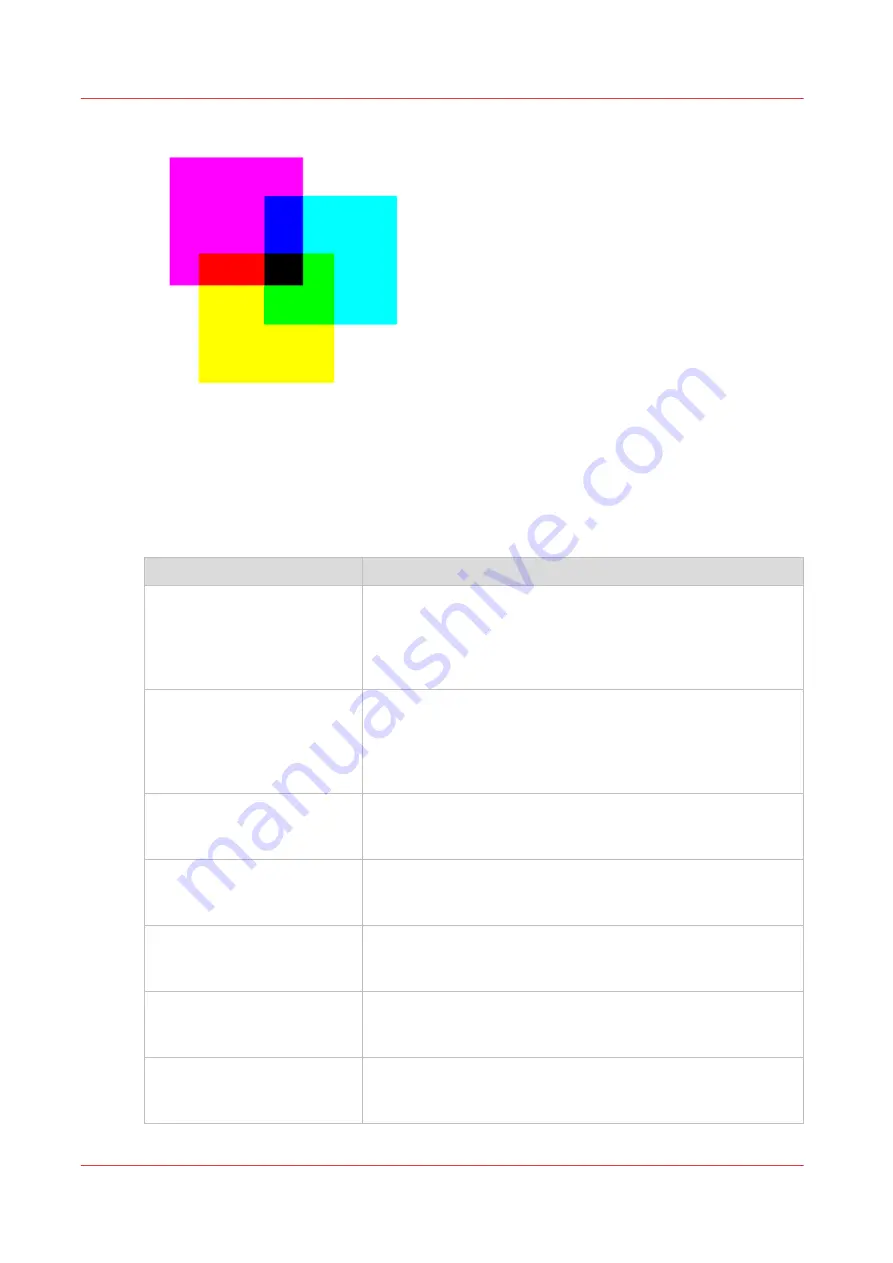
•
Gray
In the grayscale (color) space only information about the lightness is given. Lightness can
range from a minimum of 0 (black) to 100 (white).
You can define the input profile if you use the [Color feel] setting [Graphics colors].
The table below gives an overview of the possible input profiles / standardization settings.
Input profile / standardization Description
[Graphics colors: RGB input
color profile] - [ sRGB ]
Use this setting to indicate the color space of a standard com-
puter monitor. sRGB is the most frequently used RGB color
space, especially in consumer grade digital cameras. sRGB is
acceptable for most consumer applications. The sRGB design
allows easy previewing on a standard computer display.
[Graphics colors: RGB input
color profile] - [ Adobe RGB ]
This setting indicates an RGB color space developed by Adobe
in 1998. Adobe RGB has a larger gamut than sRGB. Adobe RGB
is included in more medium-range digital cameras, and many
professional graphic artists prefer Adobe RGB for its larger
gamut.
[Graphics colors: CMYK input
color profile] - [ ISO Coated v2
300% (ECI) ]
This setting indicates an offset press standard, frequently used
in Europe to print separations and proofs on coated media.
Based upon Fogra39 with 300% ink limit.
[Graphics colors: CMYK input
color profile] - [ Uncoated
FOGRA29 ]
This setting indicates an offset press standard, used in Europe
to print separations and proofs on uncoated media. Based
upon Fogra29.
[Graphics colors: CMYK input
color profile] - [ Euroscale
coated ]
This setting indicates an old offset press standard, formerly
used in Europe to print separations and proofs on coated me-
dia.
[Graphics colors: CMYK input
color profile] - [ Euroscale un-
coated ]
This setting indicates an old offset press standard, formerly
used in Europe to print separations and proofs on uncoated
media
[Graphics colors: CMYK input
color profile] - [ US Web coat-
ed (SWOP) ]
This setting indicates an old offset press standard, formerly
used in the US to print separations and proofs on coated me-
dia.
4
What is an input profile / standardization?
304
Chapter 12 - References
Summary of Contents for ColorWave 900
Page 1: ...Operation guide Oc ColorWave 900 User Manual...
Page 7: ...Chapter 1 Introduction...
Page 14: ...Available documentation 14 Chapter 1 Introduction...
Page 15: ...Chapter 2 Explore the print system...
Page 33: ...Ease of operation Chapter 2 Explore the print system 33...
Page 40: ...Status of the printer 40 Chapter 2 Explore the print system...
Page 41: ...Chapter 3 Getting started...
Page 56: ...Move the printer 56 Chapter 3 Getting started...
Page 57: ...Chapter 4 Media handling...
Page 78: ...Check the media compatibility with folding devices 78 Chapter 4 Media handling...
Page 79: ...Chapter 5 Configure the print system...
Page 101: ...The Preferences System settings Chapter 5 Configure the print system 101...
Page 136: ...Accounting workflow 136 Chapter 5 Configure the print system...
Page 137: ...Chapter 6 Plan jobs...
Page 149: ...Chapter 7 Print jobs...
Page 163: ...Chapter 8 Adjust the print quality and print productivity...
Page 175: ...Chapter 9 Maintain the print system...
Page 190: ...Align printheads Manual horizontal 190 Chapter 9 Maintain the print system...
Page 259: ...Chapter 10 Troubleshooting...
Page 287: ...Chapter 11 Support...
Page 294: ...Downloads and support for your product 294 Chapter 11 Support...
Page 295: ...Chapter 12 References...
Page 319: ......
















































