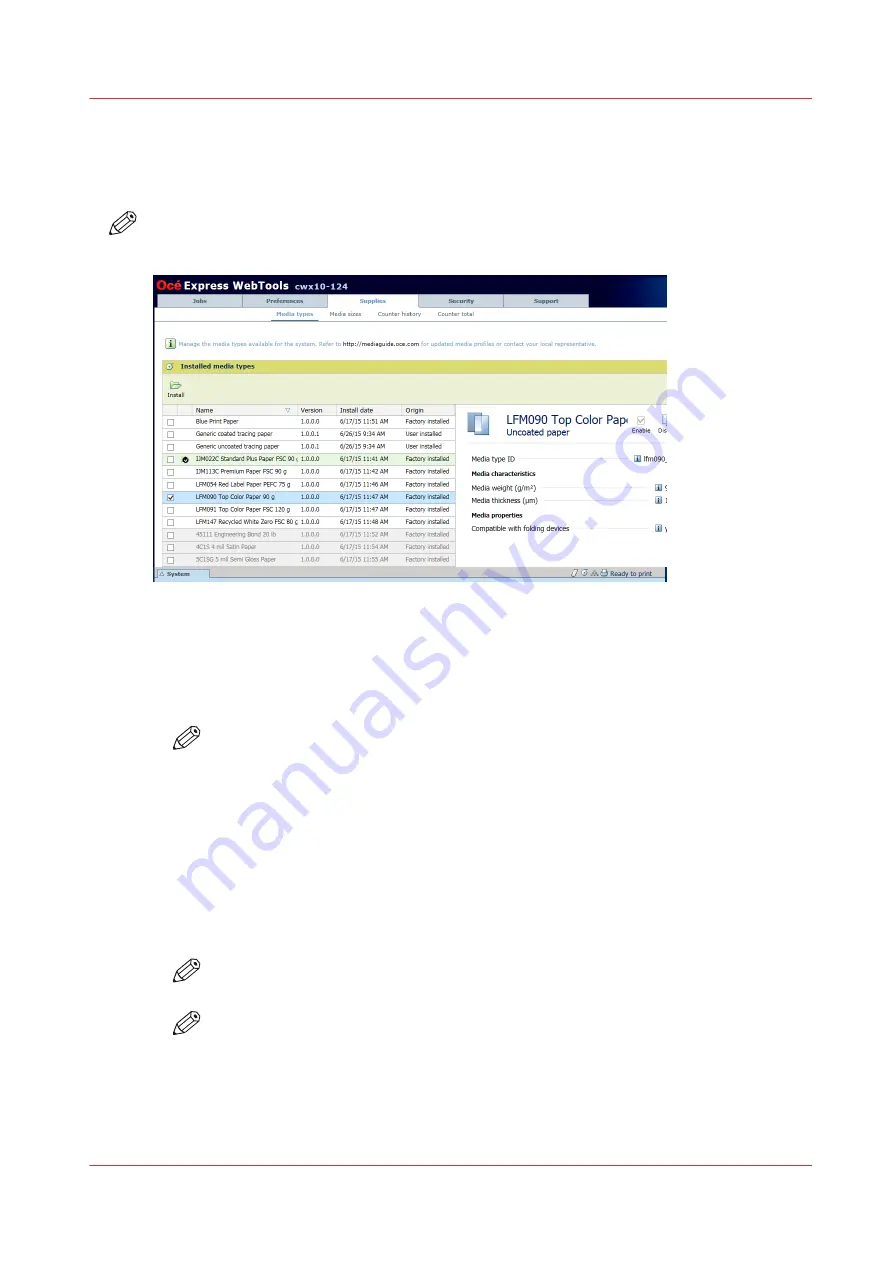
Define media types and sizes
In Océ Express WebTools you can define what media types and media sizes your print system
supports.
NOTE
The media types and the media sizes are only editable by the Key operator or Power user.
Procedure
1.
In Océ Express WebTools navigate to the [Supplies] - [Media types] tab.
2.
If necessary, change the list of supported media types for the print system. To enable or disable a
media type from the list, select the media type and click on the according button on top of the list.
NOTE
Do not remove media types from the list. The reinstallation of a removed media type
requires a complete reinstallation of the system software.
The enabled media types are the media types that you can select on the user panel when you
load a media roll (See
3.
To define the default media type select the media type and click on the [Default] button on top of
the list.
4.
In Océ Express WebTools navigate to the [Supplies] - [Media sizes] tab.
5.
Click on the value of the [Supported media sizes] setting. A new window opens.
6.
You can enable or disable media sizes to fine-tune the system to your environment.
7.
Click [Ok] to confirm your entries or [Cancel] to reject your entries.
NOTE
You cannot disable media sizes that are currently loaded on the printer.
NOTE
When you load a media roll with a size that was not yet enabled in the media series,
the system automatically adds the new media size to the custom media series.
To get an overview of the currently supported media types and sizes see
Define media types and sizes
Chapter 4 - Media handling
73
Summary of Contents for ColorWave 900
Page 1: ...Operation guide Oc ColorWave 900 User Manual...
Page 7: ...Chapter 1 Introduction...
Page 14: ...Available documentation 14 Chapter 1 Introduction...
Page 15: ...Chapter 2 Explore the print system...
Page 33: ...Ease of operation Chapter 2 Explore the print system 33...
Page 40: ...Status of the printer 40 Chapter 2 Explore the print system...
Page 41: ...Chapter 3 Getting started...
Page 56: ...Move the printer 56 Chapter 3 Getting started...
Page 57: ...Chapter 4 Media handling...
Page 78: ...Check the media compatibility with folding devices 78 Chapter 4 Media handling...
Page 79: ...Chapter 5 Configure the print system...
Page 101: ...The Preferences System settings Chapter 5 Configure the print system 101...
Page 136: ...Accounting workflow 136 Chapter 5 Configure the print system...
Page 137: ...Chapter 6 Plan jobs...
Page 149: ...Chapter 7 Print jobs...
Page 163: ...Chapter 8 Adjust the print quality and print productivity...
Page 175: ...Chapter 9 Maintain the print system...
Page 190: ...Align printheads Manual horizontal 190 Chapter 9 Maintain the print system...
Page 259: ...Chapter 10 Troubleshooting...
Page 287: ...Chapter 11 Support...
Page 294: ...Downloads and support for your product 294 Chapter 11 Support...
Page 295: ...Chapter 12 References...
Page 319: ......
















































