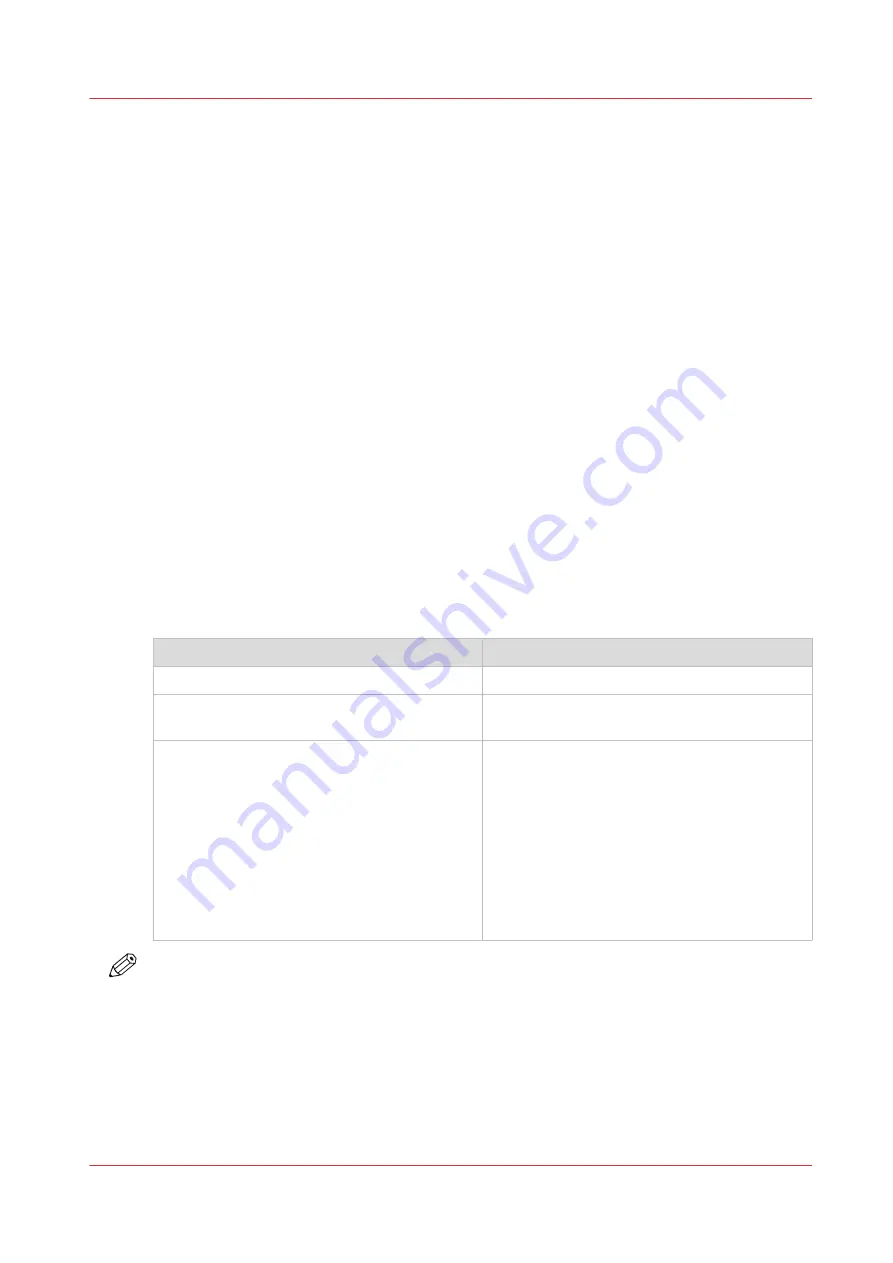
Use Repro Desk to send a print job
Introduction
The Repro Desk suite of applications provides seamless integration of the CAD design desktop
and the digital print room, with easy job submission, efficient workflow, and print-ready file
management. Repro Desk enables you to manage the whole shop environment. It organizes tasks
into work centers and enables complete management of jobs to be printed immediately or to be
stored for later printing.
When to do
Repro Desk provides several ways to print a document set.
You can, on the
File
menu, click
Océ Print
for a list of printer groups with print options.
You can also drag document sets from
Job Center
,
Document Center
, or
Scan Center
to
• A printer group
• A printer
Printer group
When a print request arrives at a printer group, Repro Desk determines which printer or printers
to use, based on the following criteria.
• File formats supported
• Media supported
• Folding capabilities
How Repro Desk routes print requests to printers within printer groups
When
Then
Exactly one printer has all required capabilities Repro Desk routes the request to that printer
No printer has all required capabilities
Repro Desk does not allow you to move the re-
quest to the printer group
More than one printer has all required capabili-
ties
Repro Desk routes the request based on the
Load Balancing
property configured for the
printer group.
•
Optimize Print Speed
– divide the work
among printers to complete the task as
quickly as possible
•
Optimize Printer Usage
– divide the work to
make the total number of pages printed by
each printer as close to the same as possi-
ble
NOTE
For more information about Repro Desk please visit
http://downloads.oce.com/
.
Use Repro Desk to send a print job
Chapter 7 - Print jobs
157
Summary of Contents for ColorWave 900
Page 1: ...Operation guide Oc ColorWave 900 User Manual...
Page 7: ...Chapter 1 Introduction...
Page 14: ...Available documentation 14 Chapter 1 Introduction...
Page 15: ...Chapter 2 Explore the print system...
Page 33: ...Ease of operation Chapter 2 Explore the print system 33...
Page 40: ...Status of the printer 40 Chapter 2 Explore the print system...
Page 41: ...Chapter 3 Getting started...
Page 56: ...Move the printer 56 Chapter 3 Getting started...
Page 57: ...Chapter 4 Media handling...
Page 78: ...Check the media compatibility with folding devices 78 Chapter 4 Media handling...
Page 79: ...Chapter 5 Configure the print system...
Page 101: ...The Preferences System settings Chapter 5 Configure the print system 101...
Page 136: ...Accounting workflow 136 Chapter 5 Configure the print system...
Page 137: ...Chapter 6 Plan jobs...
Page 149: ...Chapter 7 Print jobs...
Page 163: ...Chapter 8 Adjust the print quality and print productivity...
Page 175: ...Chapter 9 Maintain the print system...
Page 190: ...Align printheads Manual horizontal 190 Chapter 9 Maintain the print system...
Page 259: ...Chapter 10 Troubleshooting...
Page 287: ...Chapter 11 Support...
Page 294: ...Downloads and support for your product 294 Chapter 11 Support...
Page 295: ...Chapter 12 References...
Page 319: ......






























