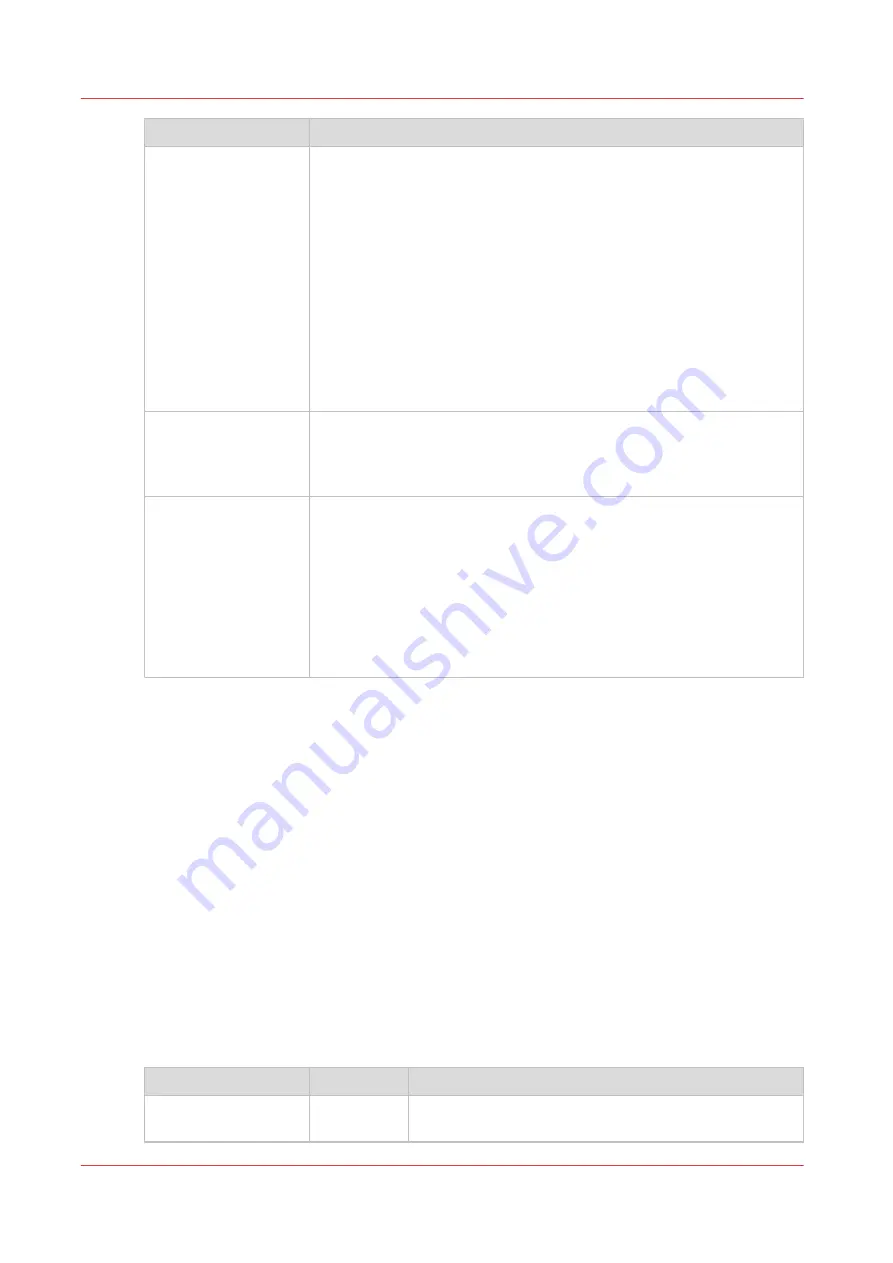
Part
Description
The [Export filters] tab [Overview] section.
• [Create...]. Use this option to define a new filter.
• [Delete]. Remove the export filter.
• [Edit...]. Change the filter definition.
• [Copy...]. Make a duplicate of the filter settings to create another ex-
port filter.
• [Run...]. Select the required filter and start the export of the log data.
'Statistics' section.
• [Create...]. Create a statistic's summary (statistics export) of all the
data in Océ Account Console.
• [Delete]. Delete the statistics export.
• [Edit...]. Select the field you want to create a statistics export of.
• [Run...]. Start creating the statistics export.
The [Licenses] screen
The license screen enables you to perform the following actions.
• Determine the host ID necessary to receive a valid license file.
• Select and activate the license file.
• Create a back-up of the license file.
The [Administration]
screen.
The administrator screen enables you to perform the following actions.
• Change the password.
• Publish the data that are retrieved from other applications.
• Define the remaining settings for Océ Account Console.
• Set the regional settings
-Application language
-Units of measure (points, metric values or imperial values)
-Units of measure of the print area (points, metric values or imperial
values).
Enable account management in Océ Express WebTools
Introduction
To enable account management you can define the values in Océ Express WebTools
Definition
The account information requirements are defined and managed by the administrator.
Define the 'Logging and accounting' settings
Open the [Preferences] - [System defaults] tab, and under [Job management] select [Yes] for the
setting [Force entry of accounting data for print jobs].
That way it will only be possible to print jobs that have valid accounting data. All print jobs will be
forced to go to the Smart Inbox. When you use Océ Publisher Express to send your print job, you
must enter the required accounting data in the 'Create new job' window.
Then define the settings for accounting under [Accounting log].
Setting
Value
Description
[Number of days to
keep log files]
numeric val-
ue
Enter a value between 1 and 99 days.
4
Enable account management in Océ Express WebTools
134
Chapter 5 - Configure the print system
Summary of Contents for ColorWave 900
Page 1: ...Operation guide Oc ColorWave 900 User Manual...
Page 7: ...Chapter 1 Introduction...
Page 14: ...Available documentation 14 Chapter 1 Introduction...
Page 15: ...Chapter 2 Explore the print system...
Page 33: ...Ease of operation Chapter 2 Explore the print system 33...
Page 40: ...Status of the printer 40 Chapter 2 Explore the print system...
Page 41: ...Chapter 3 Getting started...
Page 56: ...Move the printer 56 Chapter 3 Getting started...
Page 57: ...Chapter 4 Media handling...
Page 78: ...Check the media compatibility with folding devices 78 Chapter 4 Media handling...
Page 79: ...Chapter 5 Configure the print system...
Page 101: ...The Preferences System settings Chapter 5 Configure the print system 101...
Page 136: ...Accounting workflow 136 Chapter 5 Configure the print system...
Page 137: ...Chapter 6 Plan jobs...
Page 149: ...Chapter 7 Print jobs...
Page 163: ...Chapter 8 Adjust the print quality and print productivity...
Page 175: ...Chapter 9 Maintain the print system...
Page 190: ...Align printheads Manual horizontal 190 Chapter 9 Maintain the print system...
Page 259: ...Chapter 10 Troubleshooting...
Page 287: ...Chapter 11 Support...
Page 294: ...Downloads and support for your product 294 Chapter 11 Support...
Page 295: ...Chapter 12 References...
Page 319: ......






























