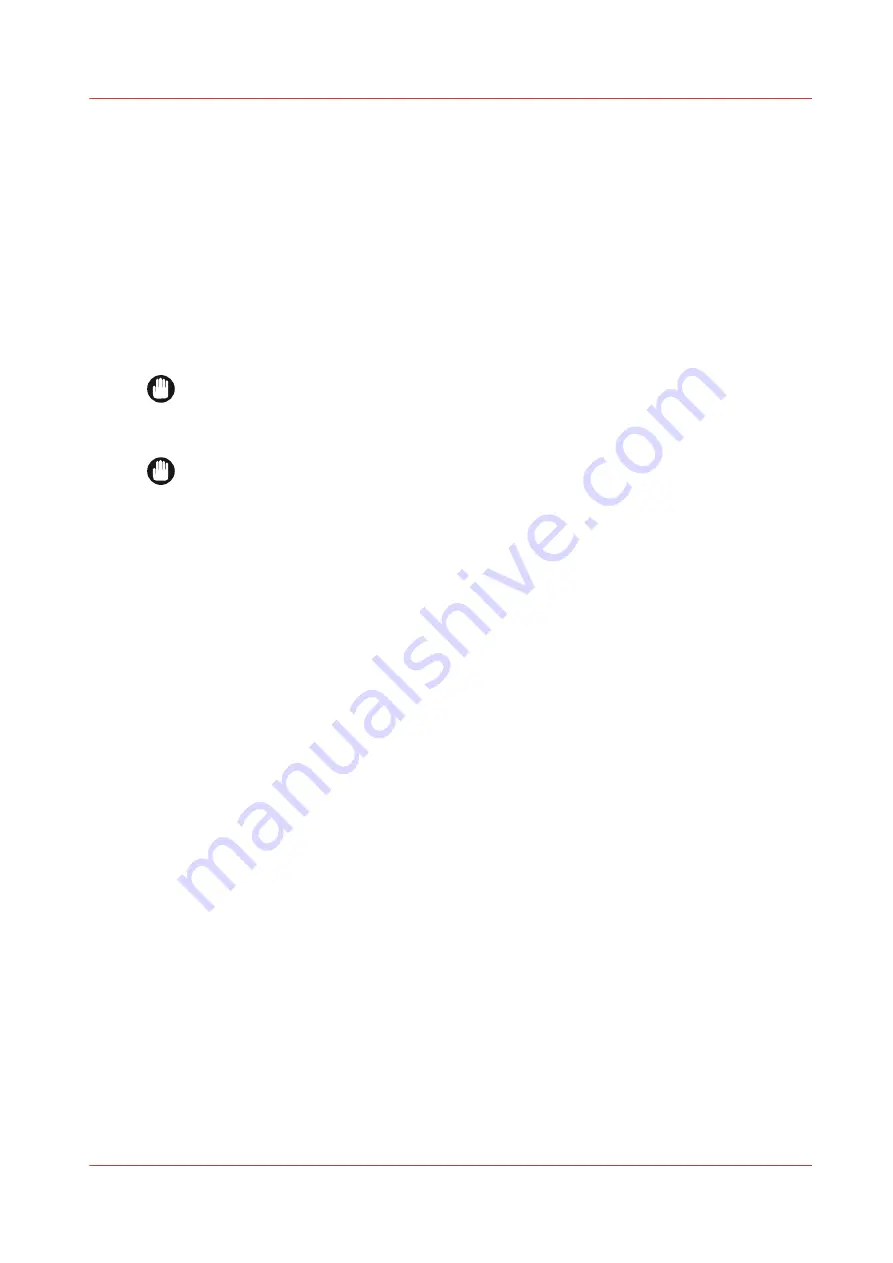
Define the options for the folding device
Introduction
You must first select the type of finishing device, see
Select the type of finishing device on
.
In case you have a folding device configured as finishing device ([ Estefold 5011 ] or [ Estefold
5013 (with reinforcement unit)]) you can specify the following options for the folding device.
Procedure
1.
Navigate to [Preferences] - [System defaults].
2.
In the [Folding device] settings group bar click [Edit].
IMPORTANT
Only select [Installed] when a service technician has installed the corresponding license for
the folding device.
3.
Select if you have an [Option for folding ‘unlimited length’].
IMPORTANT
Only select [Installed] when a service technician has installed the corresponding license for
the folding device.
4.
Select if you have an [Option for ‘map folding’].
5.
Select the [Delivery destination of unfolded output].
6.
Click [Ok] to confirm your entries or [Cancel] to reject your entries.
Define the options for the folding device
Chapter 5 - Configure the print system
113
Summary of Contents for ColorWave 900
Page 1: ...Operation guide Oc ColorWave 900 User Manual...
Page 7: ...Chapter 1 Introduction...
Page 14: ...Available documentation 14 Chapter 1 Introduction...
Page 15: ...Chapter 2 Explore the print system...
Page 33: ...Ease of operation Chapter 2 Explore the print system 33...
Page 40: ...Status of the printer 40 Chapter 2 Explore the print system...
Page 41: ...Chapter 3 Getting started...
Page 56: ...Move the printer 56 Chapter 3 Getting started...
Page 57: ...Chapter 4 Media handling...
Page 78: ...Check the media compatibility with folding devices 78 Chapter 4 Media handling...
Page 79: ...Chapter 5 Configure the print system...
Page 101: ...The Preferences System settings Chapter 5 Configure the print system 101...
Page 136: ...Accounting workflow 136 Chapter 5 Configure the print system...
Page 137: ...Chapter 6 Plan jobs...
Page 149: ...Chapter 7 Print jobs...
Page 163: ...Chapter 8 Adjust the print quality and print productivity...
Page 175: ...Chapter 9 Maintain the print system...
Page 190: ...Align printheads Manual horizontal 190 Chapter 9 Maintain the print system...
Page 259: ...Chapter 10 Troubleshooting...
Page 287: ...Chapter 11 Support...
Page 294: ...Downloads and support for your product 294 Chapter 11 Support...
Page 295: ...Chapter 12 References...
Page 319: ......






























