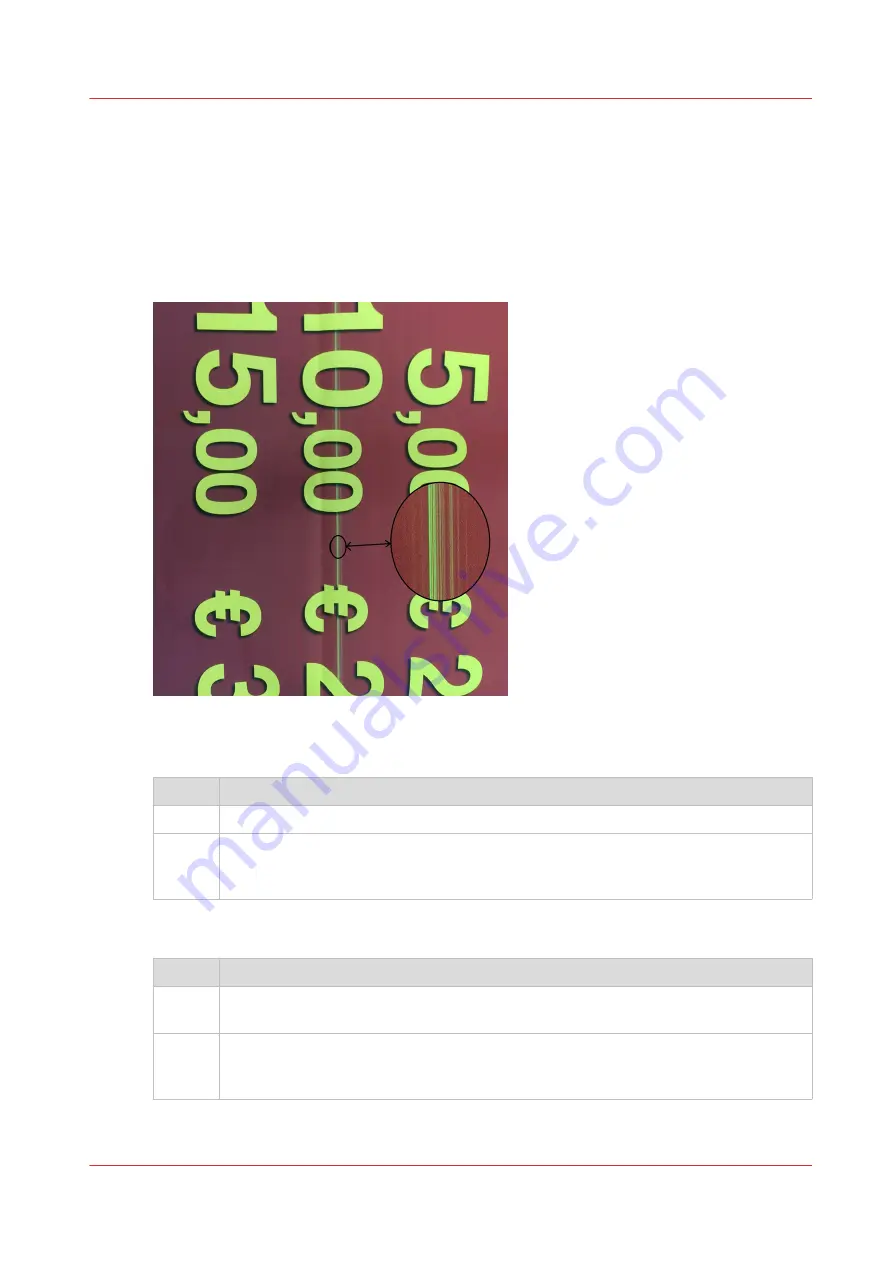
Solve print quality issues
Multiple thin lines with missing colors
Introduction
The cause of the problem is the failure of one or more printhead nozzles.
When the problem mainly occurs at the side edges of the paper
Step
Action : decrease the number of pages between maintenance
1
Open Océ Express WebTools.
2
Set the value for [Preferences] - [System defaults] - [Printhead maintenance] - [Printed
pages before automatic printhead maintenance (actual)] to the recommended value of
20 pages.
When the problem occurs at any other spot on the paper
Step
Action
1
Stop printing for 30 seconds. Before the next print job starts, the system automatically
cleans the printheads.
2
Check whether the problem is resolved by printing a suitable test print. If the problem
persists, perform the 'Maintain printheads' procedure on the printhead that shows the
problem (see
Maintain printheads on page 191
4
Solve print quality issues
Chapter 10 - Troubleshooting
261
Summary of Contents for ColorWave 900
Page 1: ...Operation guide Oc ColorWave 900 User Manual...
Page 7: ...Chapter 1 Introduction...
Page 14: ...Available documentation 14 Chapter 1 Introduction...
Page 15: ...Chapter 2 Explore the print system...
Page 33: ...Ease of operation Chapter 2 Explore the print system 33...
Page 40: ...Status of the printer 40 Chapter 2 Explore the print system...
Page 41: ...Chapter 3 Getting started...
Page 56: ...Move the printer 56 Chapter 3 Getting started...
Page 57: ...Chapter 4 Media handling...
Page 78: ...Check the media compatibility with folding devices 78 Chapter 4 Media handling...
Page 79: ...Chapter 5 Configure the print system...
Page 101: ...The Preferences System settings Chapter 5 Configure the print system 101...
Page 136: ...Accounting workflow 136 Chapter 5 Configure the print system...
Page 137: ...Chapter 6 Plan jobs...
Page 149: ...Chapter 7 Print jobs...
Page 163: ...Chapter 8 Adjust the print quality and print productivity...
Page 175: ...Chapter 9 Maintain the print system...
Page 190: ...Align printheads Manual horizontal 190 Chapter 9 Maintain the print system...
Page 259: ...Chapter 10 Troubleshooting...
Page 287: ...Chapter 11 Support...
Page 294: ...Downloads and support for your product 294 Chapter 11 Support...
Page 295: ...Chapter 12 References...
Page 319: ......






























