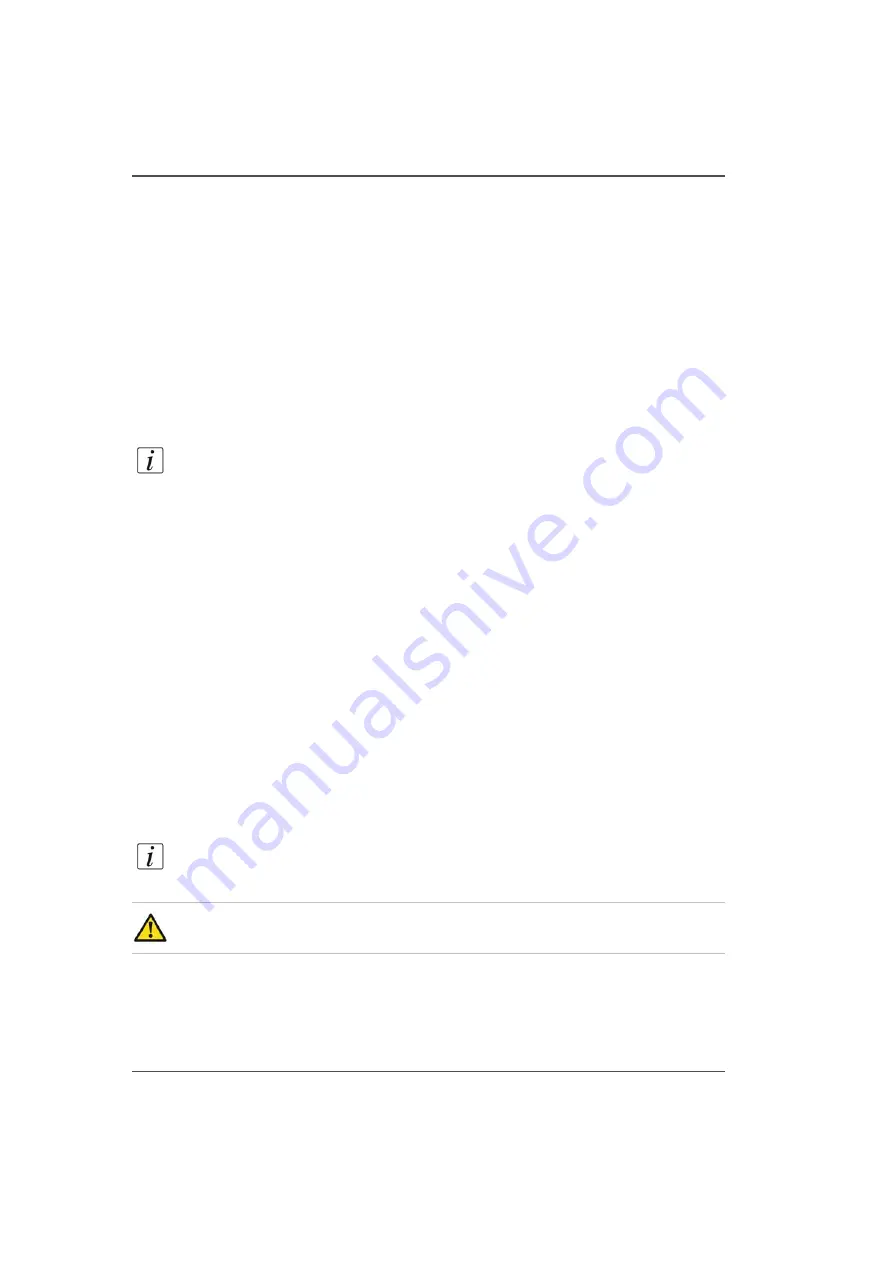
150
Chapter 10 Printer Maintenance
Clean Carriage Underside
Clean Carriage Underside
Introduction
To maintain optimal print quality, it is important to periodically clean the underside
of the carriage to remove any excess ink. If the buildup of ink is excessive, it can be
transferred to media and thus reduce print quality.
When to do
As part of the daily maintenance at the start of the day, or as needed, clean any ink
that has accumulated on the underside of the carriage.
Note:
The accumulation of ink on the carriage underside is caused, at least in part,
by static particles from the media. Dust particles and other debris from the media
surface tend to attract ink mist when they have a static charge. To remove particles
and to reduce the static charge buildup on the media, use a tack cloth and lightly rub
the media surface before you print How to Handle Media for more information). You
may also need to install a humidifier if humidity is below the required minimum
defined in the Arizona 250 GT Site Preparation Guide (30% to 70%,
Non-condensing is the suggested range for operating the printer).
Before you begin
Make sure the carriage is in the parked position. The carriage and gantry
automatically return to this position after an image is printed.
It is not necessary to turn off the UV lamps as they are shuttered. However, they will
be hot if they are on, so avoid touching them.
Required tool
Cloth-Poly Wipe 10cm x 10cm
Note:
Safety glasses and nitrile gloves must be worn when you handle ink.
Caution:
The underside of the UV lamps may be hot, avoid touching them.
Summary of Contents for Arizona 250 GT
Page 1: ...Arizona 250 GT Oc User manual User Manual Revision D...
Page 6: ...6 Table of Contents...
Page 7: ...7 Chapter 1 Introduction...
Page 16: ...16 Chapter 1 Introduction Product Compliance...
Page 17: ...17 Chapter 2 Product Overview...
Page 21: ...21 Chapter 3 Safety Information...
Page 45: ...45 Chapter 4 How to Navigate the User Interface...
Page 51: ...51 Operator Interface Hardware Thermal fluid heater Purge pump Purge valve Printheads jetting...
Page 70: ...70 Chapter 4 How to Navigate the User Interface Installation and Upgrade Module...
Page 71: ...71 Chapter 5 How to Operate the Arizona 250 GT...
Page 96: ...96 Chapter 5 How to Operate the Arizona 250 GT Underlay Board to Reduce Artifacts...
Page 97: ...97 Chapter 6 How to Operate the Roll Media Option...
Page 122: ...122 Chapter 6 How to Operate the Roll Media Option How to Determine Media Advance Correction...
Page 123: ...123 Chapter 7 How to Use the Static Suppression Upgrade Kit...
Page 127: ...127 Chapter 8 Ink System Management...
Page 134: ...134 Chapter 8 Ink System Management How to Change Ink Bags...
Page 135: ...135 Chapter 9 Error Handling and Troubleshooting...
Page 139: ...139 Chapter 10 Printer Maintenance...
Page 172: ...172 Chapter 10 Printer Maintenance How to Clean the Rubber Capstan...
Page 173: ...173 Appendix A Application Information...
Page 176: ...176 Appendix A Application Information Application Resources on the Web Site...
















































