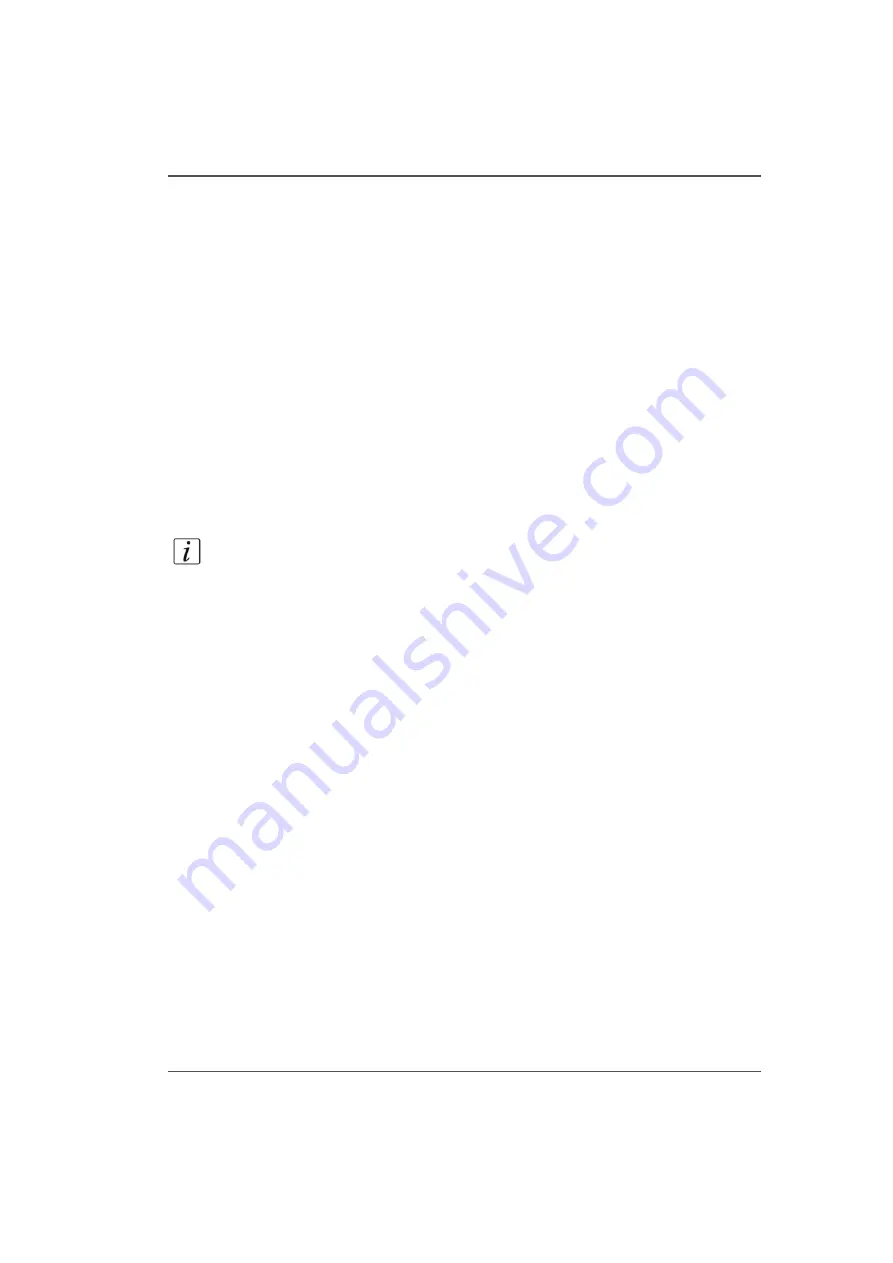
137
Troubleshooting Overview
Example 2
Drops of Ink Appear on the Media
■
Check that the ink valves on top of the carriage are all open. If an ink valve is
closed, there is no vacuum pressure to hold the ink and it will drip out of the
printhead.
■
Check that there is no hair or other debris on the underside of the carriage.
Objects can accumulate ink mist and result in small drops of ink.
If Problems Persist
If problems persist, perform the following actions as appropriate for the situation:
• Check for media that is buckling or sitting too high on the table.
• If you just changed ink in the printer, review the procedures in this manual and
check for successful installation.
• Try printing a test print.
• If the printer is not receiving print jobs, check the network cable connection.
Note:
If you still have problems, contact your Océ Display Graphics Systems
service representative.
Call for Service
Try to eliminate simple problems before you call your service representative.
However, it is important to know when to call for service. Without training,
servicing the printer yourself may cause further damage. When you have determined
that a service call is required, call as soon as possible. Have the following
information ready:
■
Printer serial number — located near the AC power plug.
■
Error message displayed on the control panel, if any.
■
The exact circumstances when the error occurred, such as during printing, or
maintenance.
■
Note any unusual phenomena, such as peculiar printing, noises, and smells
associated with the failure.
Summary of Contents for Arizona 250 GT
Page 1: ...Arizona 250 GT Oc User manual User Manual Revision D...
Page 6: ...6 Table of Contents...
Page 7: ...7 Chapter 1 Introduction...
Page 16: ...16 Chapter 1 Introduction Product Compliance...
Page 17: ...17 Chapter 2 Product Overview...
Page 21: ...21 Chapter 3 Safety Information...
Page 45: ...45 Chapter 4 How to Navigate the User Interface...
Page 51: ...51 Operator Interface Hardware Thermal fluid heater Purge pump Purge valve Printheads jetting...
Page 70: ...70 Chapter 4 How to Navigate the User Interface Installation and Upgrade Module...
Page 71: ...71 Chapter 5 How to Operate the Arizona 250 GT...
Page 96: ...96 Chapter 5 How to Operate the Arizona 250 GT Underlay Board to Reduce Artifacts...
Page 97: ...97 Chapter 6 How to Operate the Roll Media Option...
Page 122: ...122 Chapter 6 How to Operate the Roll Media Option How to Determine Media Advance Correction...
Page 123: ...123 Chapter 7 How to Use the Static Suppression Upgrade Kit...
Page 127: ...127 Chapter 8 Ink System Management...
Page 134: ...134 Chapter 8 Ink System Management How to Change Ink Bags...
Page 135: ...135 Chapter 9 Error Handling and Troubleshooting...
Page 139: ...139 Chapter 10 Printer Maintenance...
Page 172: ...172 Chapter 10 Printer Maintenance How to Clean the Rubber Capstan...
Page 173: ...173 Appendix A Application Information...
Page 176: ...176 Appendix A Application Information Application Resources on the Web Site...
















































