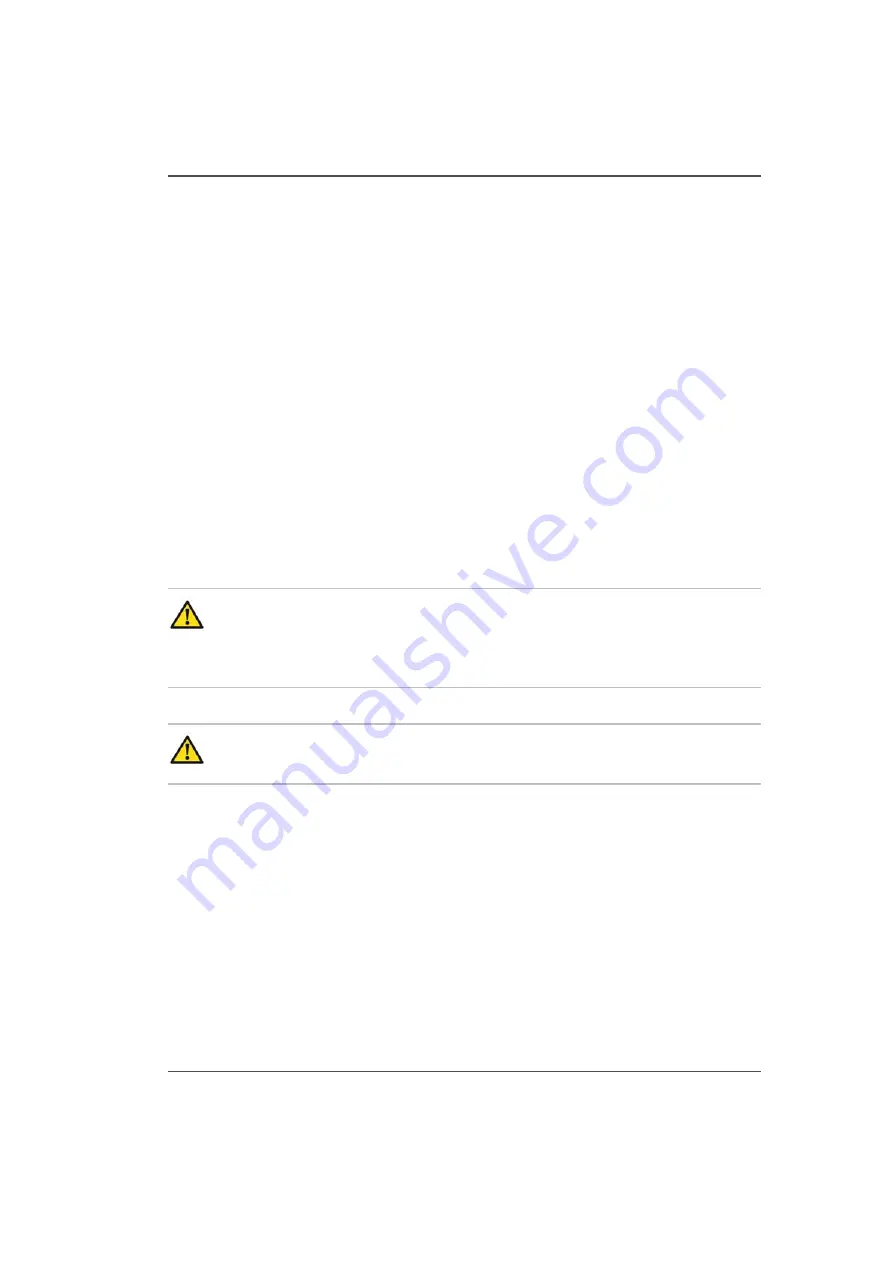
73
How to Power the Printer On and Off
How to Power the Printer On and Off
Introduction
This section describes how to switch the printer On and Off. When the printer is
switched On, the Arizona 250 GT software is displayed on the LCD flat panel
monitor. The monitor is located on the Operator Control Station. From there the
operator can access and control the printer Graphical User Interface Display. When
the printer is switched Off for long periods, there are things to consider that are
documented in this section.
Before you begin
Before you apply AC power to the printer, make sure that loose objects such as
clothing, tools and cleaning materials are not interfering with the printer
mechanisms. Position the power cord so that it does not pose a hazard when walking
around or moving media or other objects near the printer. The Arizona 250 GT has
an AC power switch that turns the printer On or Off. The switch also functions as
an AC power lock-out switch. It is located at the Power end of the printer.
Caution:
THE SOCKET OUTLET MUST BE INSTALLED NEAR THE
EQUIPMENT AND BE EASILY ACCESSIBLE. Ensure that you follow the
guidelines in the Arizona 250 GT Site Preparation Guide before plugging
the printer AC power plug into the socket.
Attention:
Unplug the blue power cord from the printer to completely isolate
the electronics of the printer, especially when you move or service the printer.
Summary of Contents for Arizona 250 GT
Page 1: ...Arizona 250 GT Oc User manual User Manual Revision D...
Page 6: ...6 Table of Contents...
Page 7: ...7 Chapter 1 Introduction...
Page 16: ...16 Chapter 1 Introduction Product Compliance...
Page 17: ...17 Chapter 2 Product Overview...
Page 21: ...21 Chapter 3 Safety Information...
Page 45: ...45 Chapter 4 How to Navigate the User Interface...
Page 51: ...51 Operator Interface Hardware Thermal fluid heater Purge pump Purge valve Printheads jetting...
Page 70: ...70 Chapter 4 How to Navigate the User Interface Installation and Upgrade Module...
Page 71: ...71 Chapter 5 How to Operate the Arizona 250 GT...
Page 96: ...96 Chapter 5 How to Operate the Arizona 250 GT Underlay Board to Reduce Artifacts...
Page 97: ...97 Chapter 6 How to Operate the Roll Media Option...
Page 122: ...122 Chapter 6 How to Operate the Roll Media Option How to Determine Media Advance Correction...
Page 123: ...123 Chapter 7 How to Use the Static Suppression Upgrade Kit...
Page 127: ...127 Chapter 8 Ink System Management...
Page 134: ...134 Chapter 8 Ink System Management How to Change Ink Bags...
Page 135: ...135 Chapter 9 Error Handling and Troubleshooting...
Page 139: ...139 Chapter 10 Printer Maintenance...
Page 172: ...172 Chapter 10 Printer Maintenance How to Clean the Rubber Capstan...
Page 173: ...173 Appendix A Application Information...
Page 176: ...176 Appendix A Application Information Application Resources on the Web Site...






























