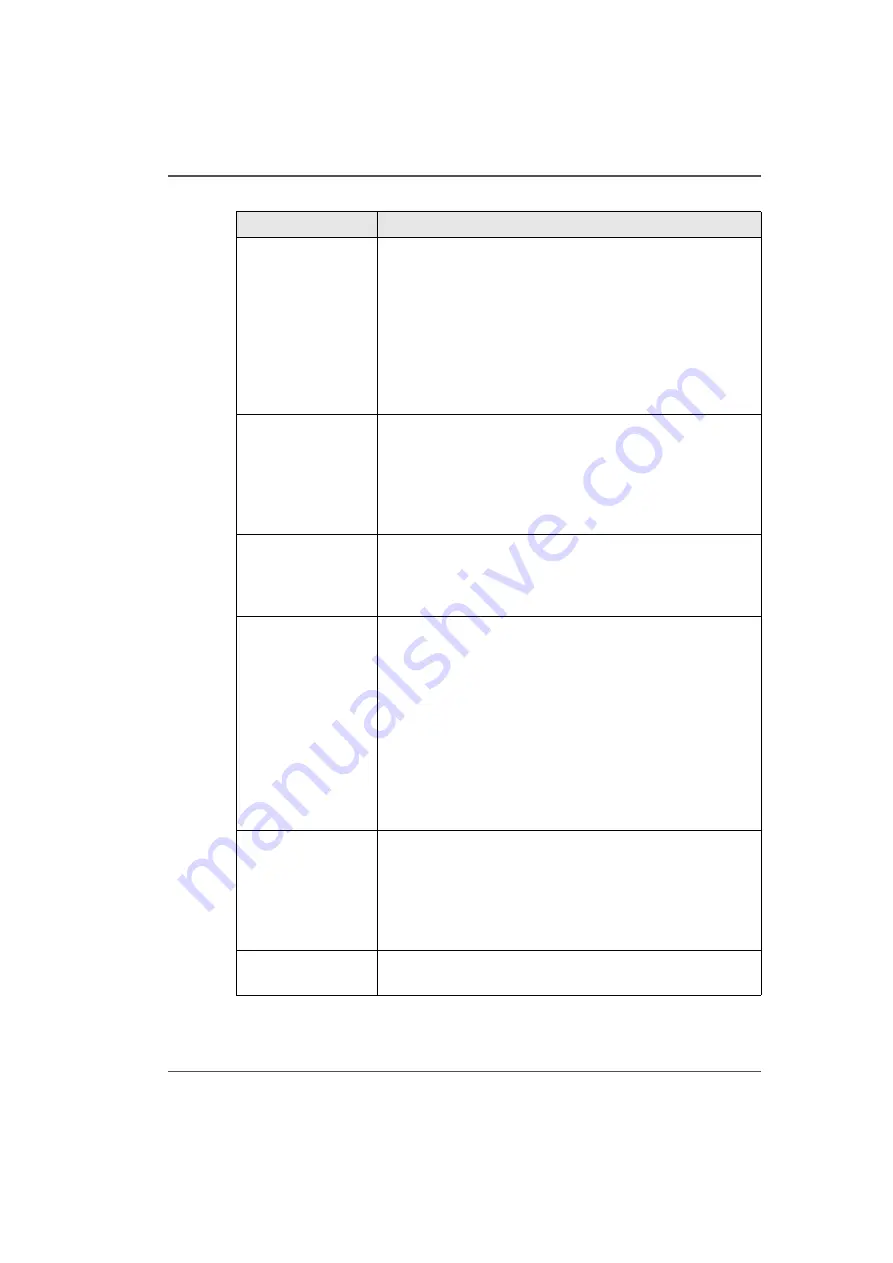
49
Operator Interface Hardware
8) Emergency Stops
If a situation requires an immediate shutdown of all printer
activity, press one of the three Emergency Stop buttons. To
recover from an emergency shutdown, resolve the problem
that prompted the shutdown and then release the
Emergency Stop by twisting it slightly clockwise. Restoring
functionality to all disabled systems can only occur through
an operator command at the Control Station. See below for
the parts of the hardware interface affected by an
Emergency Stop.
9) Maintenance
Station
Daily printhead maintenance consists of an ink purge and
suction cleaning of the printheads. The maintenance station
cover is slid open to access the printheads and the suction
nozzle. The maintenance station is located under the
carriage. Maintenance is performed when the carriage is
parked at the end of the gantry.
10) Coolant
Reservoir
The coolant reservoir is mounted at the service access end
of the gantry. The operator has the ability to refill the
reservoir and to monitor the level of coolant at this location.
See Maintenance section for instructions.
11) Ink Filters and
Ink Bay
The ink filters ensure that ink flows easily and is free of
particulate matter. These filters must be changed
periodically to ensure that they are working efficiently. See
the Maintenance section, How to Change Ink Filters for a
schedule and instructions.
The Ink Bay contains 2 liter bags of each color (CMYK) of
ink. The ink bay is located under the table in the corner
where media is loaded. ID tags ensure the correct ink color
is installed in the correct location and that expired ink is not
installed. A warning is issued to the operator when a
specific ink bag is empty and needs to be replaced.
12) Control Station
Panel
This panel contains all of the receptacles for connections
from the printer to the Operator Control Station. This
includes power and video for the LCD display, an Ethernet
network cable plug for communication and data transfer
from the host computer, a cable to the Emergency stop and
a USB cable for the mouse on the Control Station.
(13) UV Lamps
Two UV lamp are housed in cartridges to cure the ink. UV
amps have a finite life and must be changed periodically.
[17] Hardware Interface Components
(2 – 3)
Component
Function
Summary of Contents for Arizona 250 GT
Page 1: ...Arizona 250 GT Oc User manual User Manual Revision D...
Page 6: ...6 Table of Contents...
Page 7: ...7 Chapter 1 Introduction...
Page 16: ...16 Chapter 1 Introduction Product Compliance...
Page 17: ...17 Chapter 2 Product Overview...
Page 21: ...21 Chapter 3 Safety Information...
Page 45: ...45 Chapter 4 How to Navigate the User Interface...
Page 51: ...51 Operator Interface Hardware Thermal fluid heater Purge pump Purge valve Printheads jetting...
Page 70: ...70 Chapter 4 How to Navigate the User Interface Installation and Upgrade Module...
Page 71: ...71 Chapter 5 How to Operate the Arizona 250 GT...
Page 96: ...96 Chapter 5 How to Operate the Arizona 250 GT Underlay Board to Reduce Artifacts...
Page 97: ...97 Chapter 6 How to Operate the Roll Media Option...
Page 122: ...122 Chapter 6 How to Operate the Roll Media Option How to Determine Media Advance Correction...
Page 123: ...123 Chapter 7 How to Use the Static Suppression Upgrade Kit...
Page 127: ...127 Chapter 8 Ink System Management...
Page 134: ...134 Chapter 8 Ink System Management How to Change Ink Bags...
Page 135: ...135 Chapter 9 Error Handling and Troubleshooting...
Page 139: ...139 Chapter 10 Printer Maintenance...
Page 172: ...172 Chapter 10 Printer Maintenance How to Clean the Rubber Capstan...
Page 173: ...173 Appendix A Application Information...
Page 176: ...176 Appendix A Application Information Application Resources on the Web Site...
















































