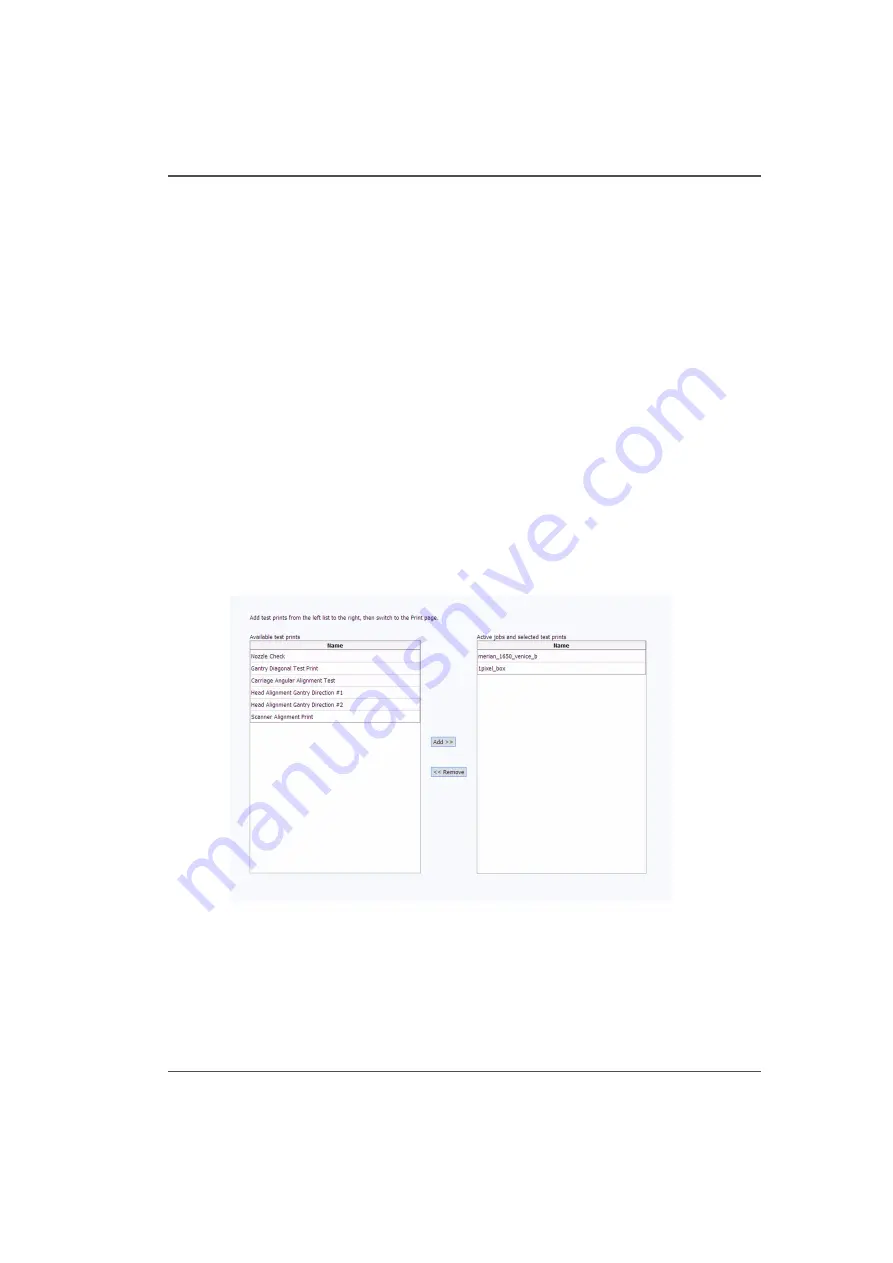
67
Special Prints Module
Special Prints Module
Introduction
The Special Prints module consist of two lists. The list on the left displays available
special test prints. Most of these prints are used by service technicians to adjust and
troubleshoot the printer. There are some that is of interest to the Operator: the rulers
and the Nozzle Check Print a Nozzle Check. The rulers are meant to be printed on
the table to assist you to place media. These images are set up to print on the
horizontal and vertical axes of the table. They are available in metric or imperial
measure. The Nozzle Check is used to determine if there are any clogged nozzles
that can affect print quality (note that it is also available on the command toolbar in
the Print Job Control module).
The list on the right shows all active jobs that are currently in the print queue. Add a
print from the left into the right list to make it active in the Print Job Control module.
If you remove a job from this list, it is also removed from the Active job list and is
not available to print.
Illustration
[44]
[44] Special Prints Module
How to Load a Special Print
1) Click to select a test print in the left window
2) Click the Add button to place it in the print queue on the right.
The test print is now available in the Active job list.
Summary of Contents for Arizona 250 GT
Page 1: ...Arizona 250 GT Oc User manual User Manual Revision D...
Page 6: ...6 Table of Contents...
Page 7: ...7 Chapter 1 Introduction...
Page 16: ...16 Chapter 1 Introduction Product Compliance...
Page 17: ...17 Chapter 2 Product Overview...
Page 21: ...21 Chapter 3 Safety Information...
Page 45: ...45 Chapter 4 How to Navigate the User Interface...
Page 51: ...51 Operator Interface Hardware Thermal fluid heater Purge pump Purge valve Printheads jetting...
Page 70: ...70 Chapter 4 How to Navigate the User Interface Installation and Upgrade Module...
Page 71: ...71 Chapter 5 How to Operate the Arizona 250 GT...
Page 96: ...96 Chapter 5 How to Operate the Arizona 250 GT Underlay Board to Reduce Artifacts...
Page 97: ...97 Chapter 6 How to Operate the Roll Media Option...
Page 122: ...122 Chapter 6 How to Operate the Roll Media Option How to Determine Media Advance Correction...
Page 123: ...123 Chapter 7 How to Use the Static Suppression Upgrade Kit...
Page 127: ...127 Chapter 8 Ink System Management...
Page 134: ...134 Chapter 8 Ink System Management How to Change Ink Bags...
Page 135: ...135 Chapter 9 Error Handling and Troubleshooting...
Page 139: ...139 Chapter 10 Printer Maintenance...
Page 172: ...172 Chapter 10 Printer Maintenance How to Clean the Rubber Capstan...
Page 173: ...173 Appendix A Application Information...
Page 176: ...176 Appendix A Application Information Application Resources on the Web Site...






























