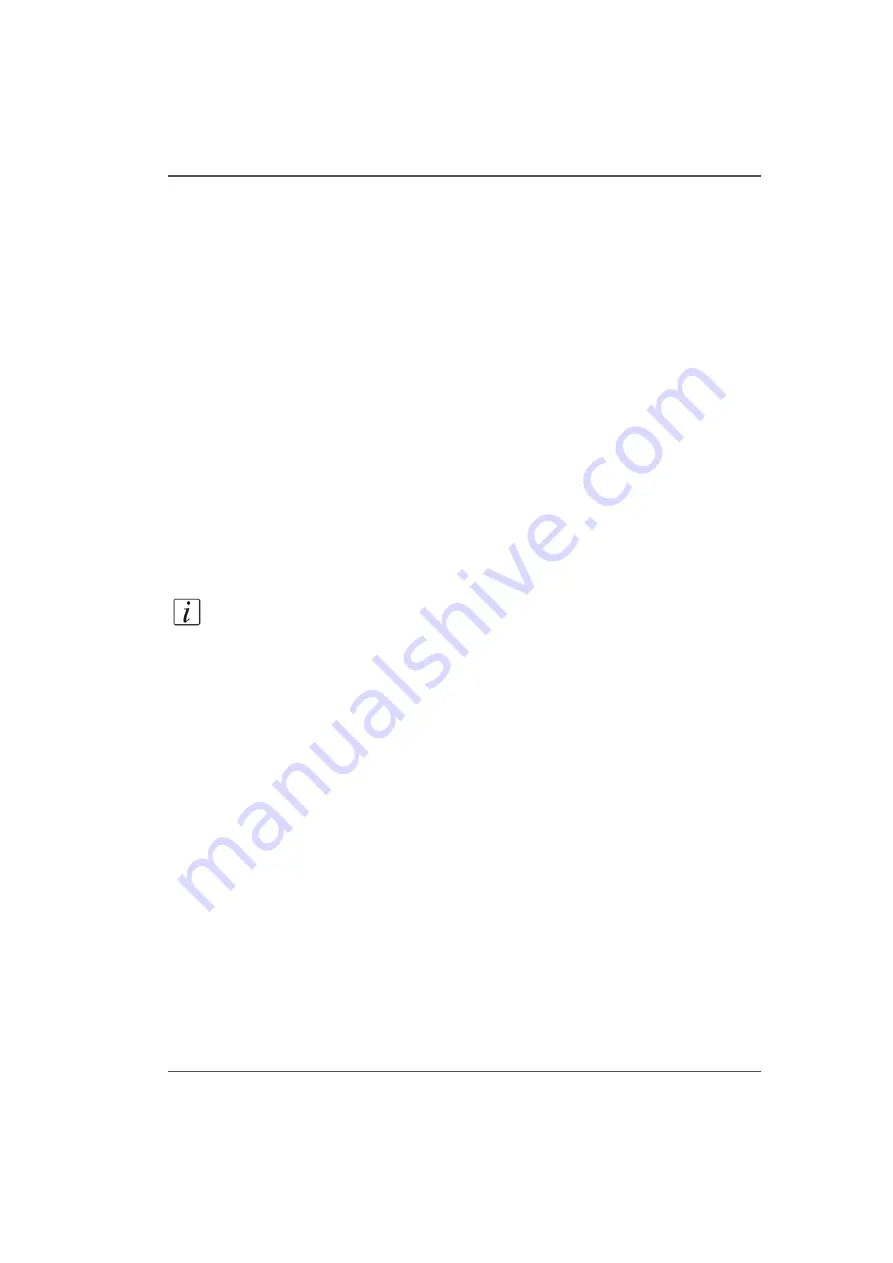
147
Swab Printheads
Swab Printheads
Introduction
To ensure optimal print quality, it is important to periodically clean the printheads
with a swab to remove any excess ink or any debris that was not removed by
Printhead Maintenance.
Purpose
Important Caution: To maintain print quality it is very important to swab the
printheads at least once a week, or more frequently, if required. Failure to do this
may result in permanent printhead damage.
When to do
At the end of each week, clean the printhead nozzle plates using the swabbing
procedure. This procedure may also be used when regular printhead maintenance
fails to fix blocked or misfiring nozzles or to remove debris from the bottom of the
printhead.
Note:
If UV ink has fully cured on a printhead it must be replaced. Contact your Océ
service representative.
Before you begin
Print a Nozzle Check to determine if any nozzles are not firing properly. This will
help to determine whether some or all of the printheads must be swabbed. You can
also do a visual inspection of the nozzles (use a flashlight if the ambient room light
is not adequate).
A small bottle (125ml) is supplied with the printer accessory kit. Label this bottle as
"Flush" and use it only to hold flush for use during the swab procedure. To prevent
contamination of the flush in the bottle, never re-dip a used swab in the flush.
Required tools
Foam Tipped Swabs (3010105434 Swab Foam Flex Tip)
Flush (3010105397 Flush UV 5 Liter)
Bottle-HDPE 125ml for flush (3010105433)
Nitrile Gloves
Safety Glasses
Summary of Contents for Arizona 250 GT
Page 1: ...Arizona 250 GT Oc User manual User Manual Revision D...
Page 6: ...6 Table of Contents...
Page 7: ...7 Chapter 1 Introduction...
Page 16: ...16 Chapter 1 Introduction Product Compliance...
Page 17: ...17 Chapter 2 Product Overview...
Page 21: ...21 Chapter 3 Safety Information...
Page 45: ...45 Chapter 4 How to Navigate the User Interface...
Page 51: ...51 Operator Interface Hardware Thermal fluid heater Purge pump Purge valve Printheads jetting...
Page 70: ...70 Chapter 4 How to Navigate the User Interface Installation and Upgrade Module...
Page 71: ...71 Chapter 5 How to Operate the Arizona 250 GT...
Page 96: ...96 Chapter 5 How to Operate the Arizona 250 GT Underlay Board to Reduce Artifacts...
Page 97: ...97 Chapter 6 How to Operate the Roll Media Option...
Page 122: ...122 Chapter 6 How to Operate the Roll Media Option How to Determine Media Advance Correction...
Page 123: ...123 Chapter 7 How to Use the Static Suppression Upgrade Kit...
Page 127: ...127 Chapter 8 Ink System Management...
Page 134: ...134 Chapter 8 Ink System Management How to Change Ink Bags...
Page 135: ...135 Chapter 9 Error Handling and Troubleshooting...
Page 139: ...139 Chapter 10 Printer Maintenance...
Page 172: ...172 Chapter 10 Printer Maintenance How to Clean the Rubber Capstan...
Page 173: ...173 Appendix A Application Information...
Page 176: ...176 Appendix A Application Information Application Resources on the Web Site...
















































