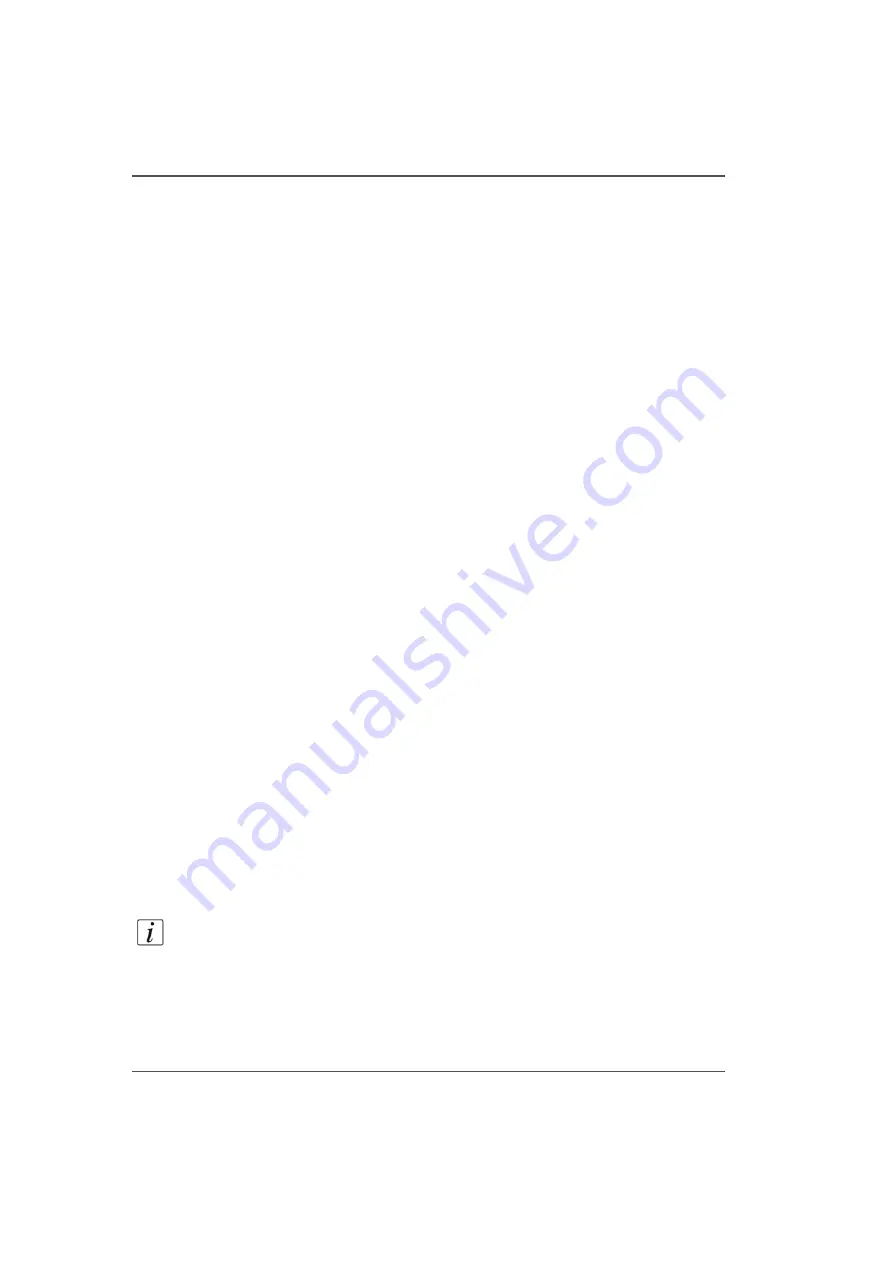
88
Chapter 5 How to Operate the Arizona 250 GT
How to Create Custom Vacuum Zones
How to Create Custom Vacuum Zones
Introduction
A fabricated aluminum overlay sheet placed on the surface of the printer table is used
to create a vacuum field that is divided into zones. When the printer is installed, a
single zone equal to the maximum media size is available. Vacuum zones can be
configured in the field to meet specific customer requirements for media sizes. This
section describes the procedure to re-configure the vacuum overlay sheet to use
custom zones. These recommended zones shown below are either in Metric or
Imperial dimensions according to operator preference.
The vacuum control handles are used with the custom vacuum zones. When you
create custom zones the three control valves control which zones of the printer table
will have vacuum applied when the table vacuum pump is turned on. The left handle
controls the Left zone, the middle controls the Top zone and the right controls the
Right zone. The vacuum zones are open when the handles are vertical. To close a
zone, turn the control handle a quarter turn clockwise.
Purpose
The vacuum system holds the media in place. The three three suggsted zones
described in this section are arranged to accommodate common media dimensions.
If you create custom zones, they can be turned off or on according to where media
is placed. If you have additional aluminum overlays you can quickly change the
configuration of the vacuum zones by placing another overlay.
When to do
If the suggested custom zones on your printer do not match with media sizes that you
use frequently, it is possible to change the layout of the zones to suit your particular
purpose. This helps to minimize the use of tape and placement of media that will not
be printed on when the media size does not match exactly with the zone size.
Required tool
foam tape - part # 3010106699 - use only to create custom zones (do not use on the
perimeter of the printer table).
Note:
Make sure you clean the area with isopropyl alcohol before you apply foam
tape to create a new zone.
Summary of Contents for Arizona 250 GT
Page 1: ...Arizona 250 GT Oc User manual User Manual Revision D...
Page 6: ...6 Table of Contents...
Page 7: ...7 Chapter 1 Introduction...
Page 16: ...16 Chapter 1 Introduction Product Compliance...
Page 17: ...17 Chapter 2 Product Overview...
Page 21: ...21 Chapter 3 Safety Information...
Page 45: ...45 Chapter 4 How to Navigate the User Interface...
Page 51: ...51 Operator Interface Hardware Thermal fluid heater Purge pump Purge valve Printheads jetting...
Page 70: ...70 Chapter 4 How to Navigate the User Interface Installation and Upgrade Module...
Page 71: ...71 Chapter 5 How to Operate the Arizona 250 GT...
Page 96: ...96 Chapter 5 How to Operate the Arizona 250 GT Underlay Board to Reduce Artifacts...
Page 97: ...97 Chapter 6 How to Operate the Roll Media Option...
Page 122: ...122 Chapter 6 How to Operate the Roll Media Option How to Determine Media Advance Correction...
Page 123: ...123 Chapter 7 How to Use the Static Suppression Upgrade Kit...
Page 127: ...127 Chapter 8 Ink System Management...
Page 134: ...134 Chapter 8 Ink System Management How to Change Ink Bags...
Page 135: ...135 Chapter 9 Error Handling and Troubleshooting...
Page 139: ...139 Chapter 10 Printer Maintenance...
Page 172: ...172 Chapter 10 Printer Maintenance How to Clean the Rubber Capstan...
Page 173: ...173 Appendix A Application Information...
Page 176: ...176 Appendix A Application Information Application Resources on the Web Site...
















































