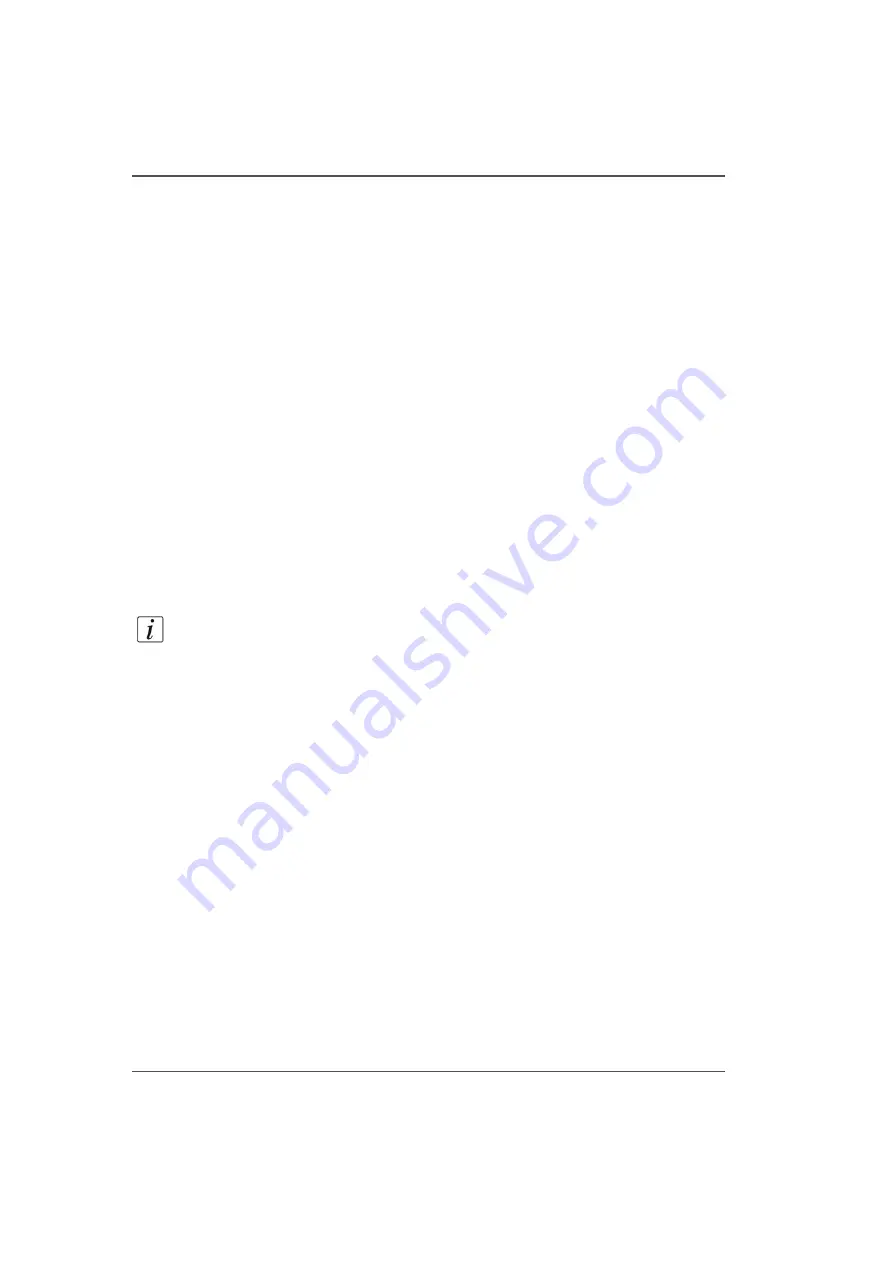
152
Chapter 10 Printer Maintenance
Remove Ink From the Table
Remove Ink From the Table
Introduction
How often you need to perform these procedures will vary, depending on printer
usage and work habits.
Remove Ink from Table
Clean ink from the table whenever necessary. Once UV ink is cured, the best method
for removing it from the table is to use a scraper (it is also possible to achieve good
results with a razor blade that is set into a handle/holder). Be careful not to scratch
the aluminium surface of the table when scraping off the cured ink.
Unplug Vacuum Holes
The vacuum holes in the table surface may become plugged with ink and thus reduce
the efficiency of the vacuum. To clear the holes, use an 1.5mm diameter rigid
material (e.g., a paper clip) to ream them out, as required (this is not likely a daily
task, but must be performed as needed).
Required tools
Poly-Wipe Cloth
Nitrile Gloves
Note:
When scraping ink off the table be sure to remove all of the dry ink particles.
Use a portable vacuum and then a wet lint-free cloth to ensure no debris is left on
the table that could be picked up by a printhead.
How to Remove Ink
1.
Scrape any cured ink from the surface of the table with a scraper (or a razor blade in
a holder).
2.
Use a vacuum cleaner to remove the scraped particles of ink and any other debris on
the table surface.
3.
Use a lint-free cloth soaked in isopropyl alcohol to ensure that the table surface is
clear of any remaining particles.
How to Unplug Vacuum Holes
1.
Identify any vacuum holes that are plugged with ink.
2.
With an 1.5mm diameter rigid material (e.g., a paper clip), ream out any of the holes
that have been plugged.
3.
Clear any resulting debris with a vacuum cleaner or a wet lint-free cloth.
Summary of Contents for Arizona 250 GT
Page 1: ...Arizona 250 GT Oc User manual User Manual Revision D...
Page 6: ...6 Table of Contents...
Page 7: ...7 Chapter 1 Introduction...
Page 16: ...16 Chapter 1 Introduction Product Compliance...
Page 17: ...17 Chapter 2 Product Overview...
Page 21: ...21 Chapter 3 Safety Information...
Page 45: ...45 Chapter 4 How to Navigate the User Interface...
Page 51: ...51 Operator Interface Hardware Thermal fluid heater Purge pump Purge valve Printheads jetting...
Page 70: ...70 Chapter 4 How to Navigate the User Interface Installation and Upgrade Module...
Page 71: ...71 Chapter 5 How to Operate the Arizona 250 GT...
Page 96: ...96 Chapter 5 How to Operate the Arizona 250 GT Underlay Board to Reduce Artifacts...
Page 97: ...97 Chapter 6 How to Operate the Roll Media Option...
Page 122: ...122 Chapter 6 How to Operate the Roll Media Option How to Determine Media Advance Correction...
Page 123: ...123 Chapter 7 How to Use the Static Suppression Upgrade Kit...
Page 127: ...127 Chapter 8 Ink System Management...
Page 134: ...134 Chapter 8 Ink System Management How to Change Ink Bags...
Page 135: ...135 Chapter 9 Error Handling and Troubleshooting...
Page 139: ...139 Chapter 10 Printer Maintenance...
Page 172: ...172 Chapter 10 Printer Maintenance How to Clean the Rubber Capstan...
Page 173: ...173 Appendix A Application Information...
Page 176: ...176 Appendix A Application Information Application Resources on the Web Site...
















































